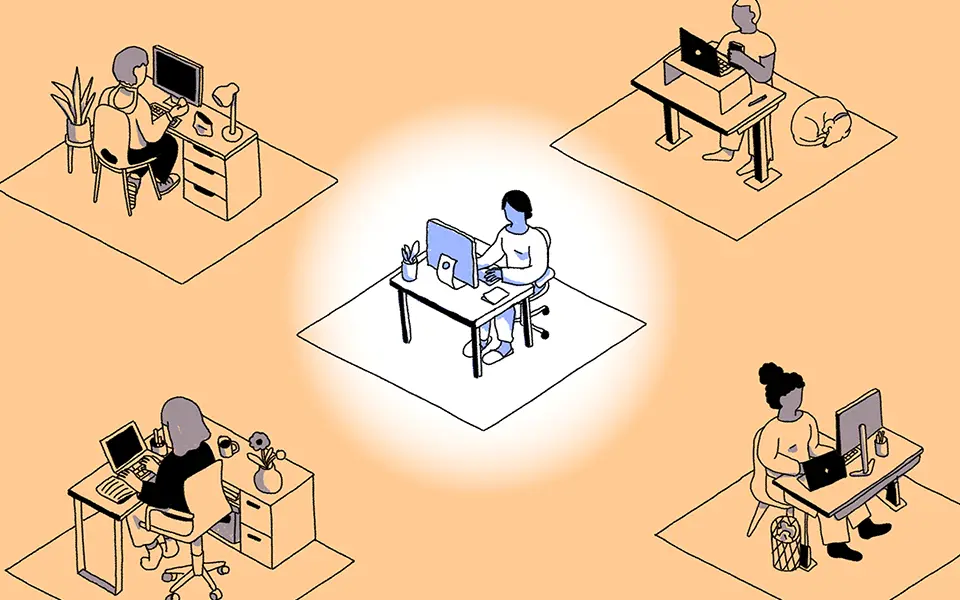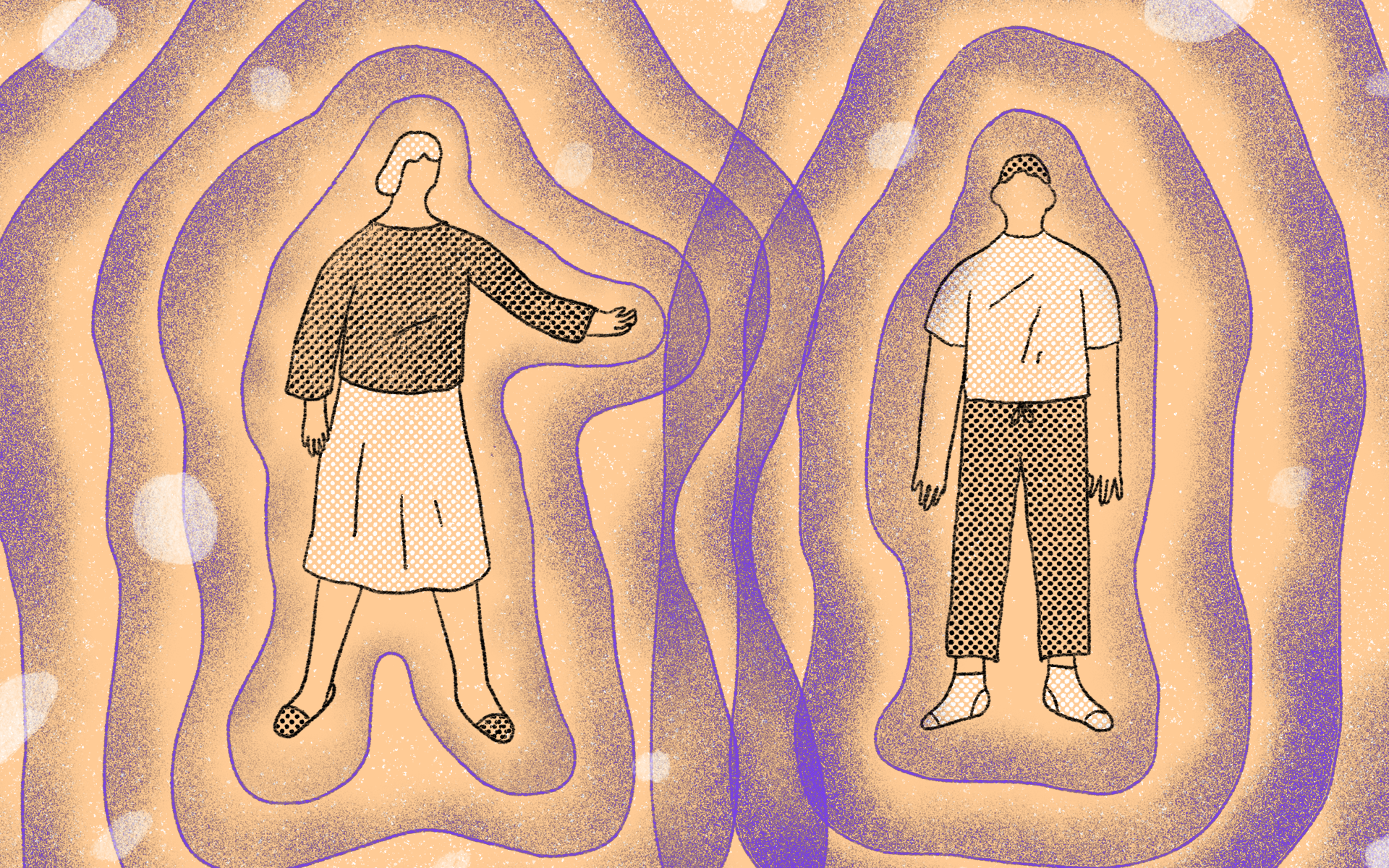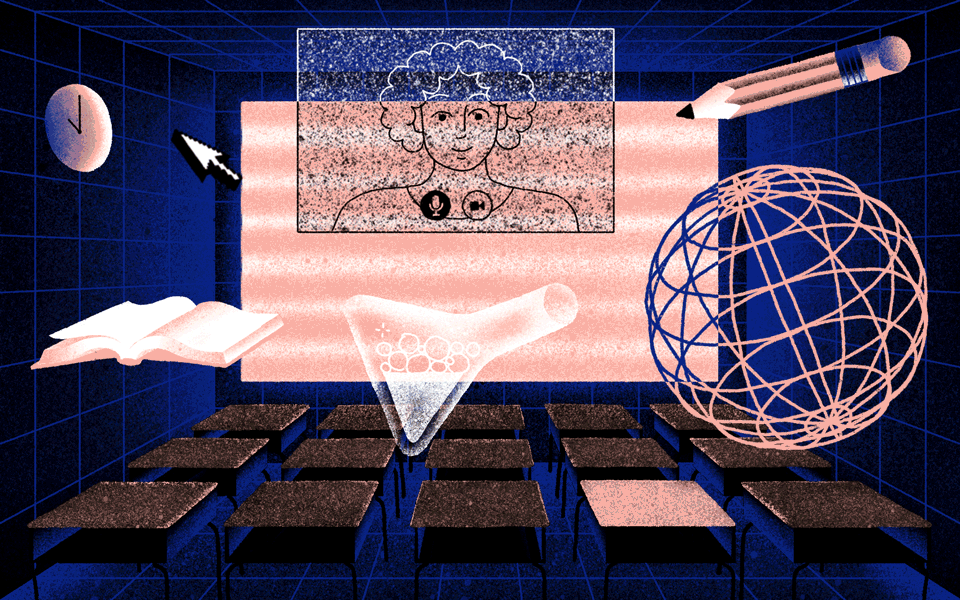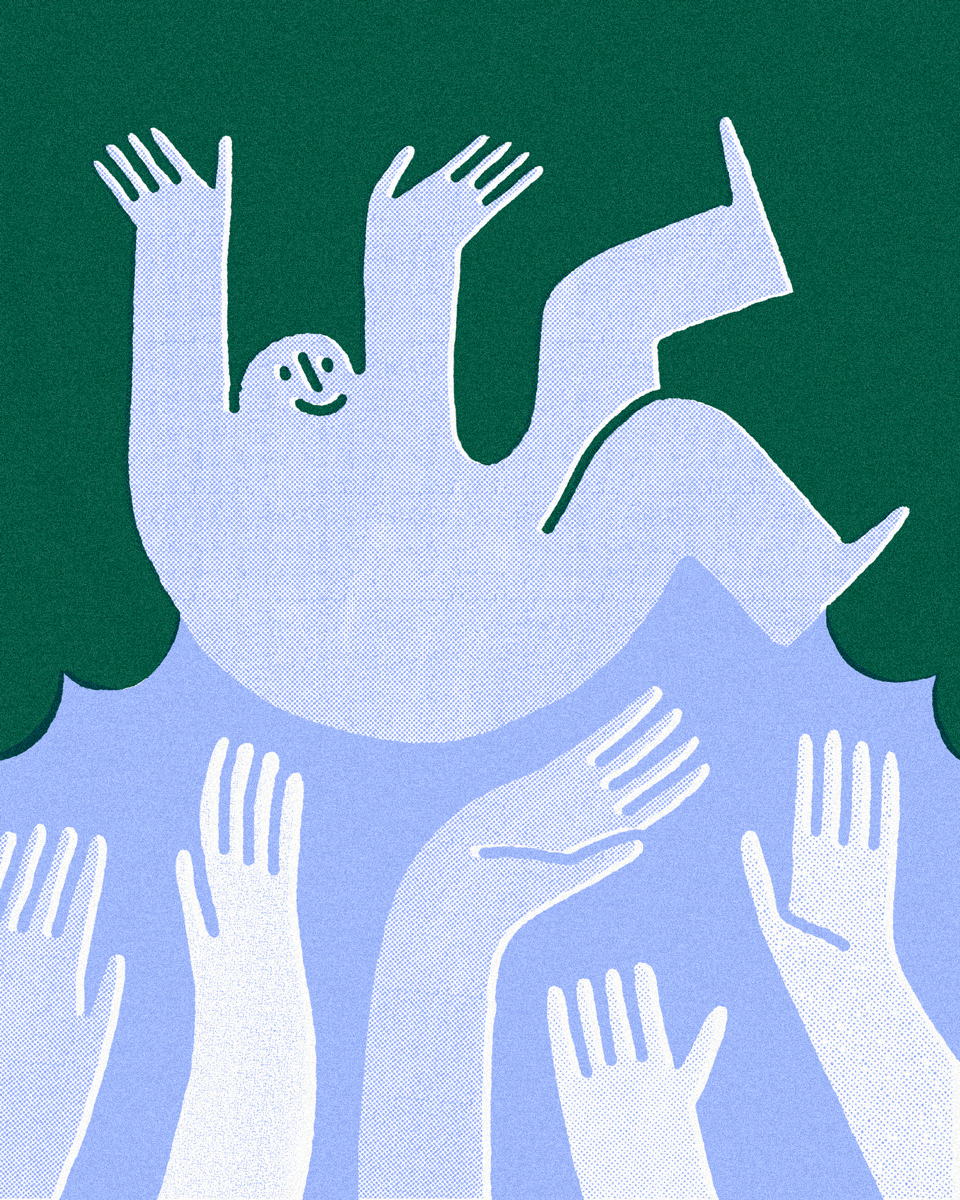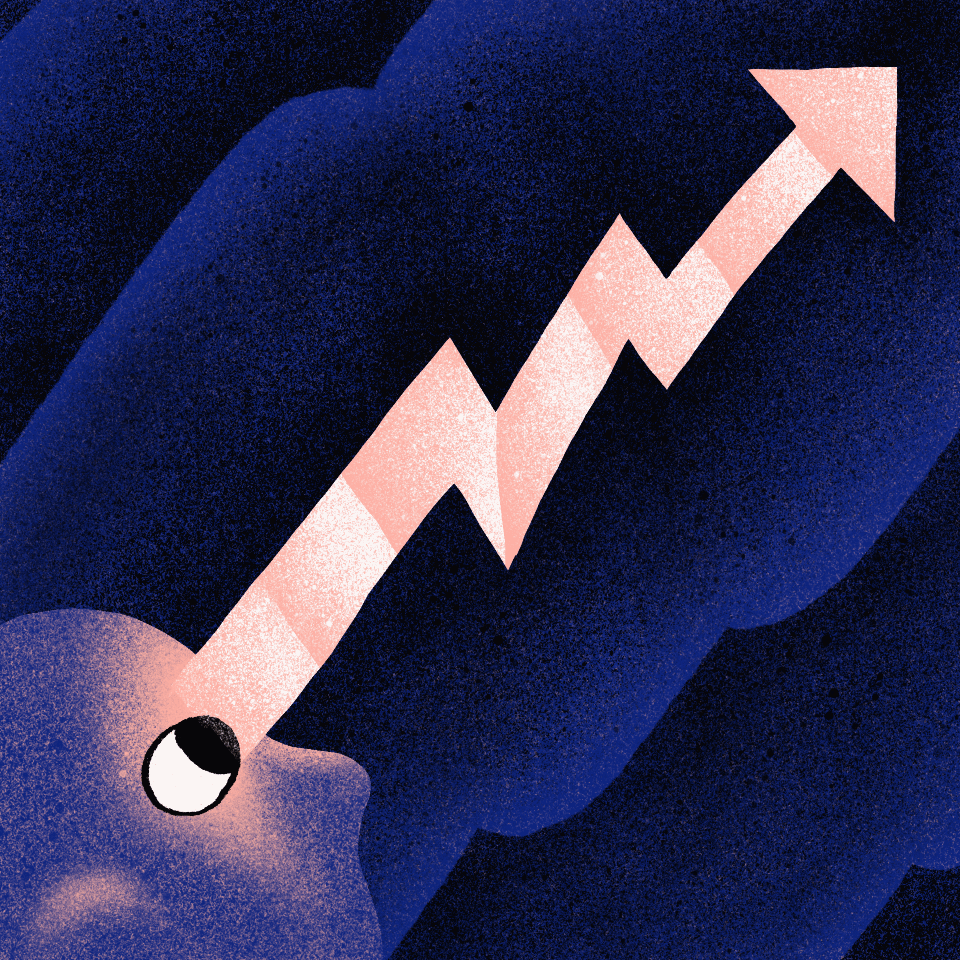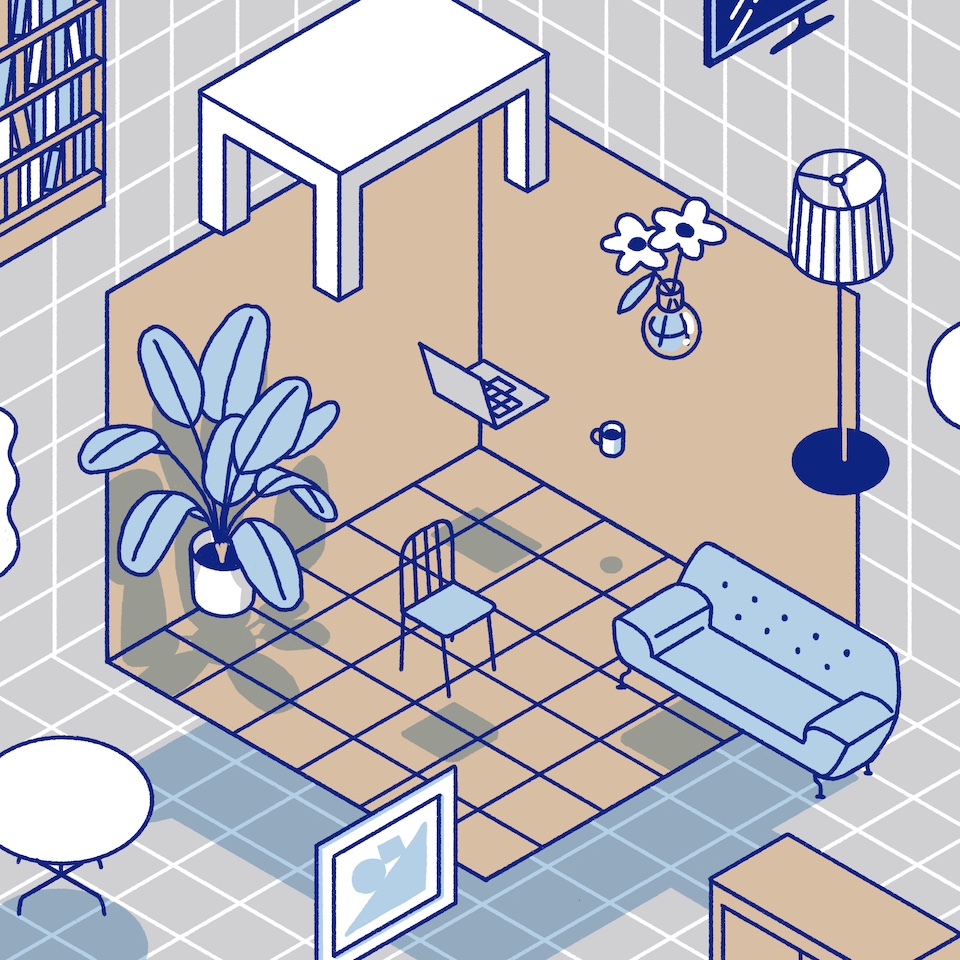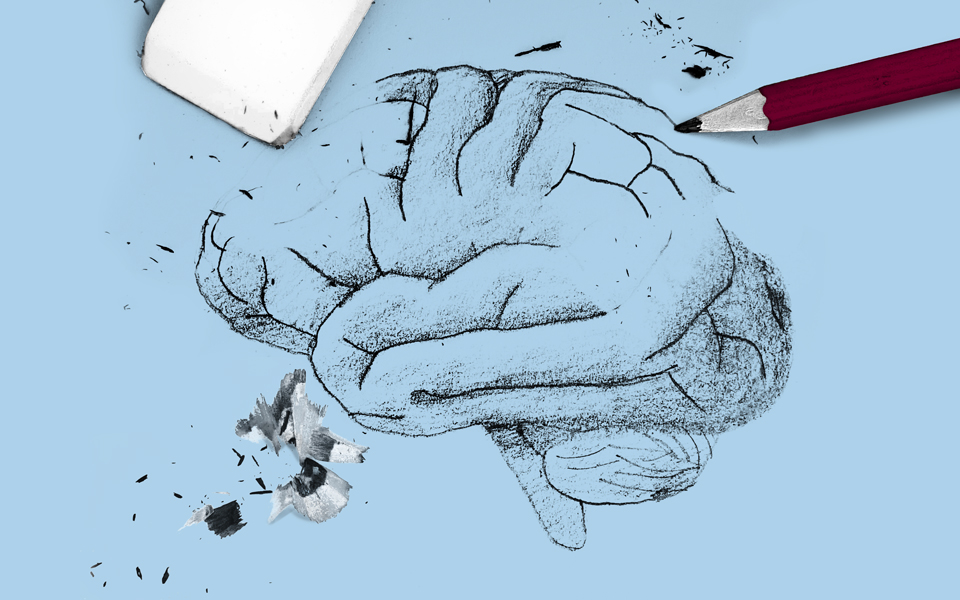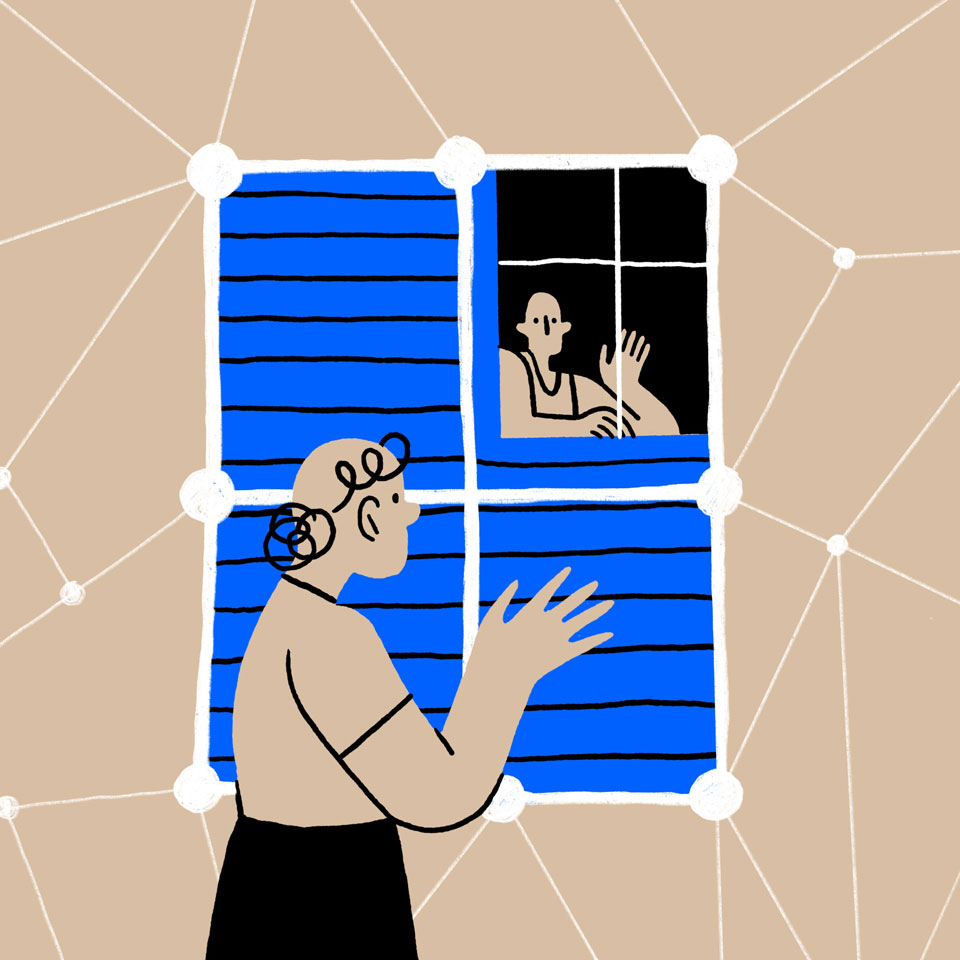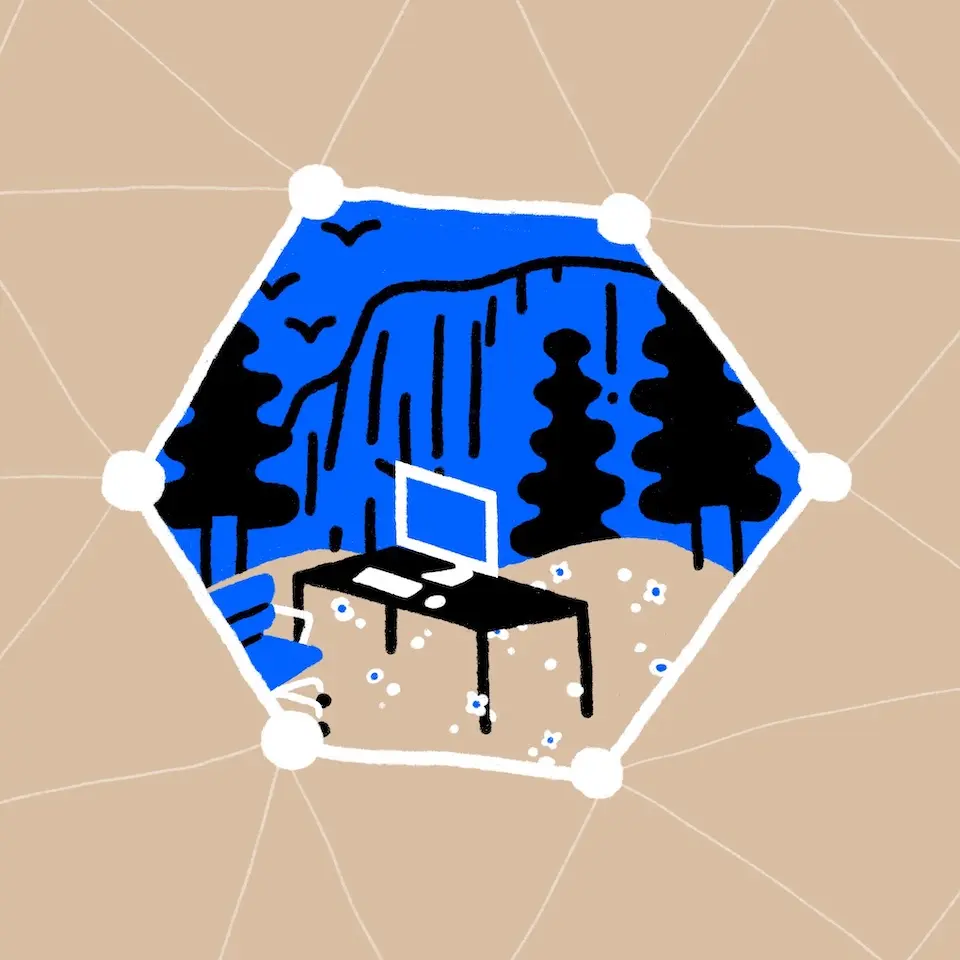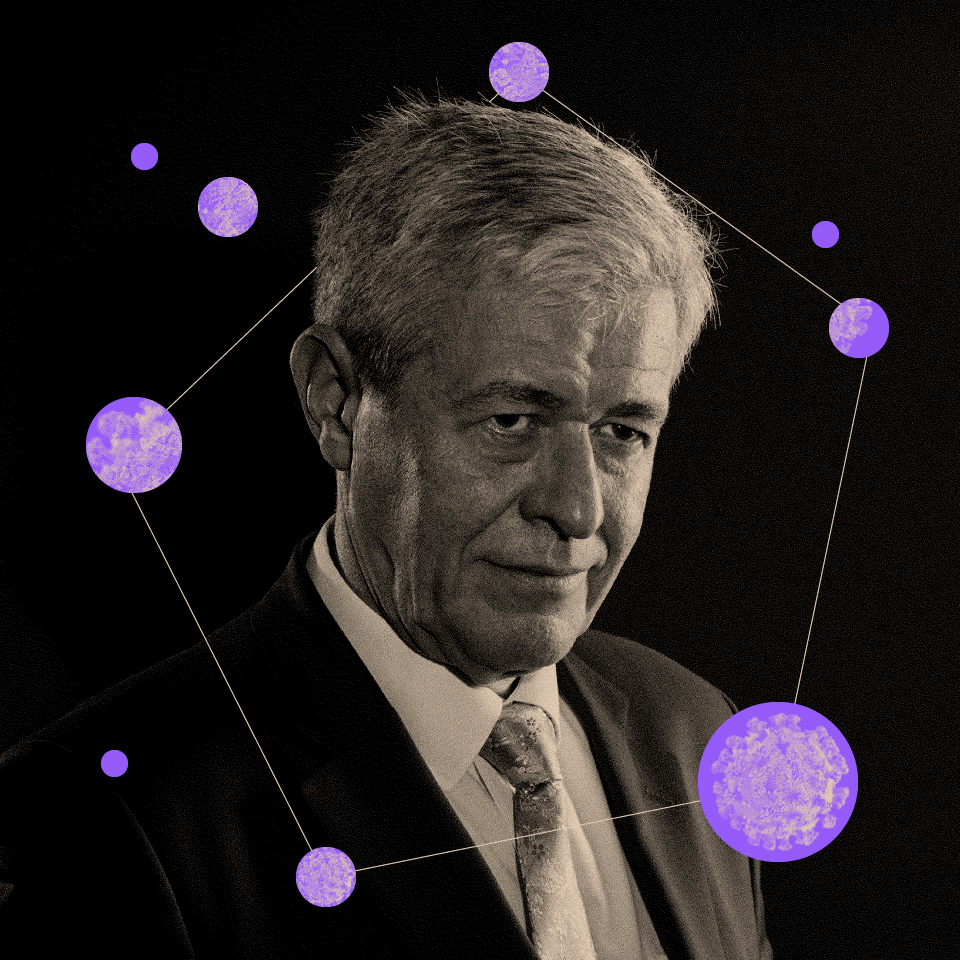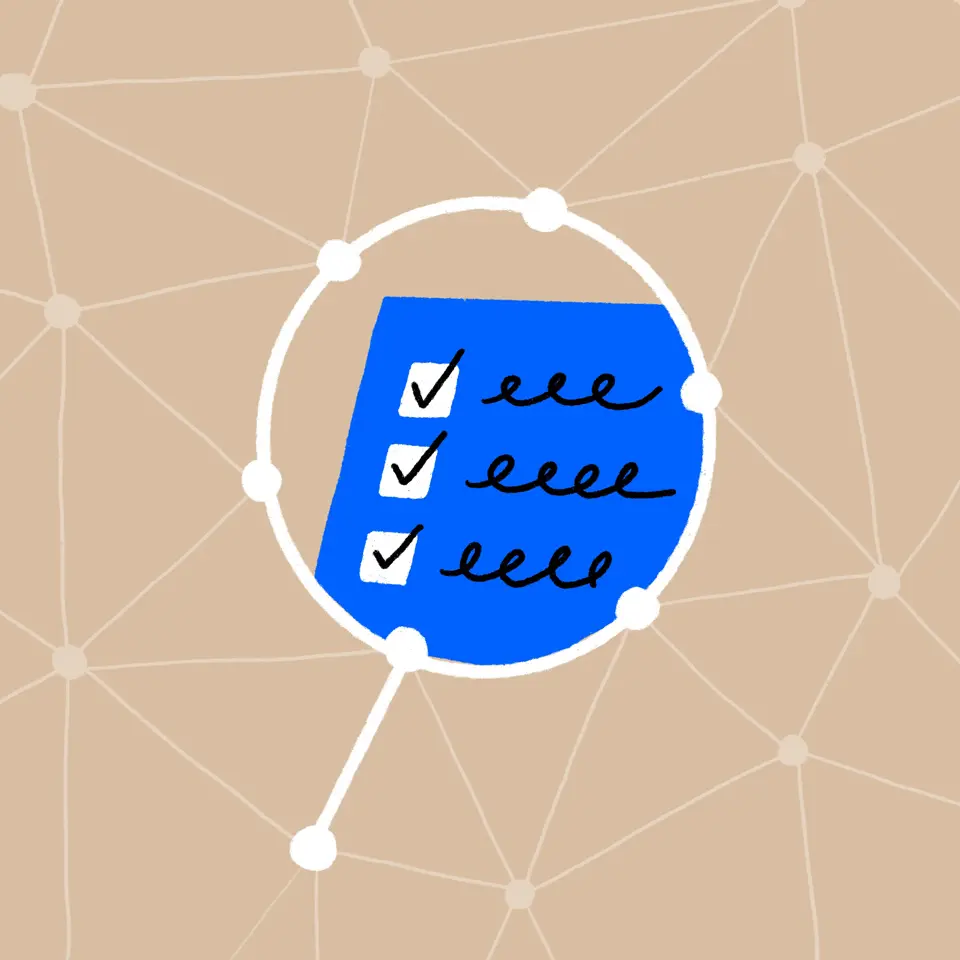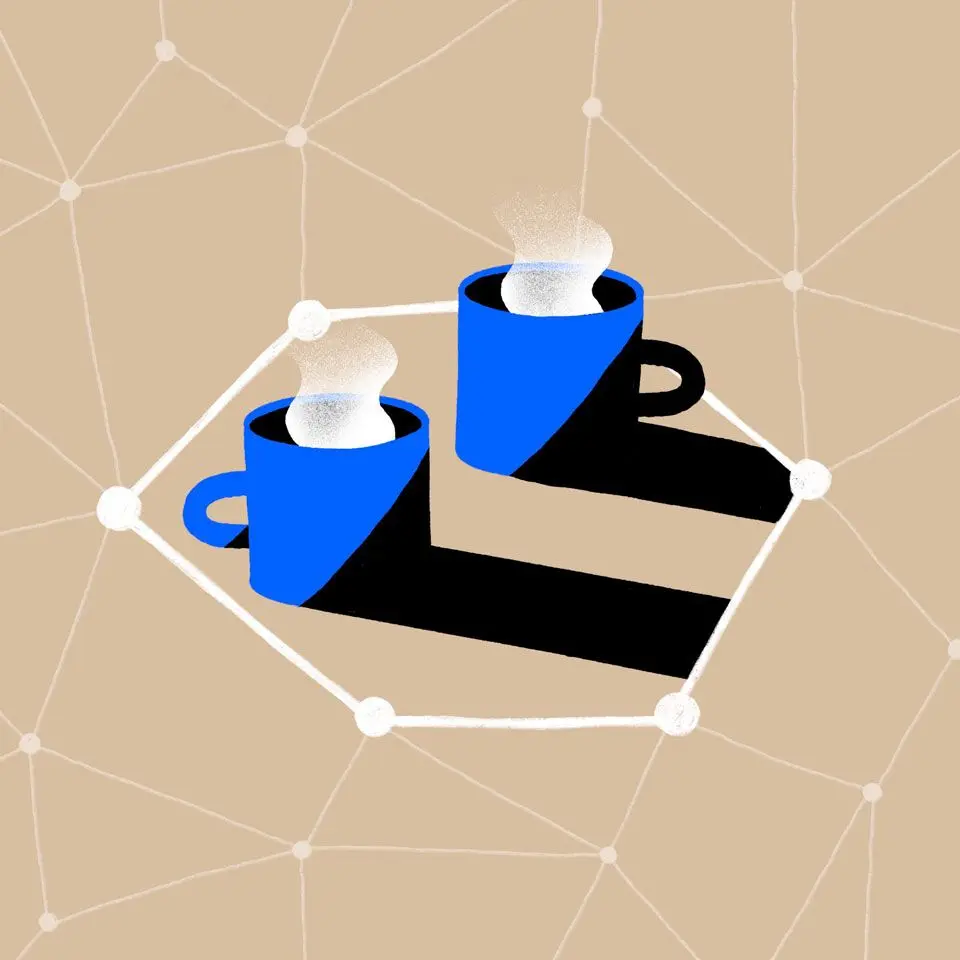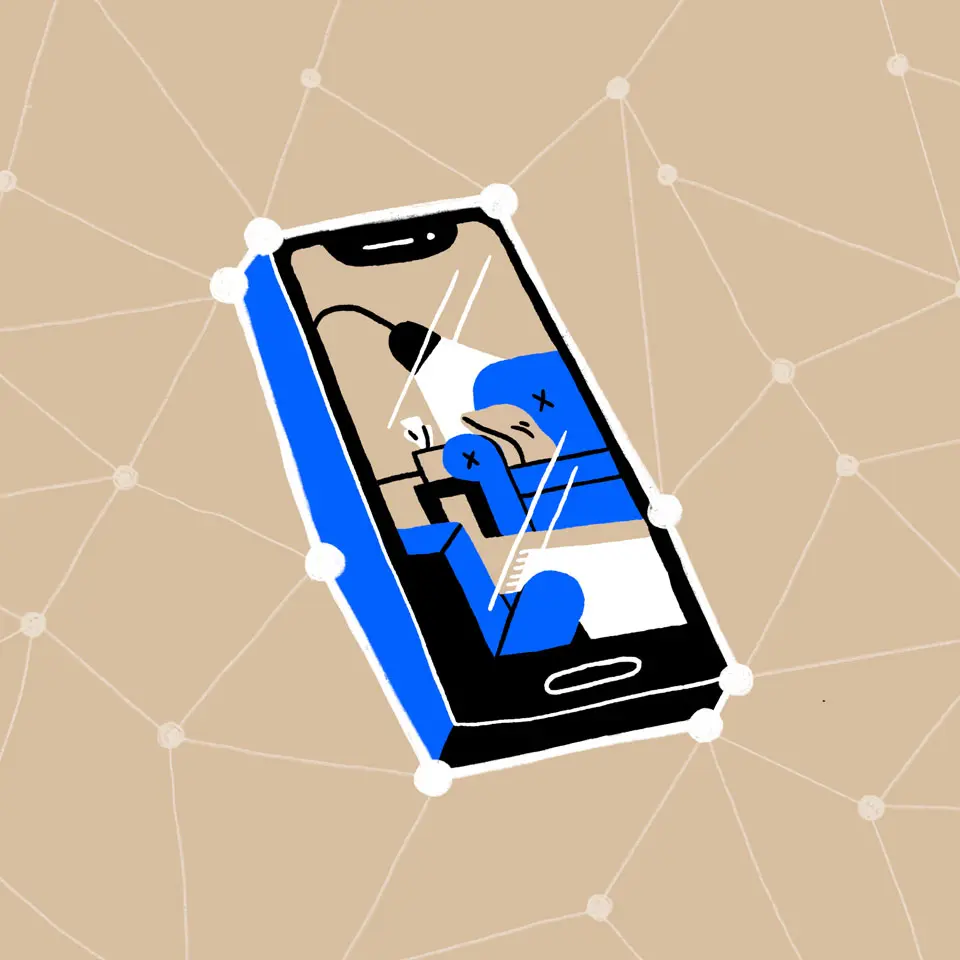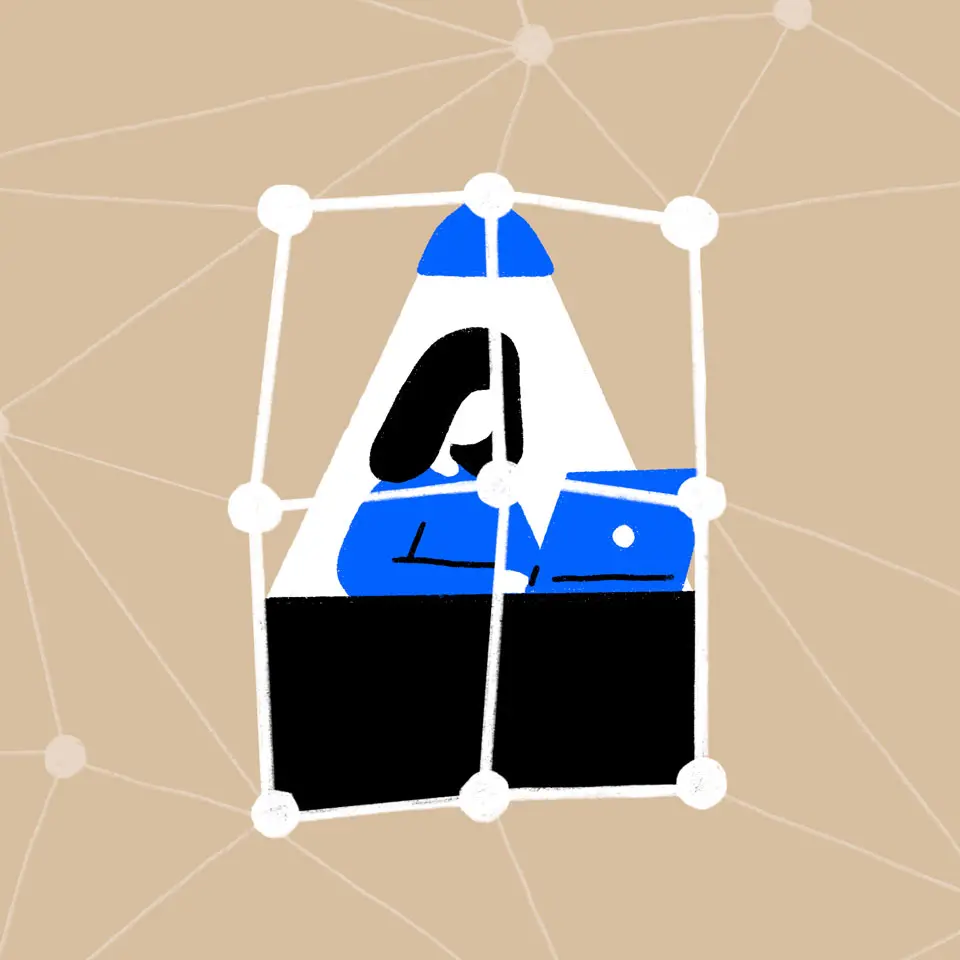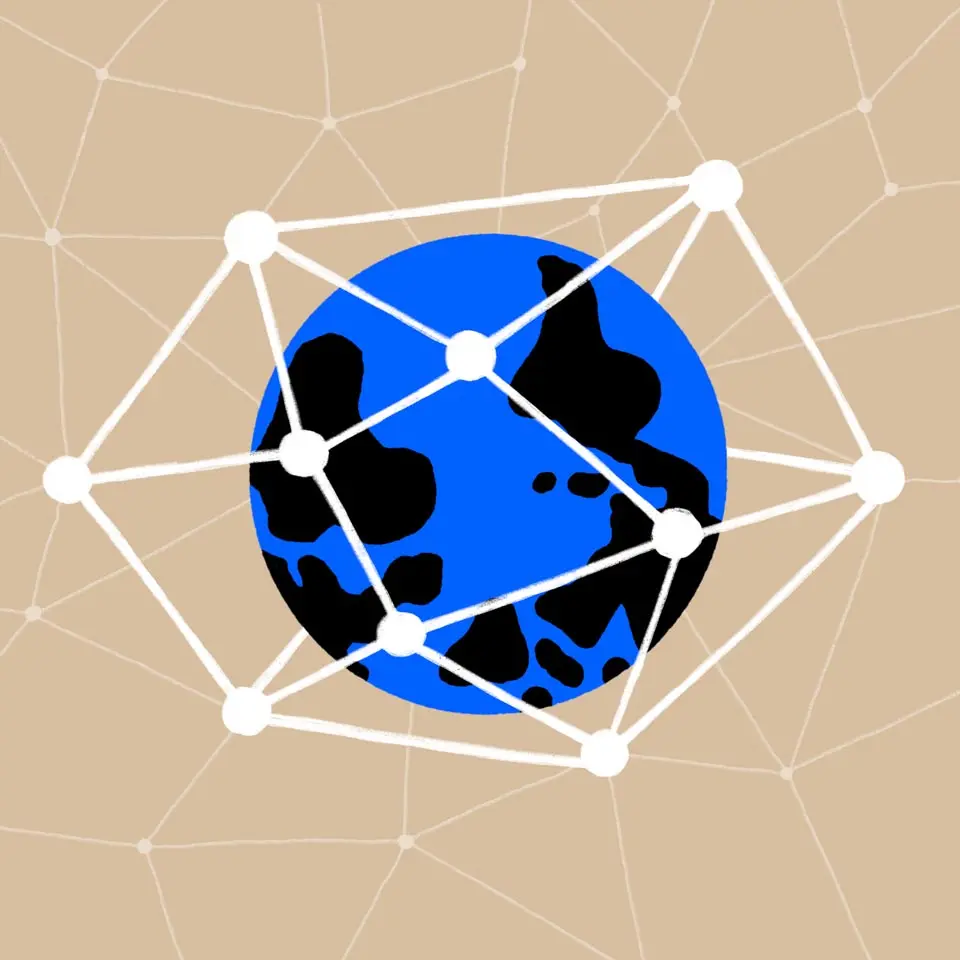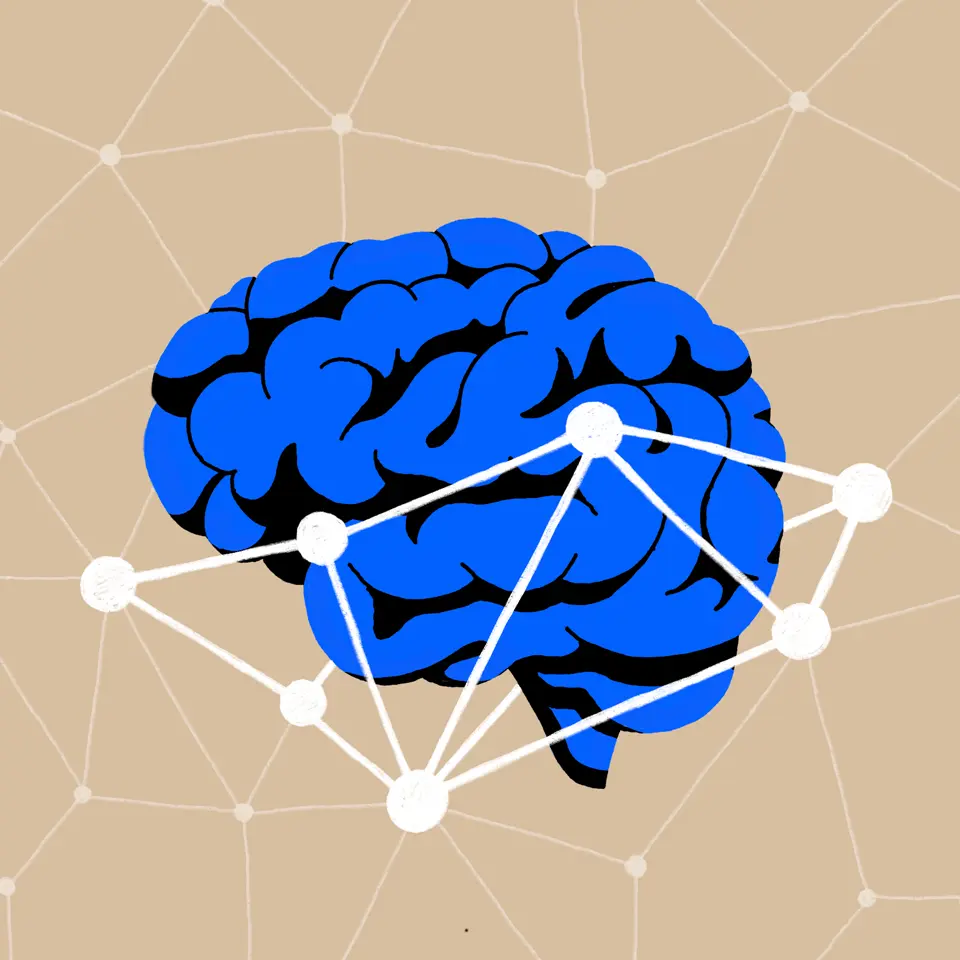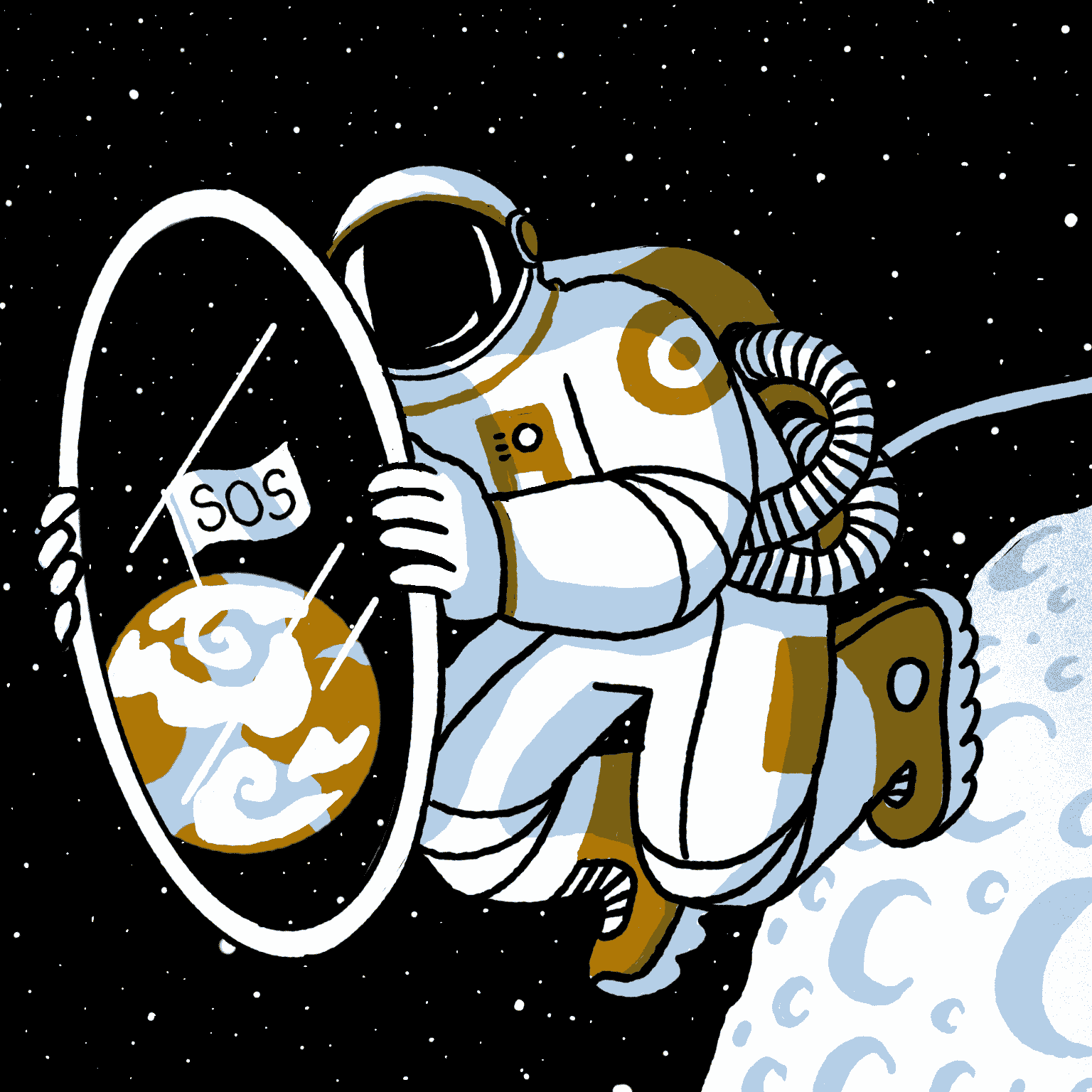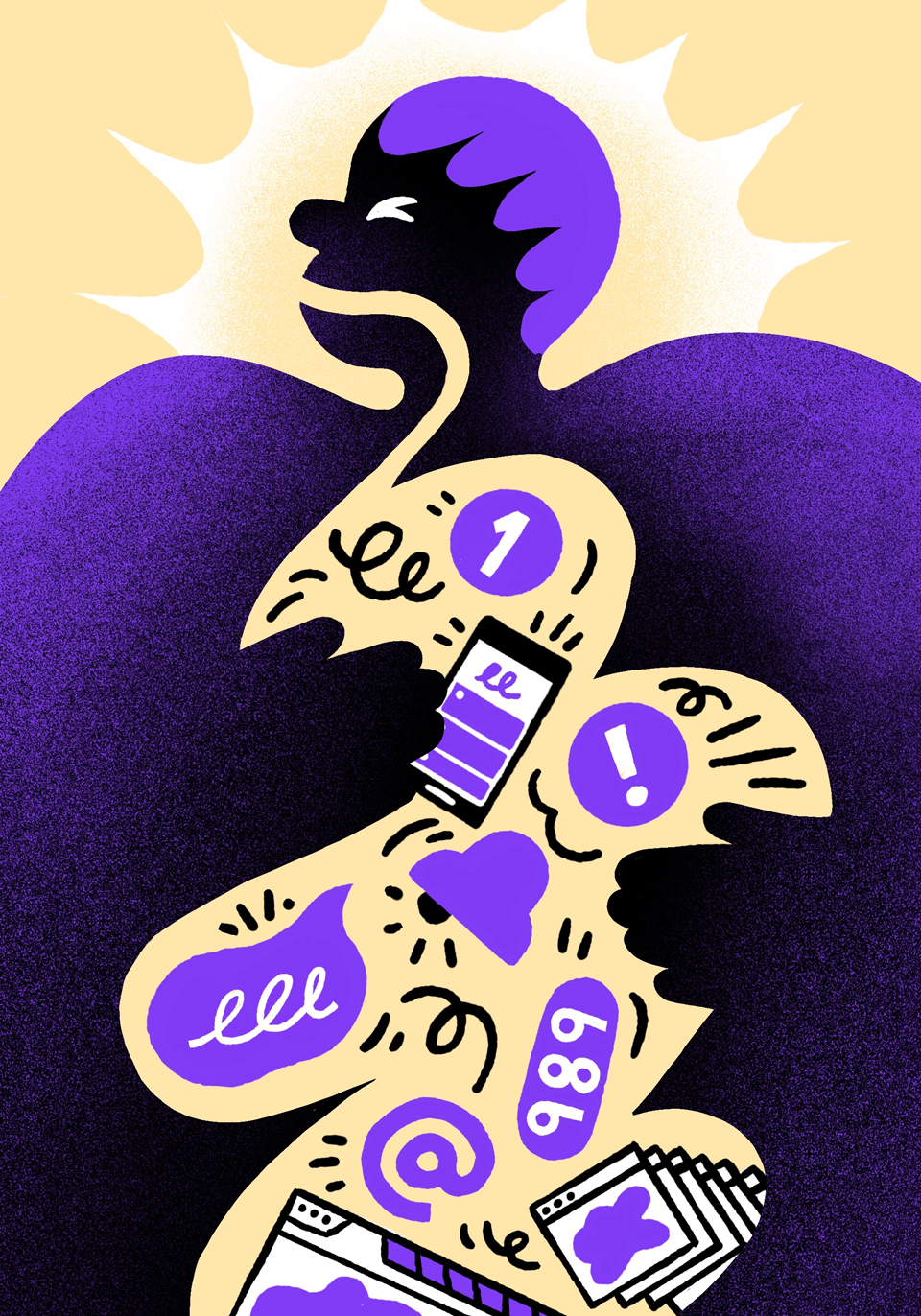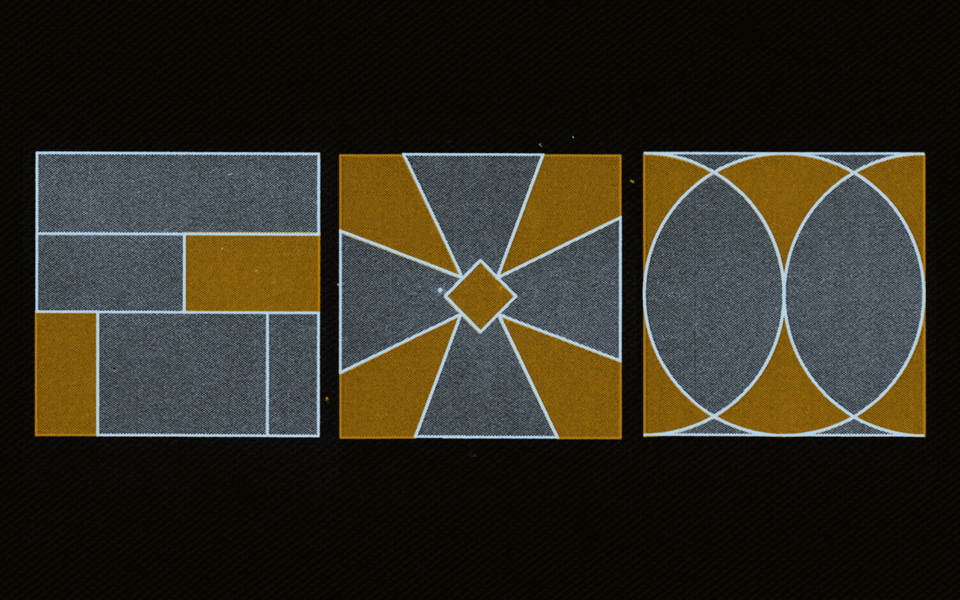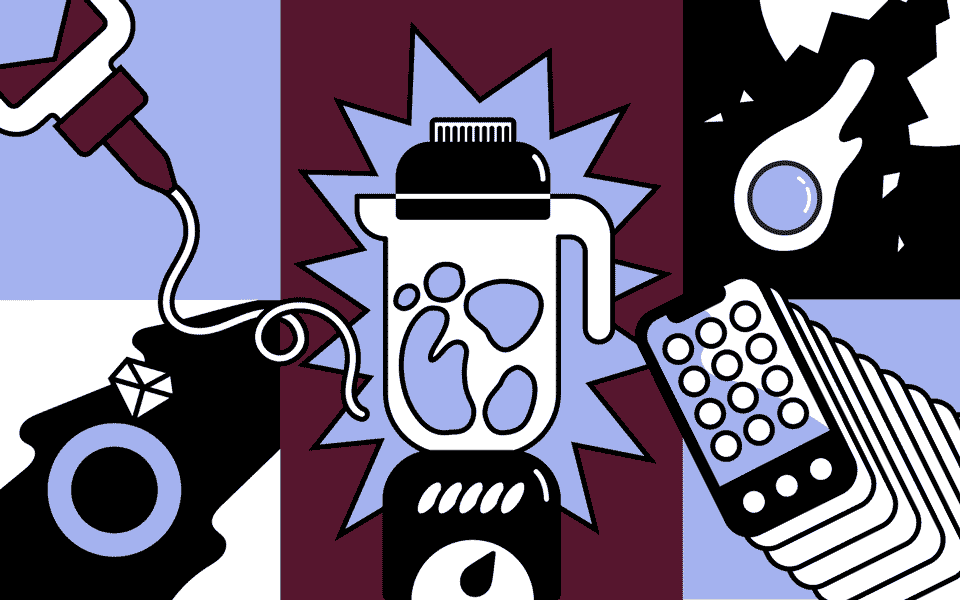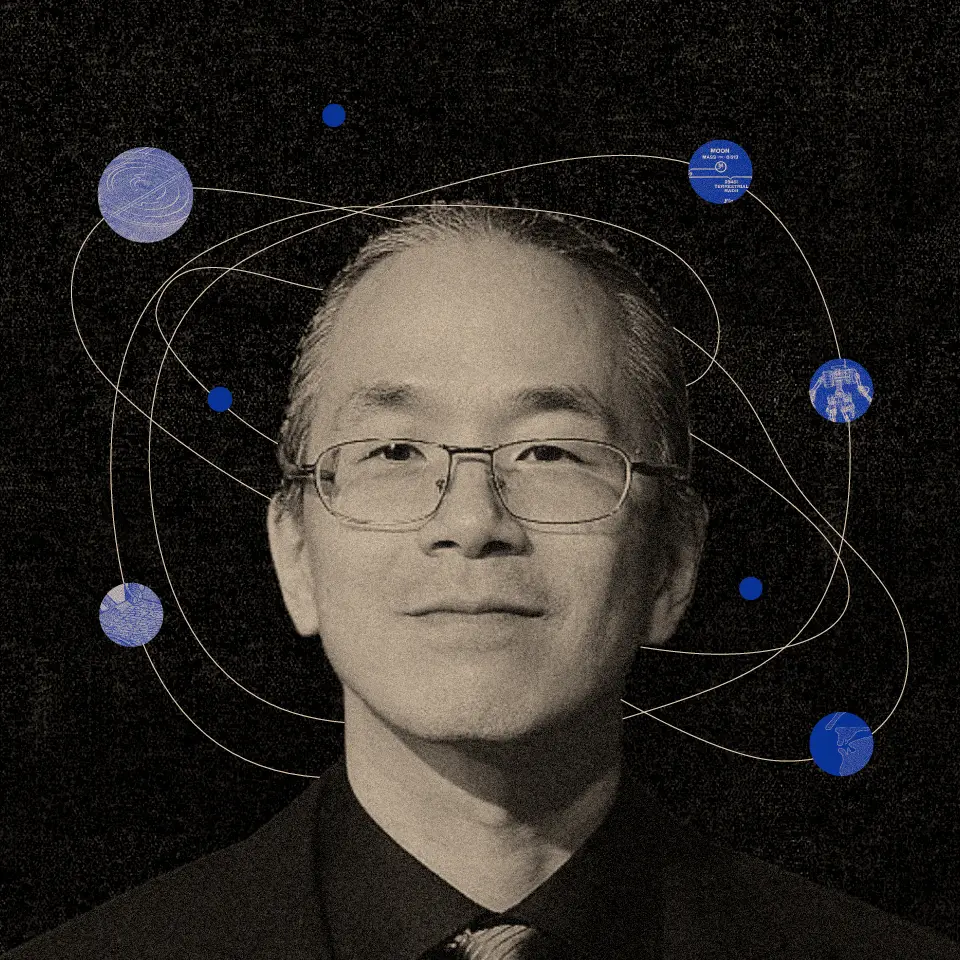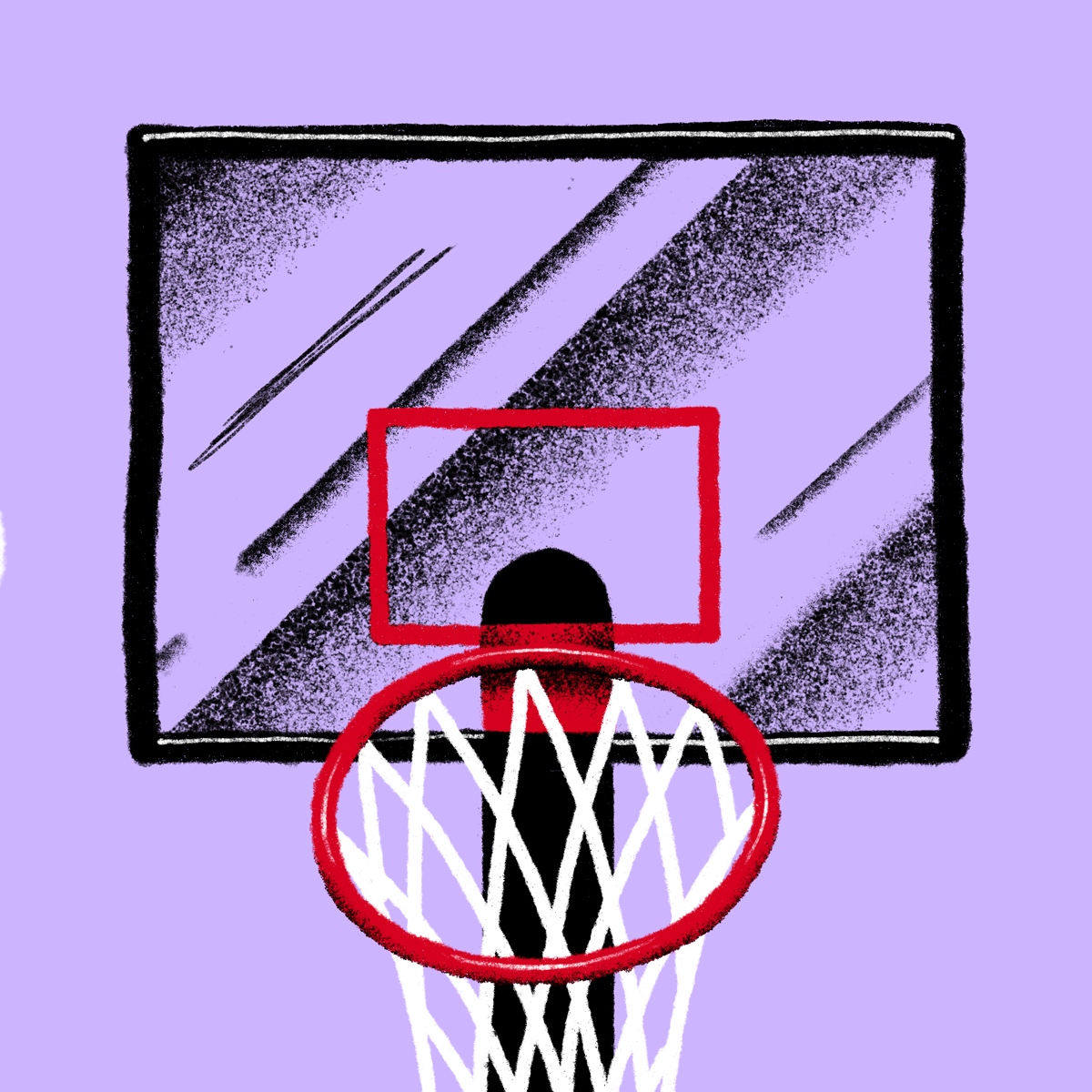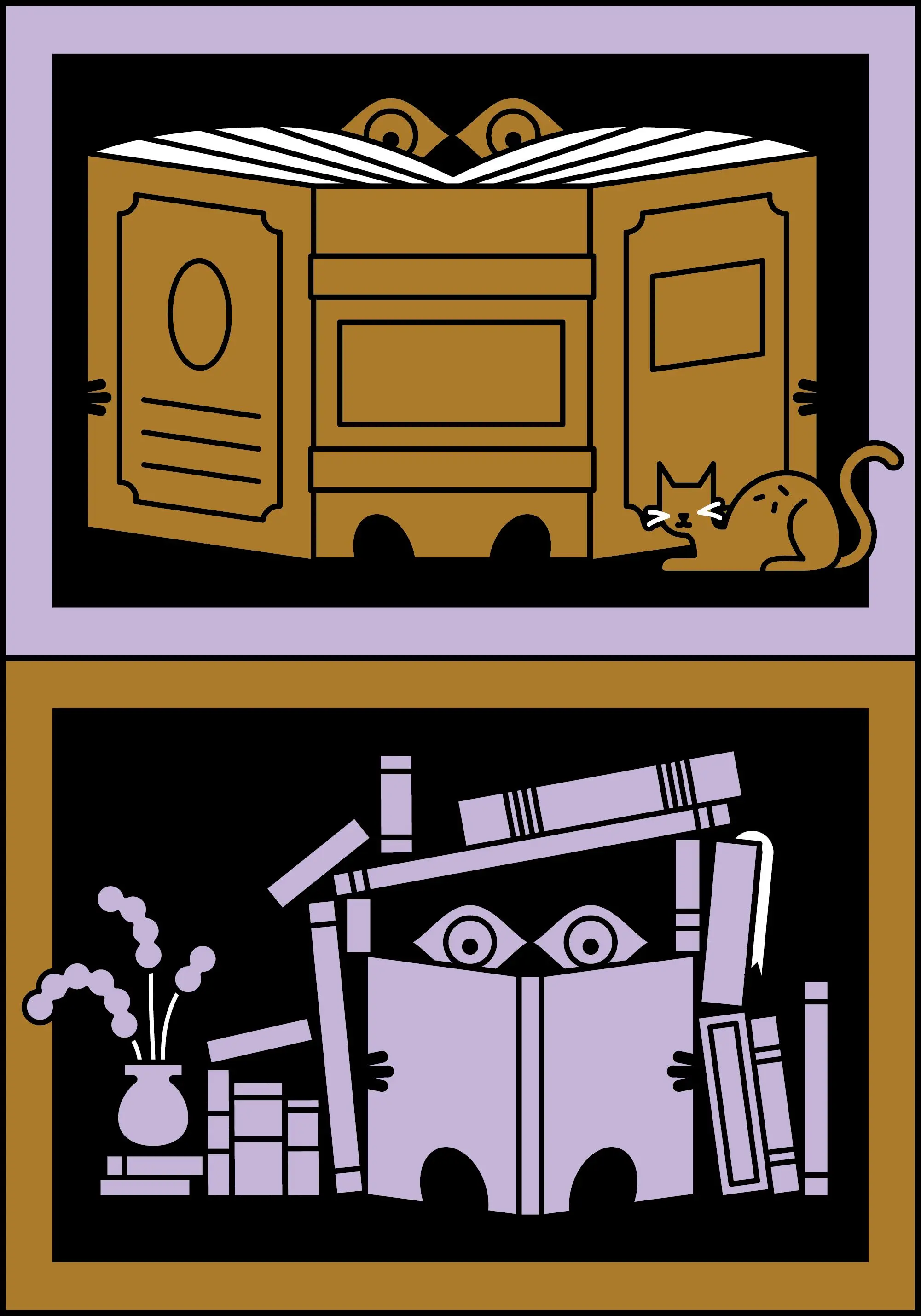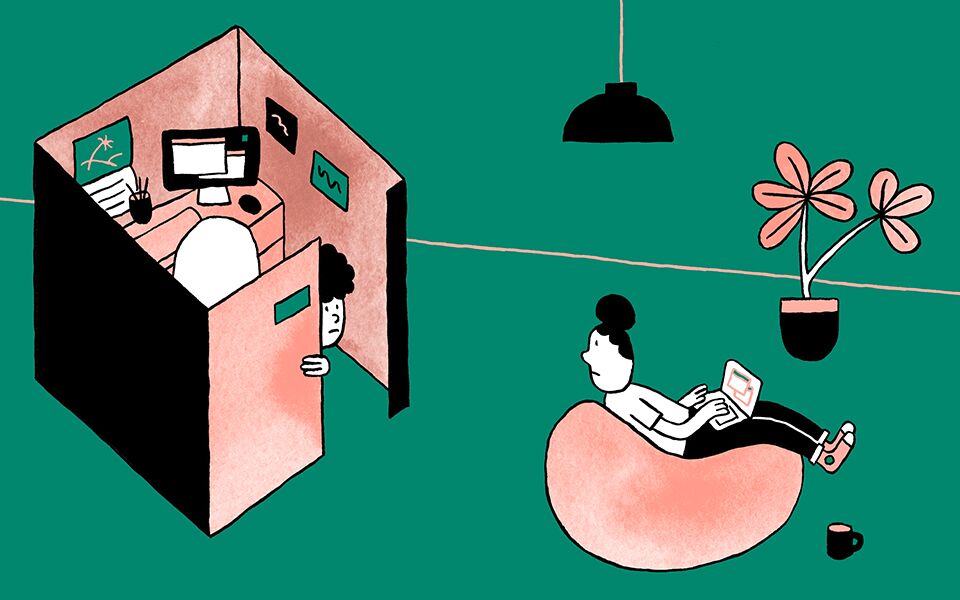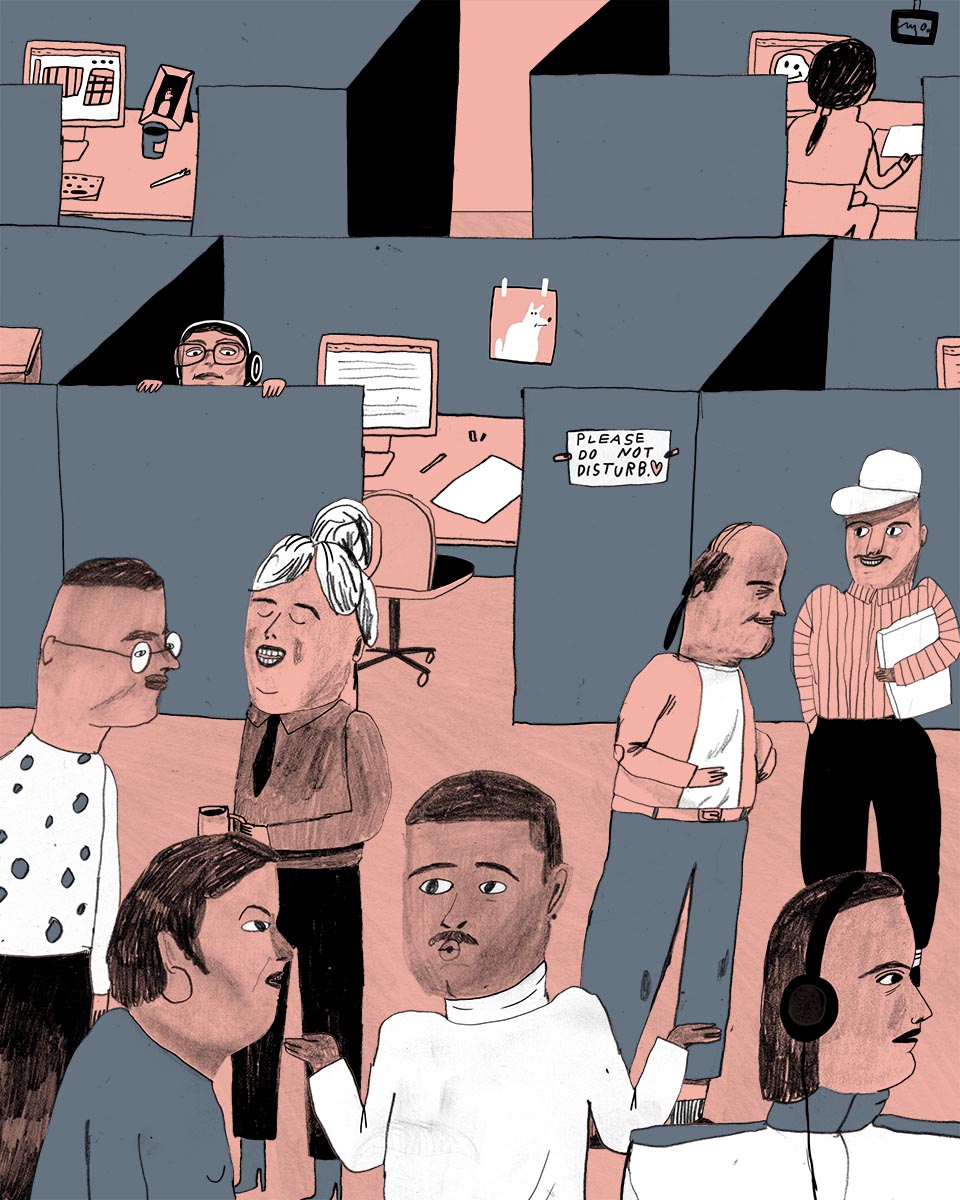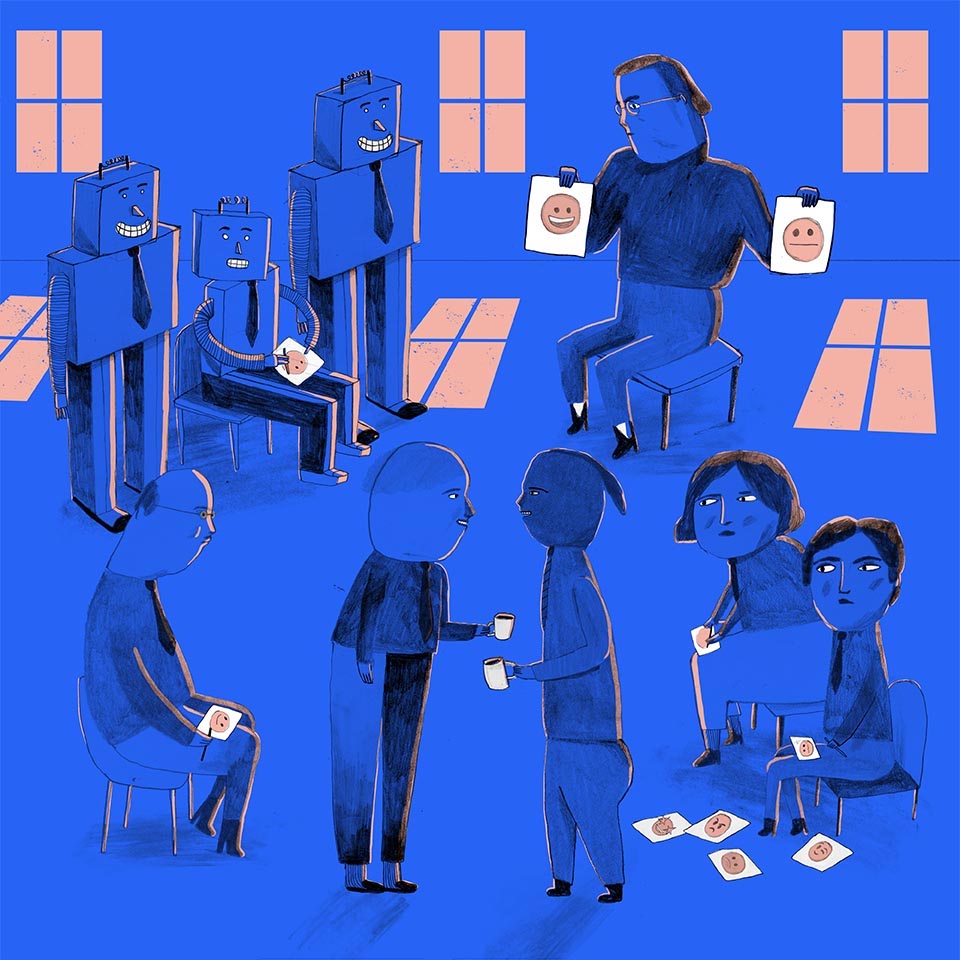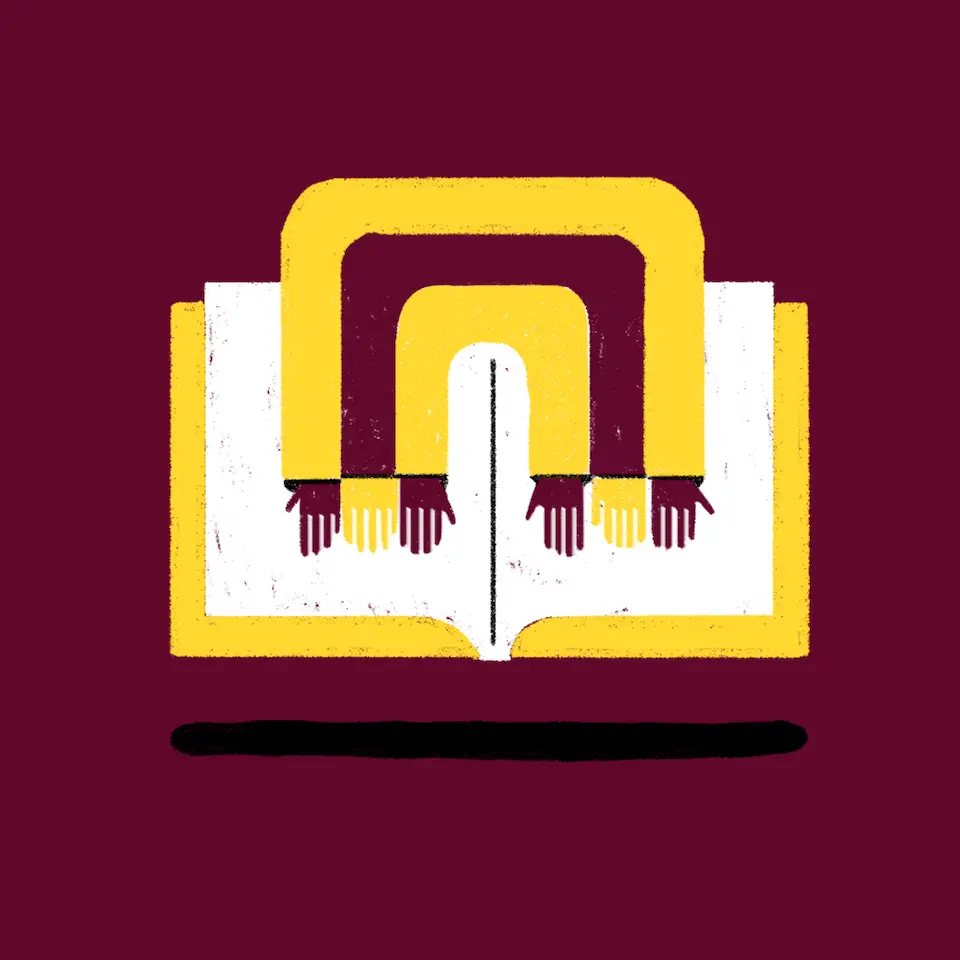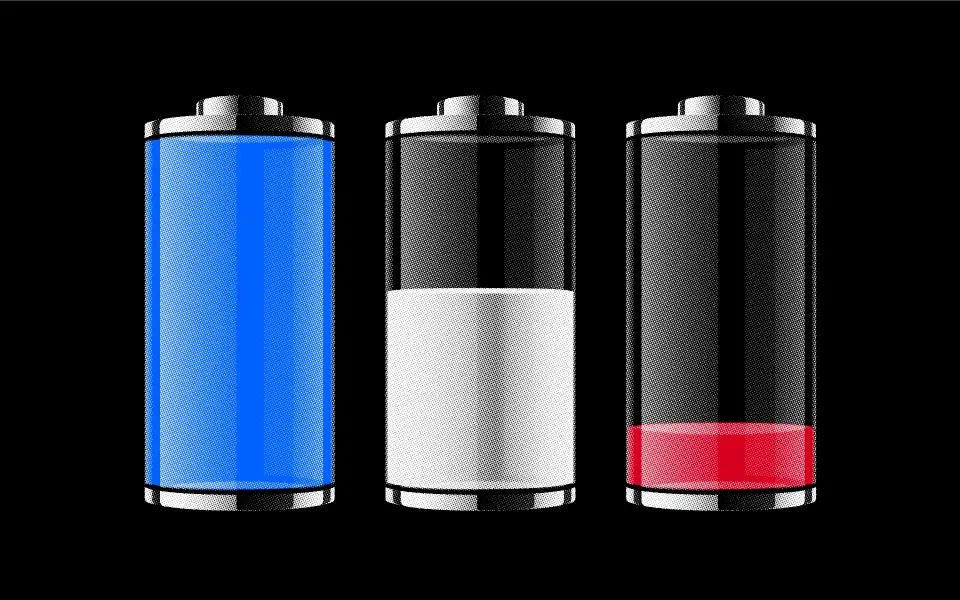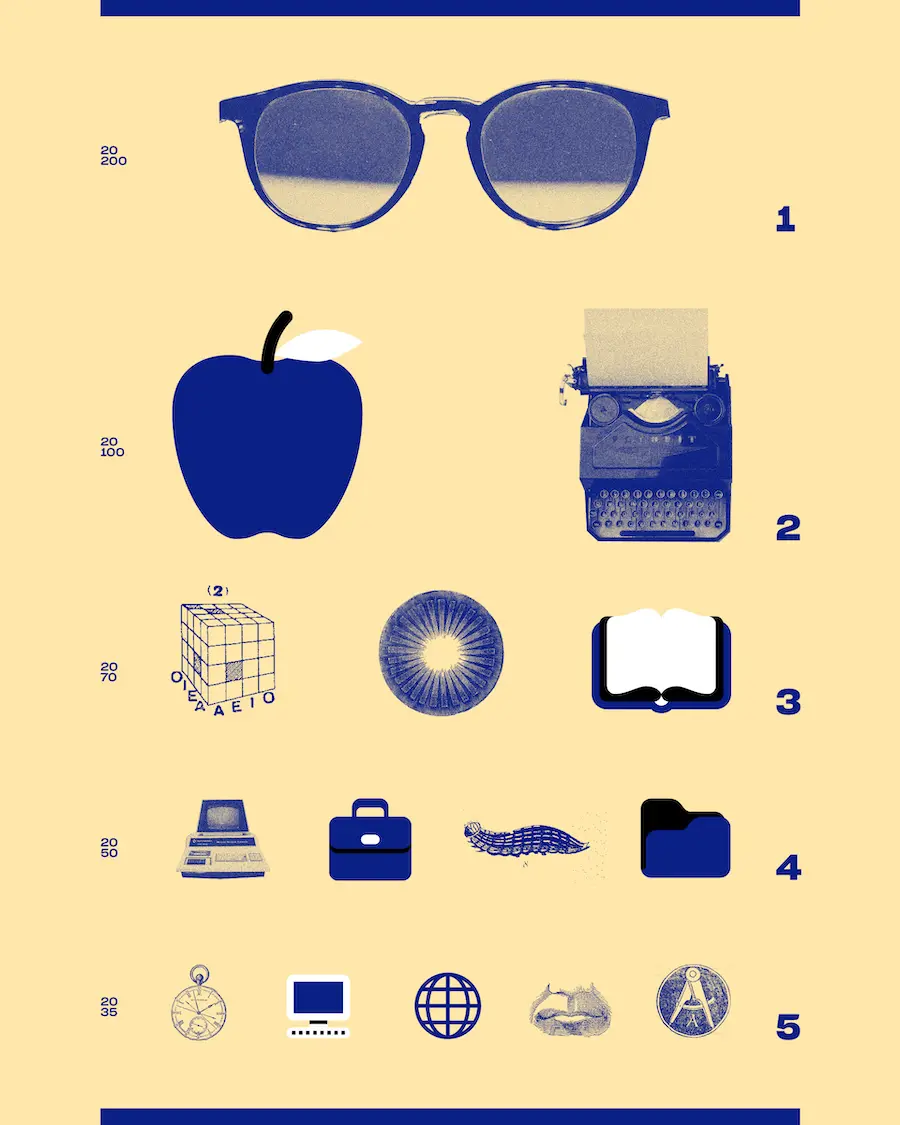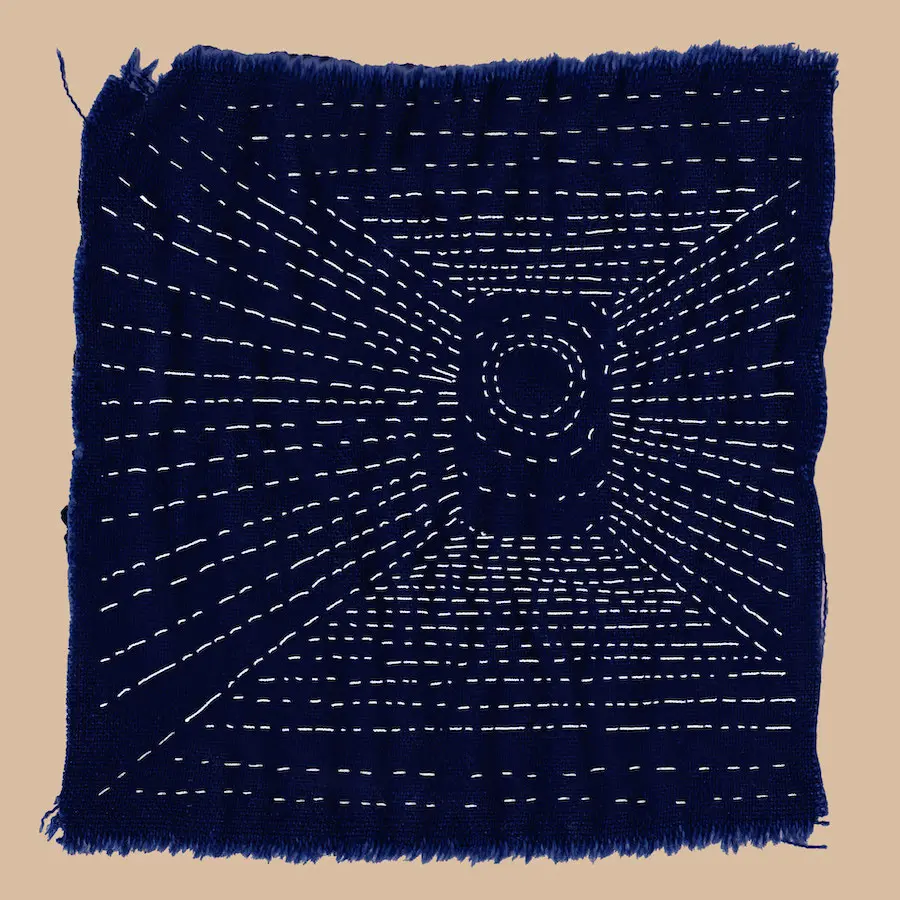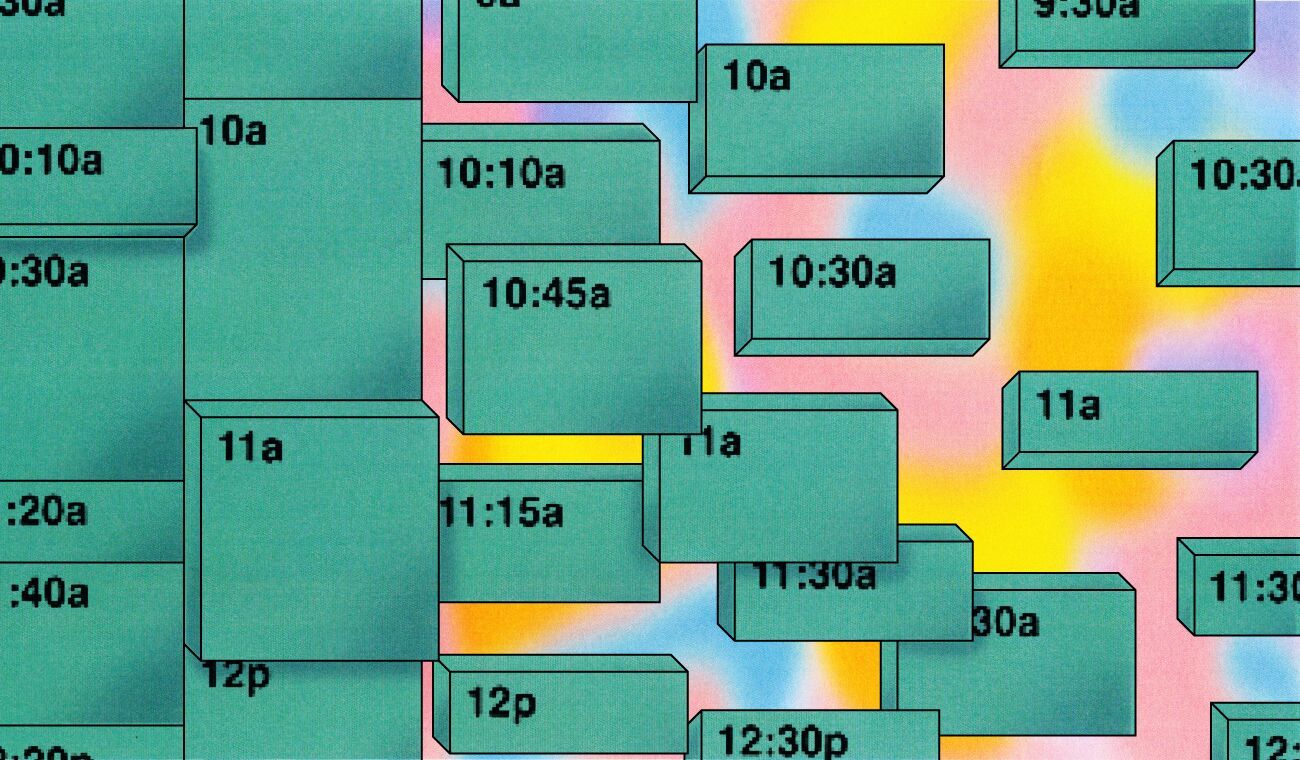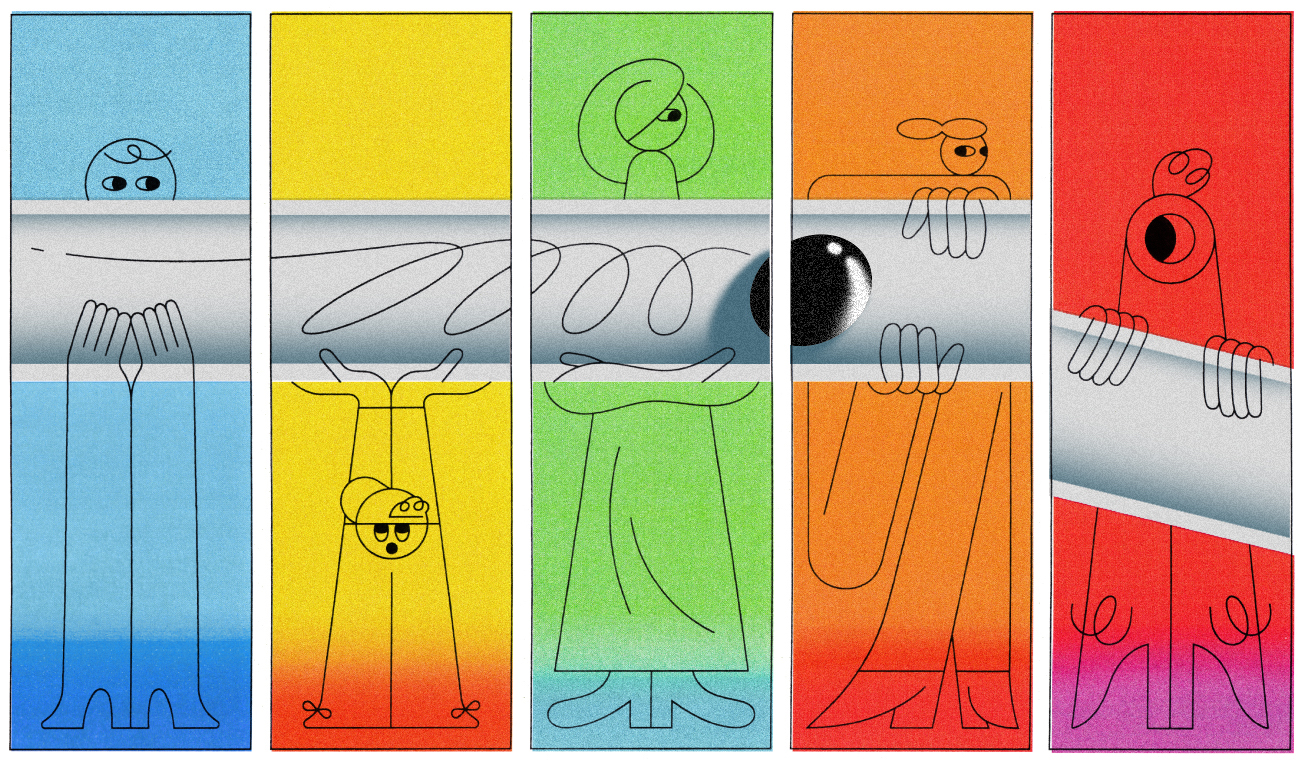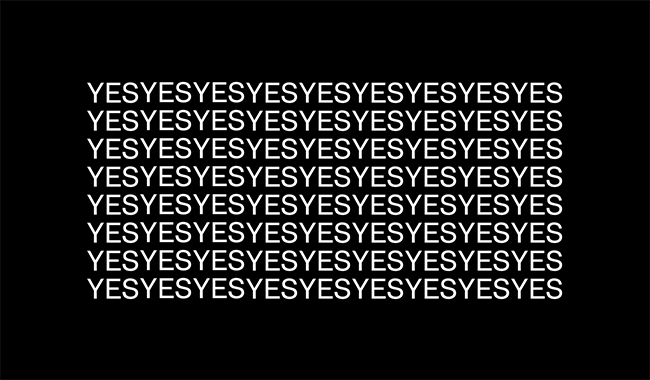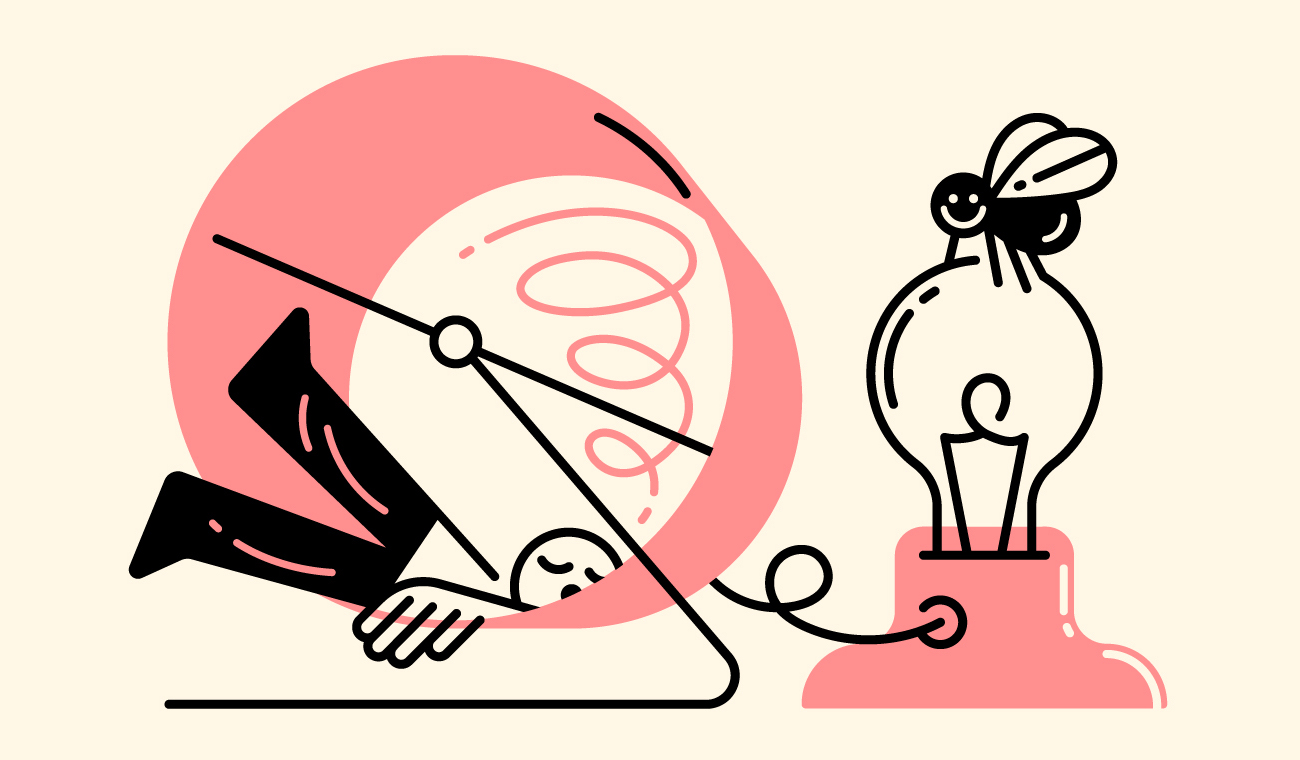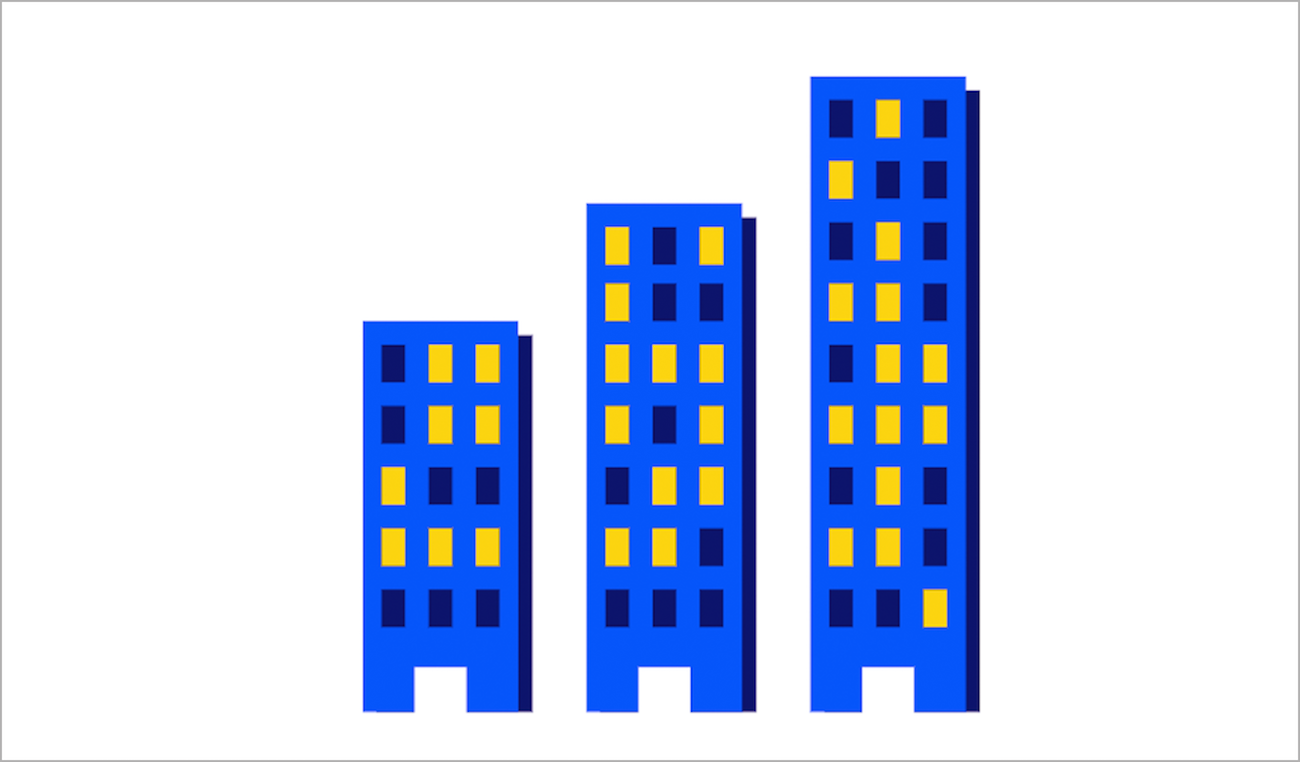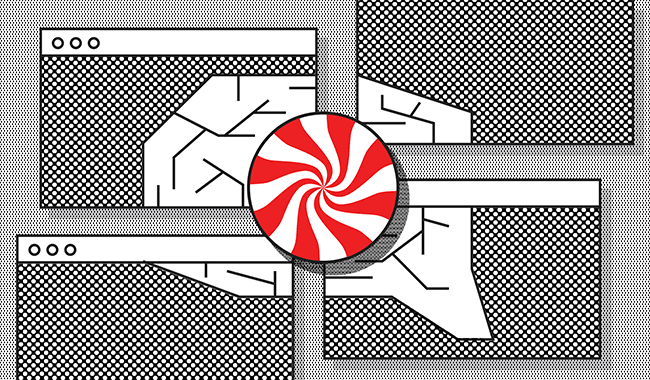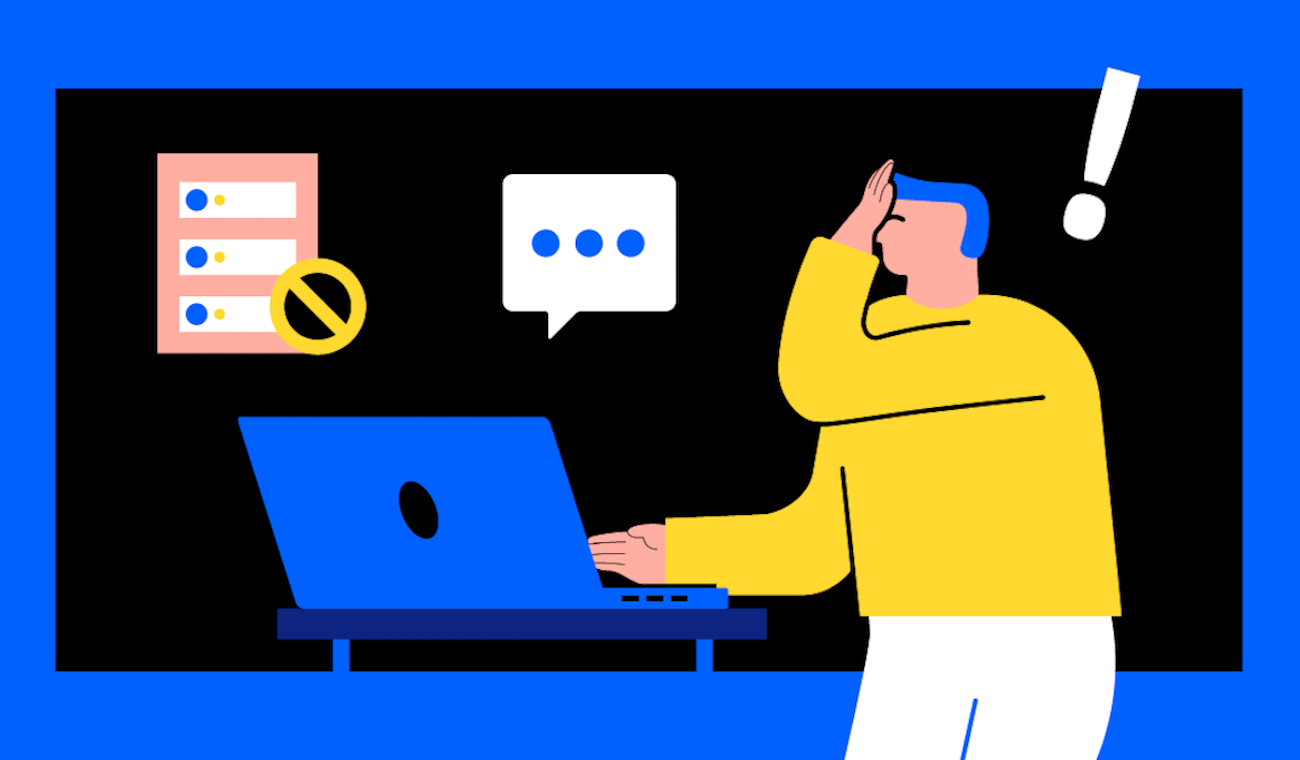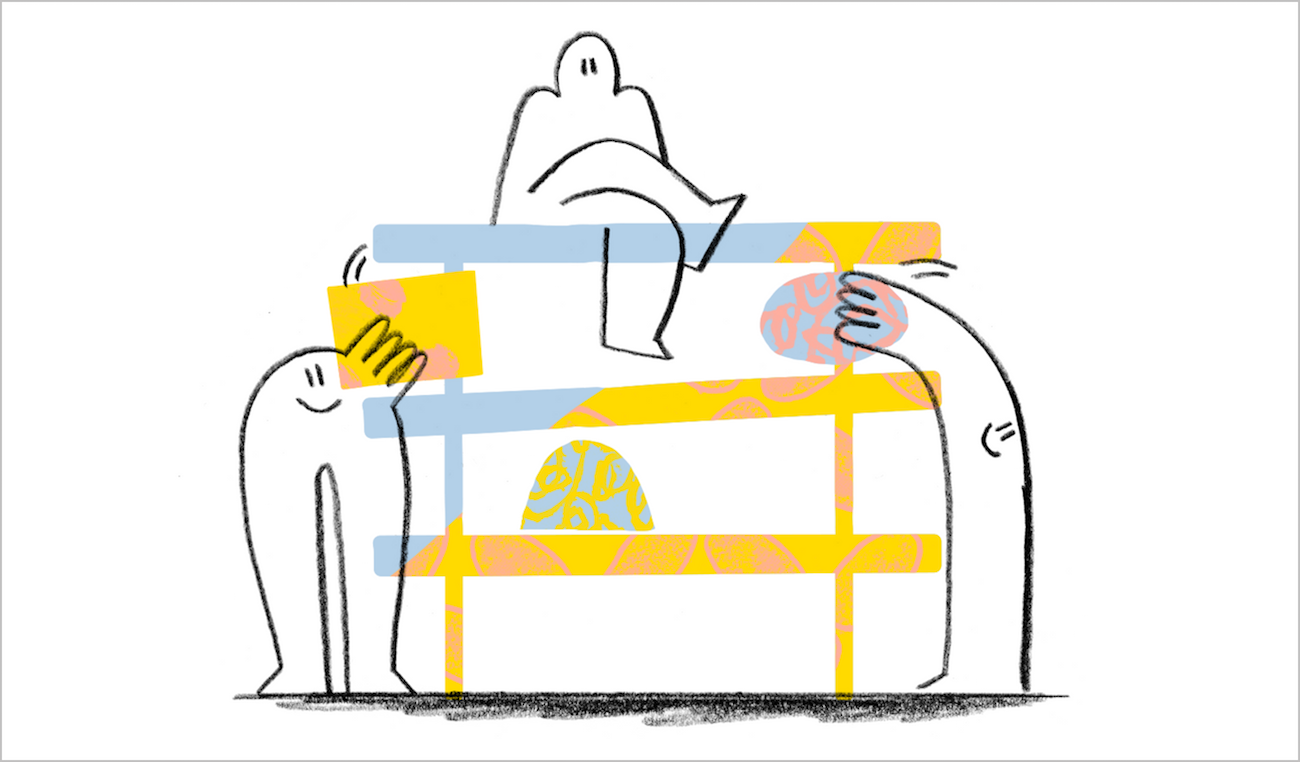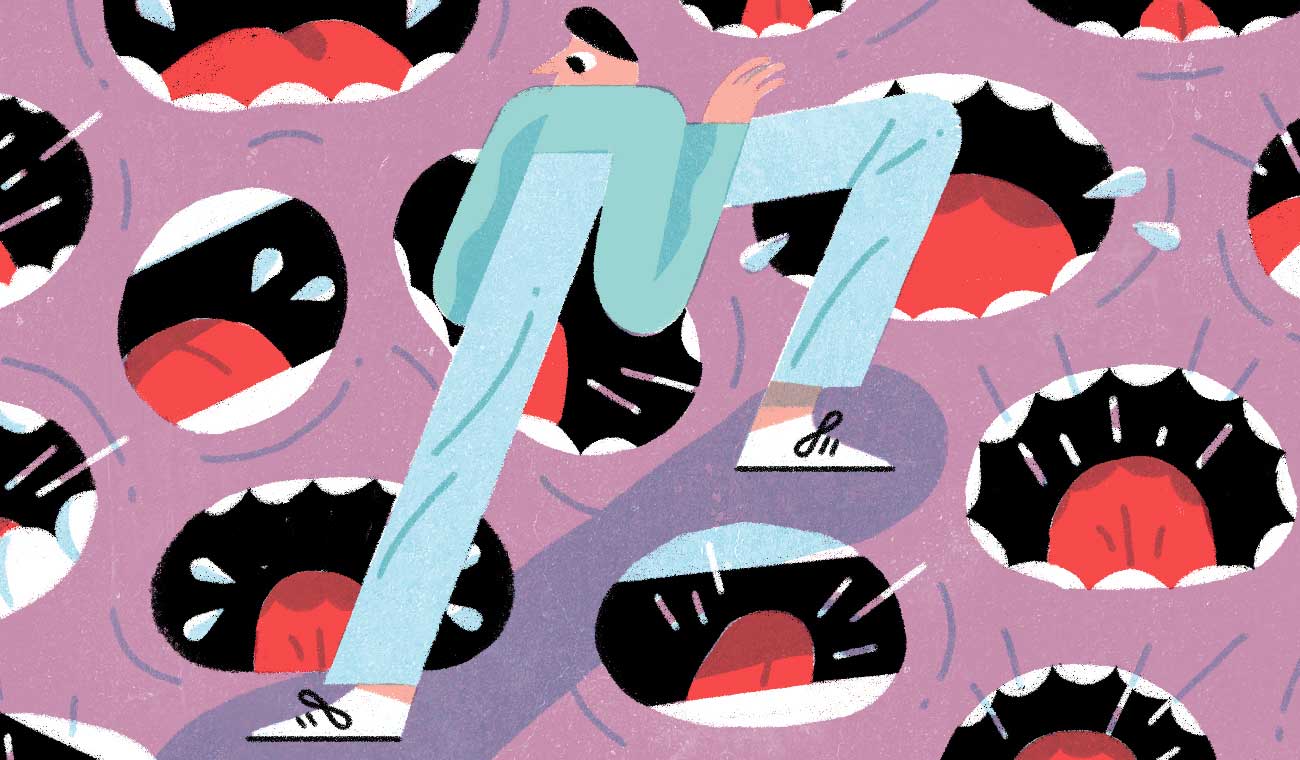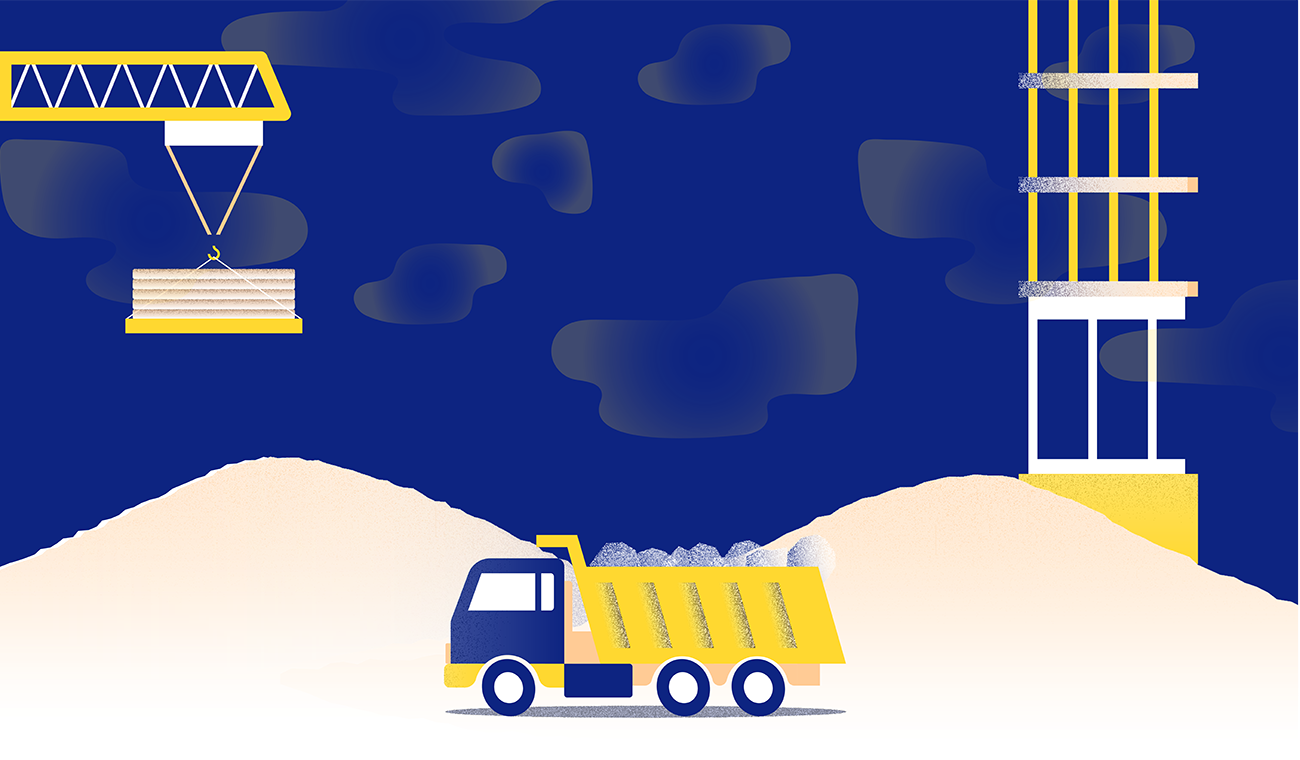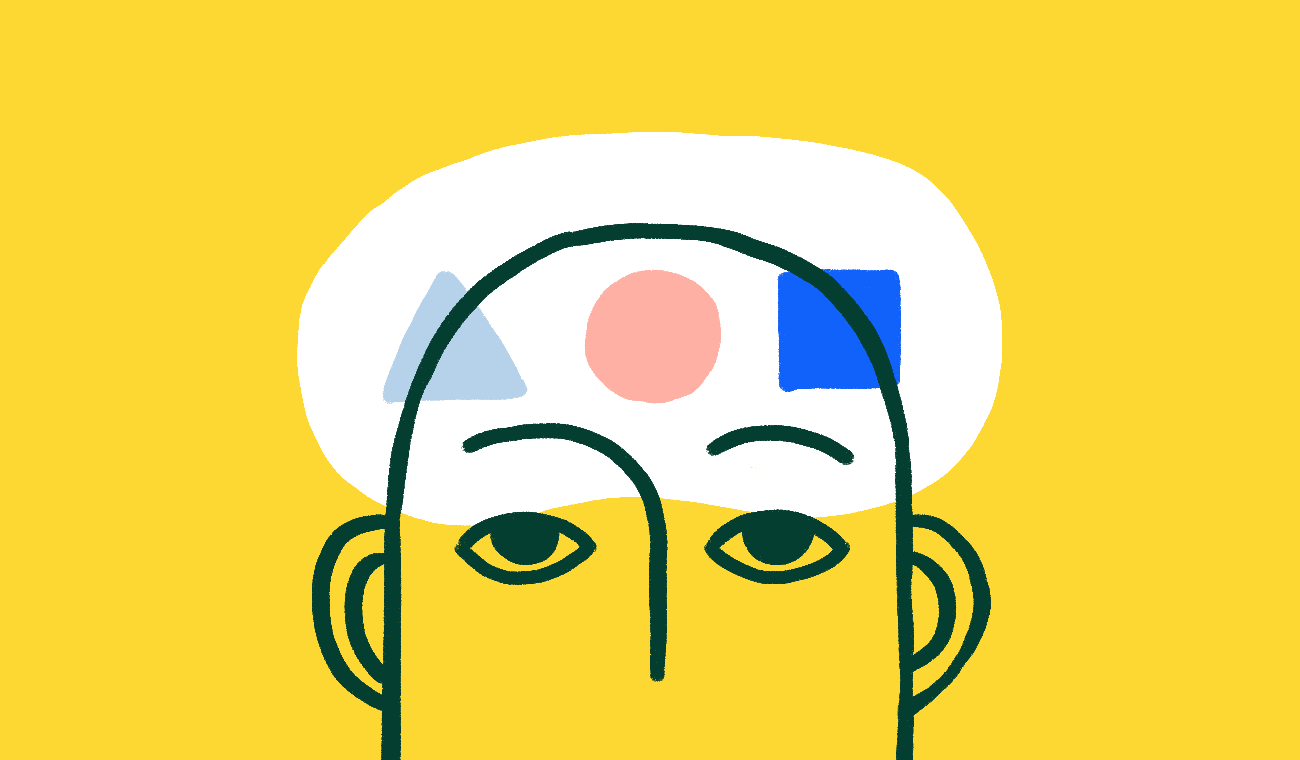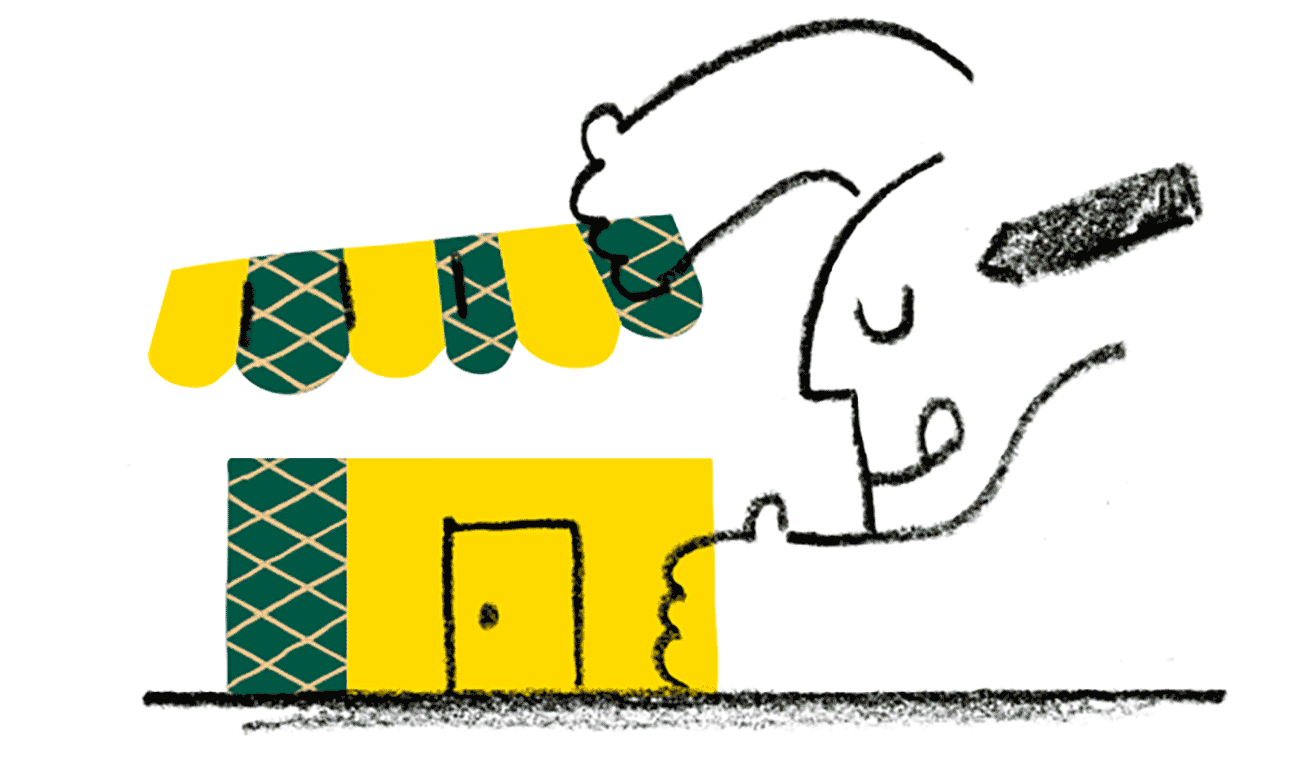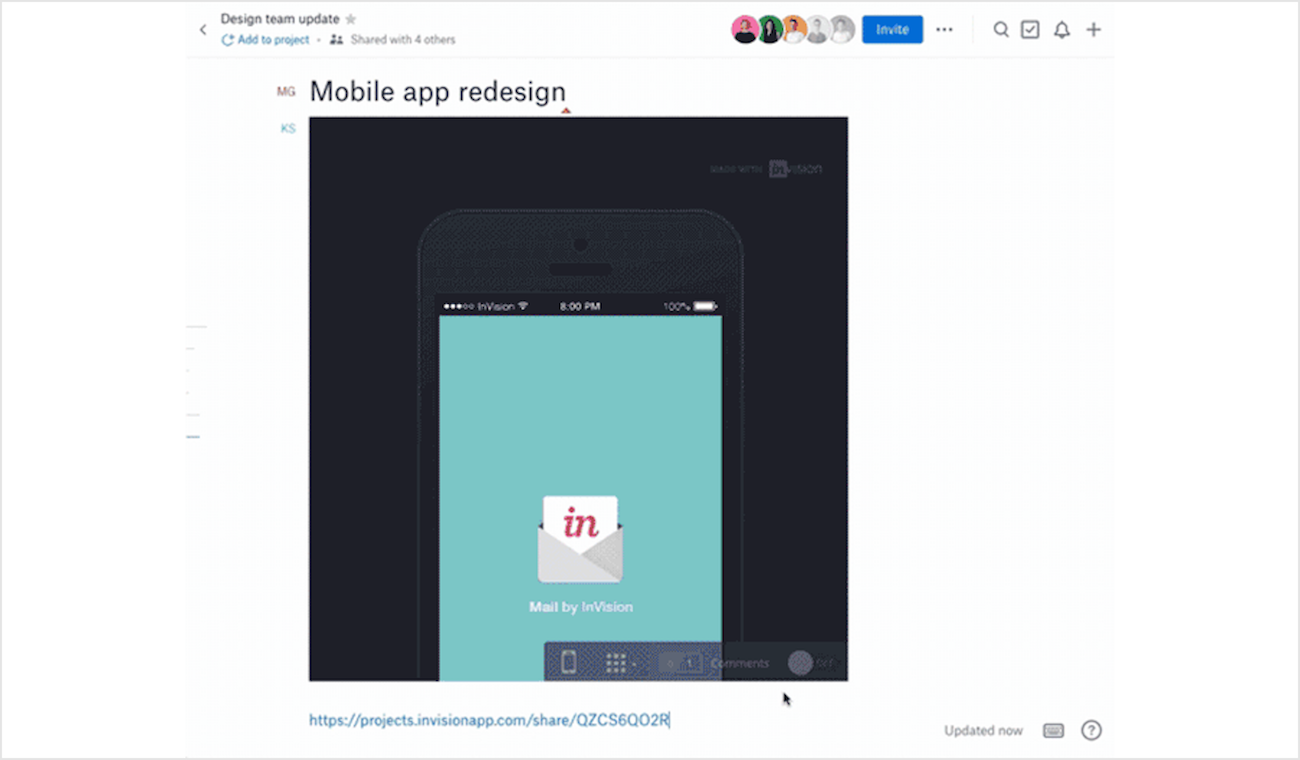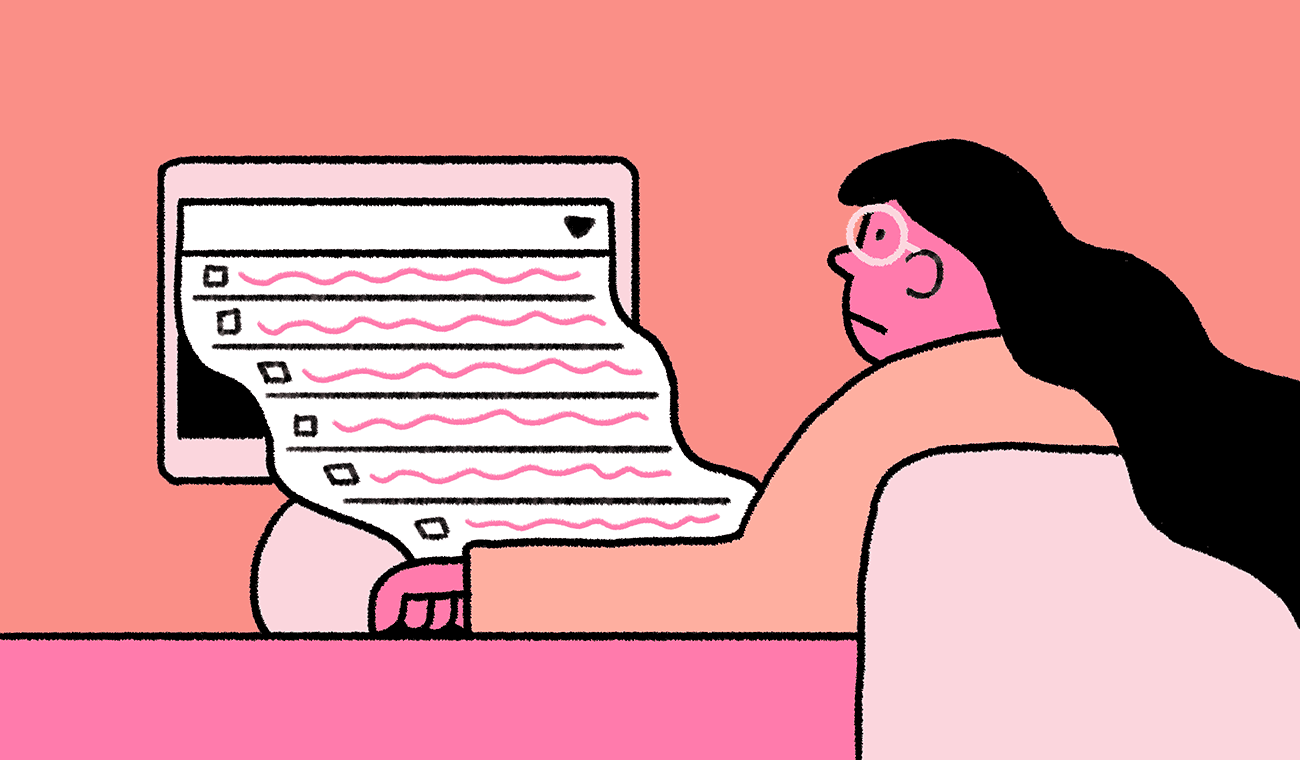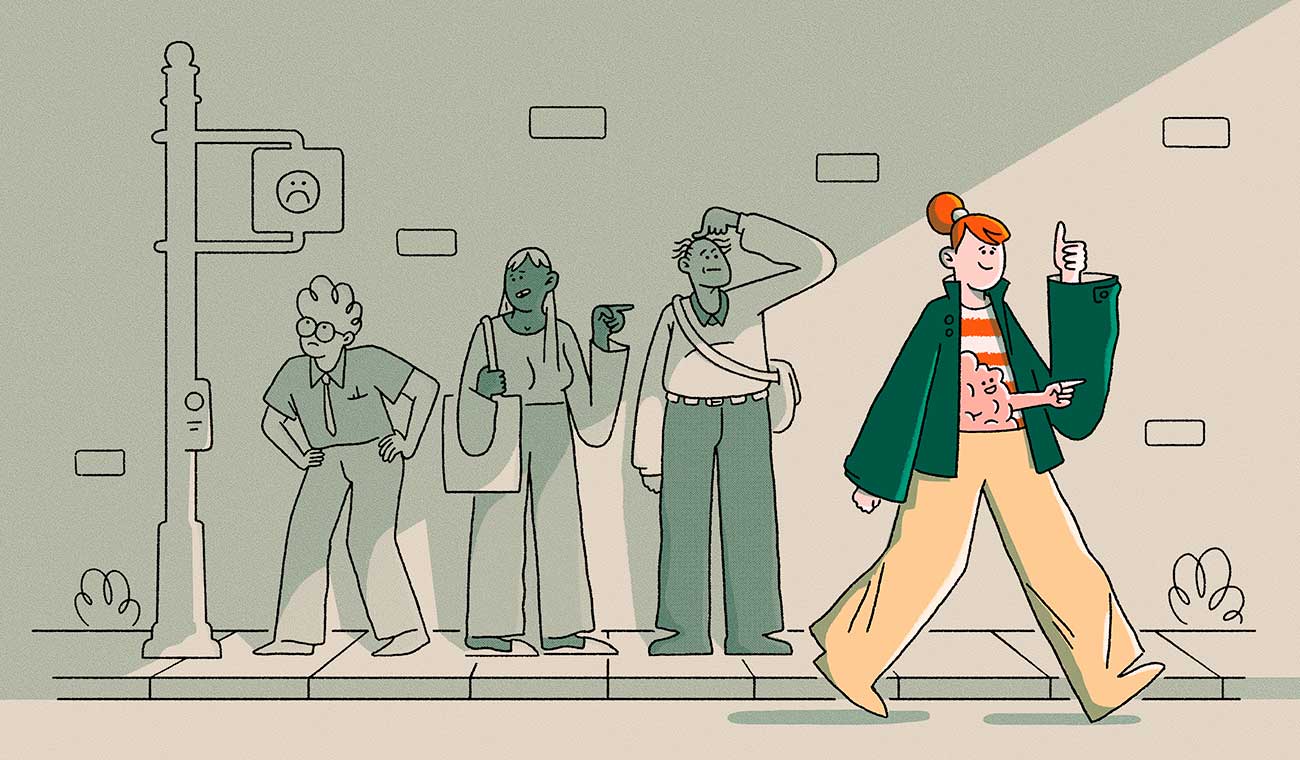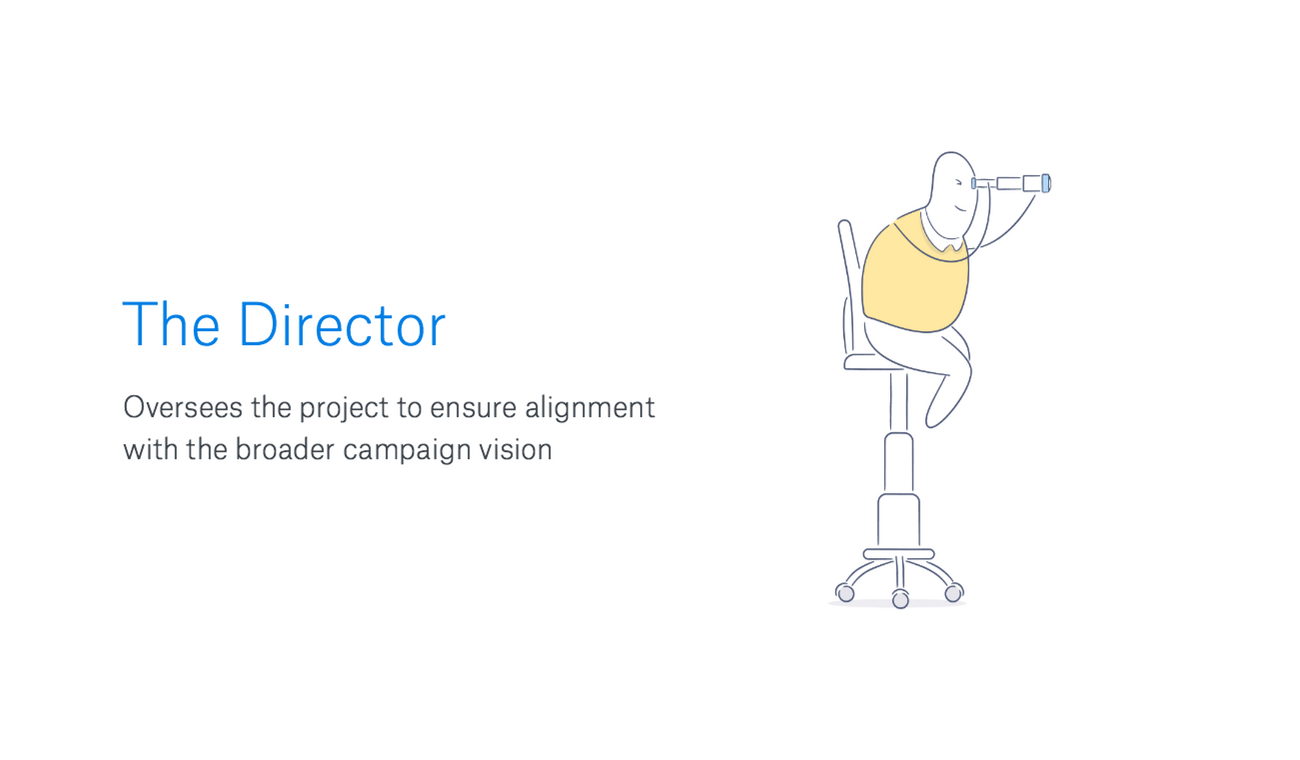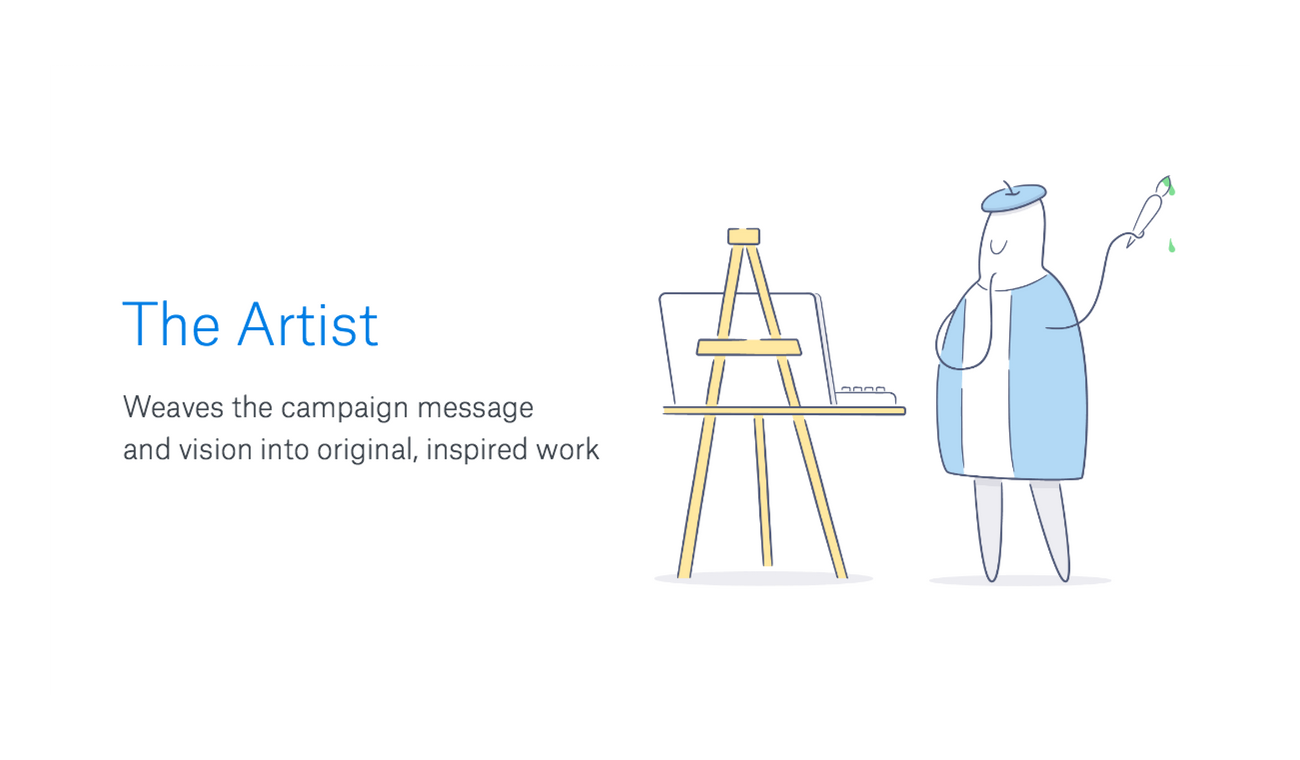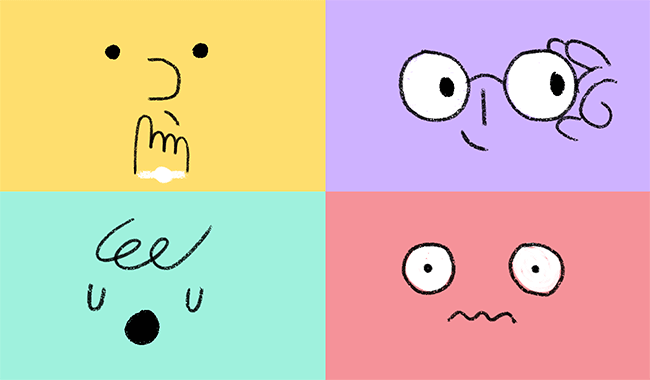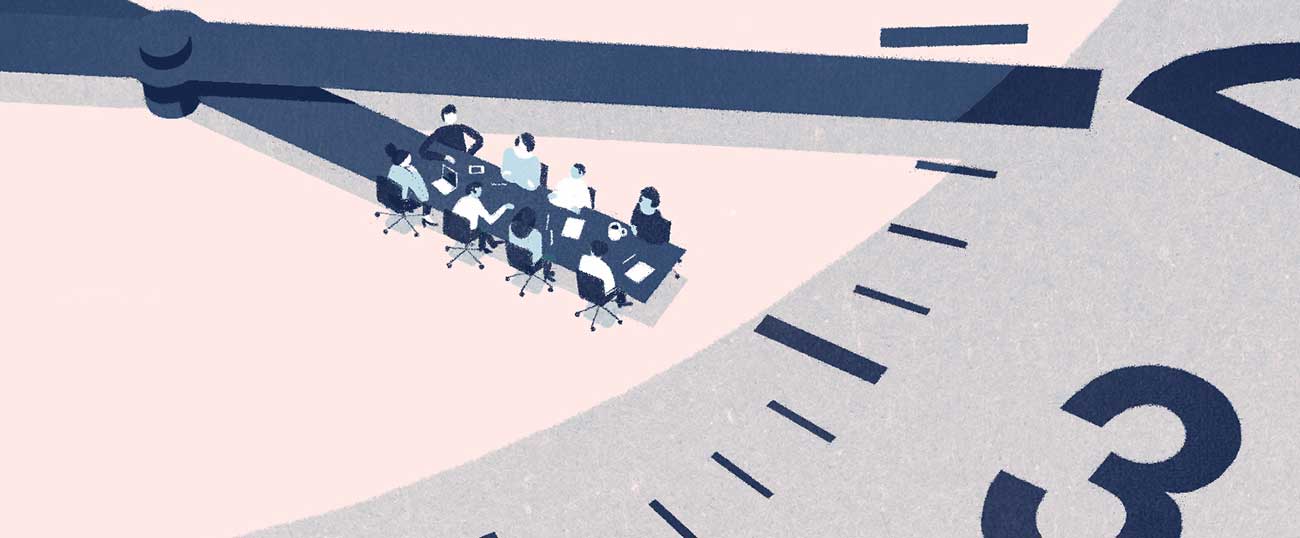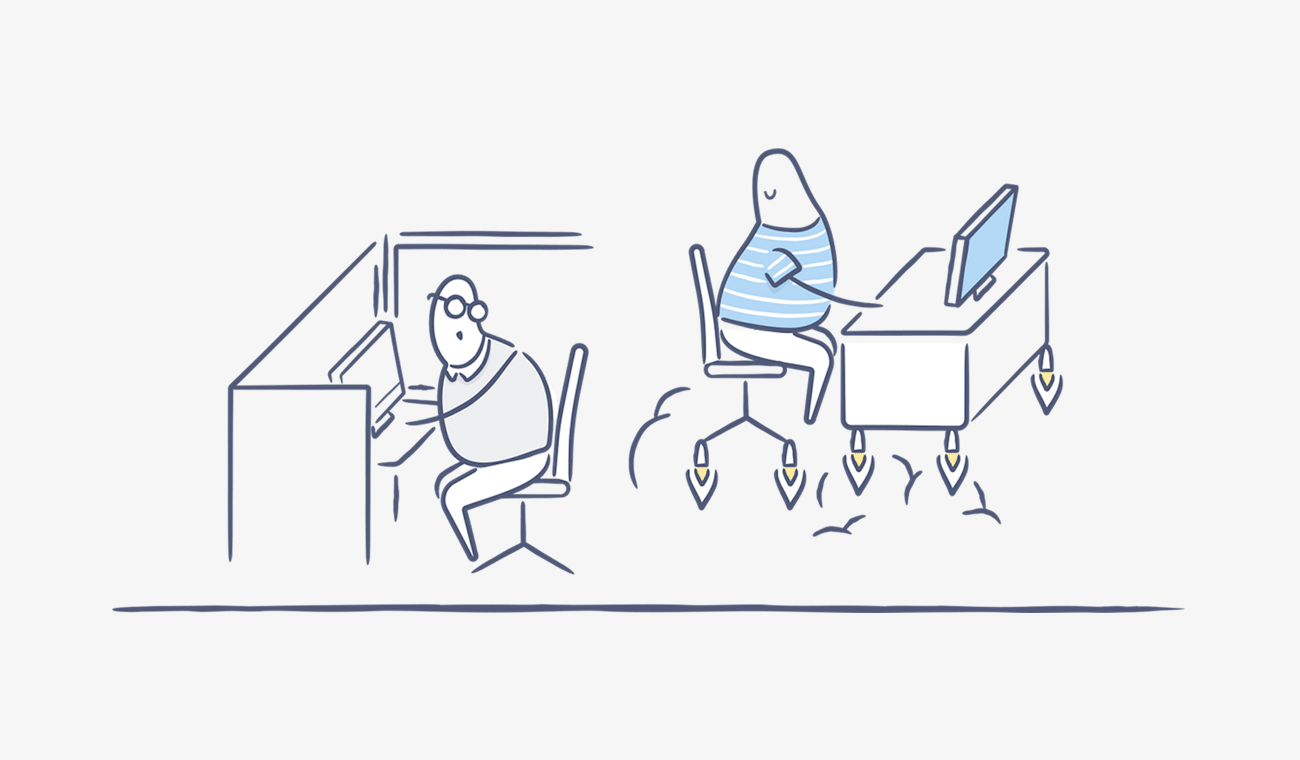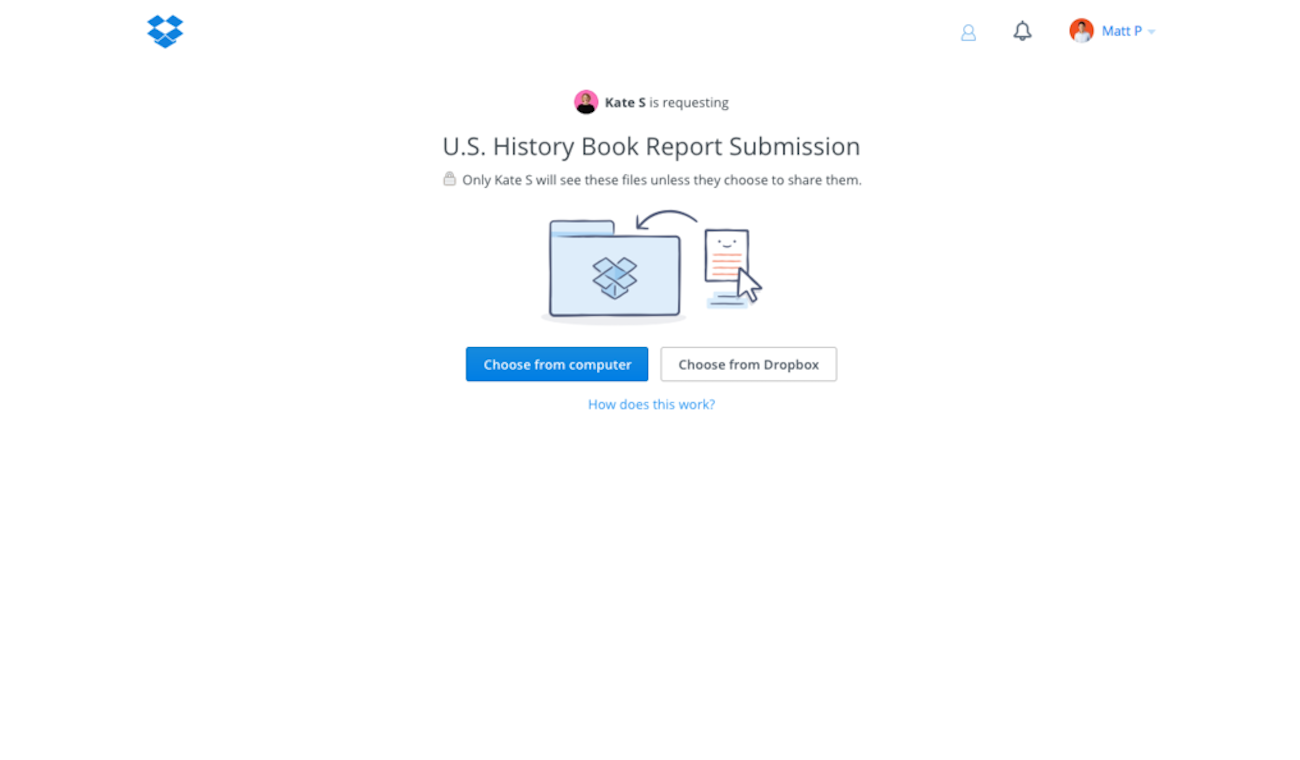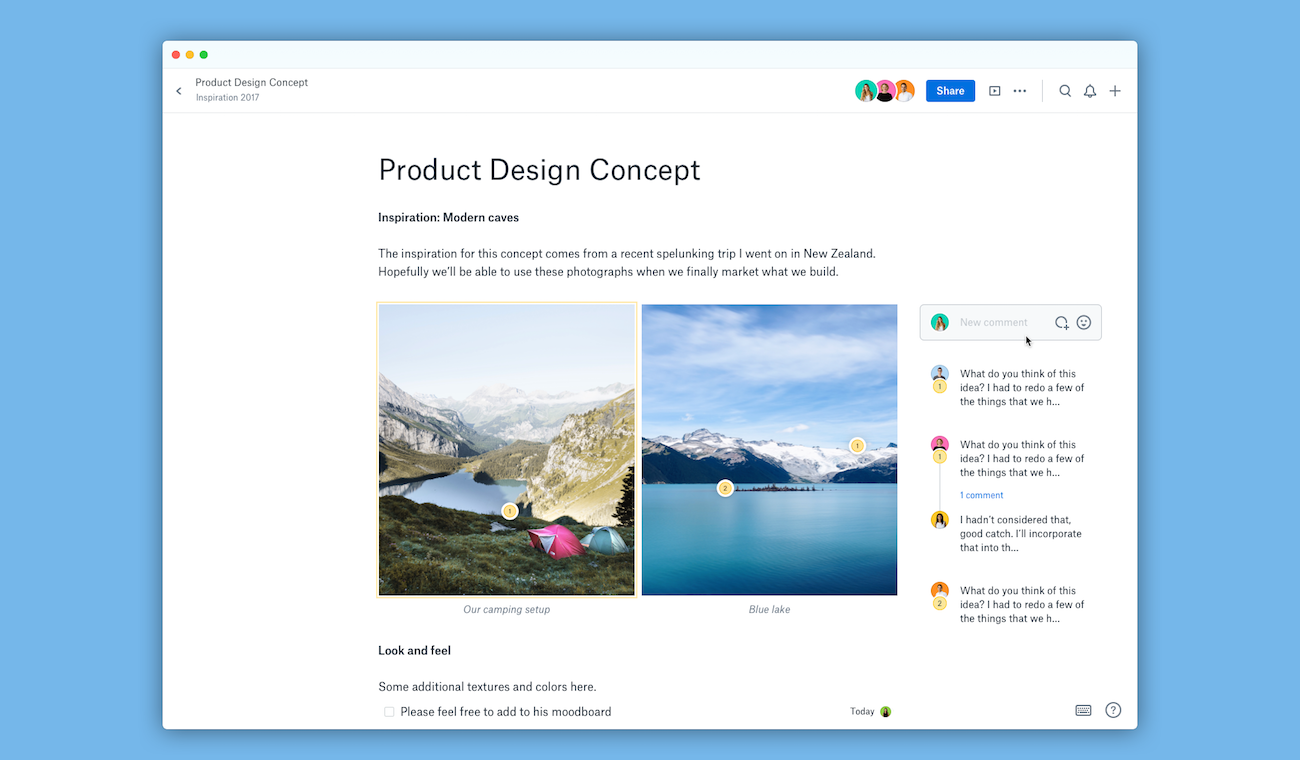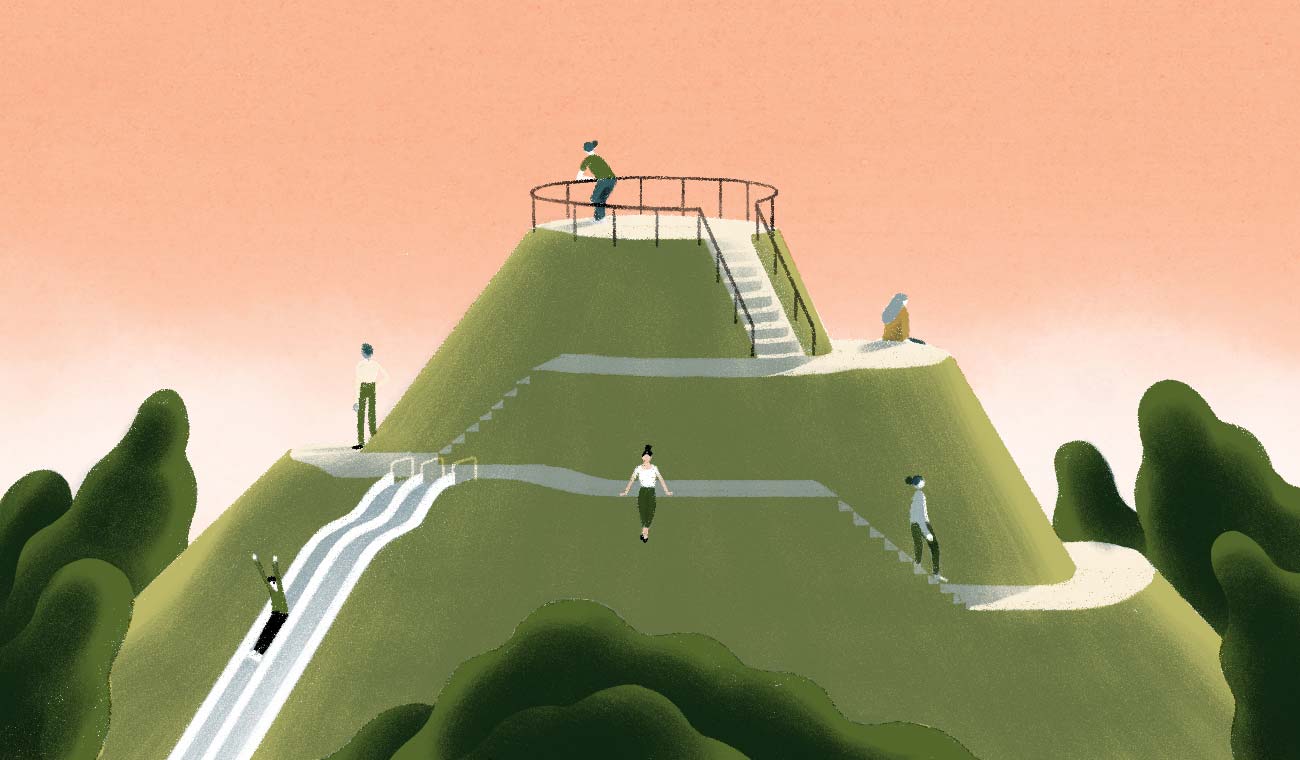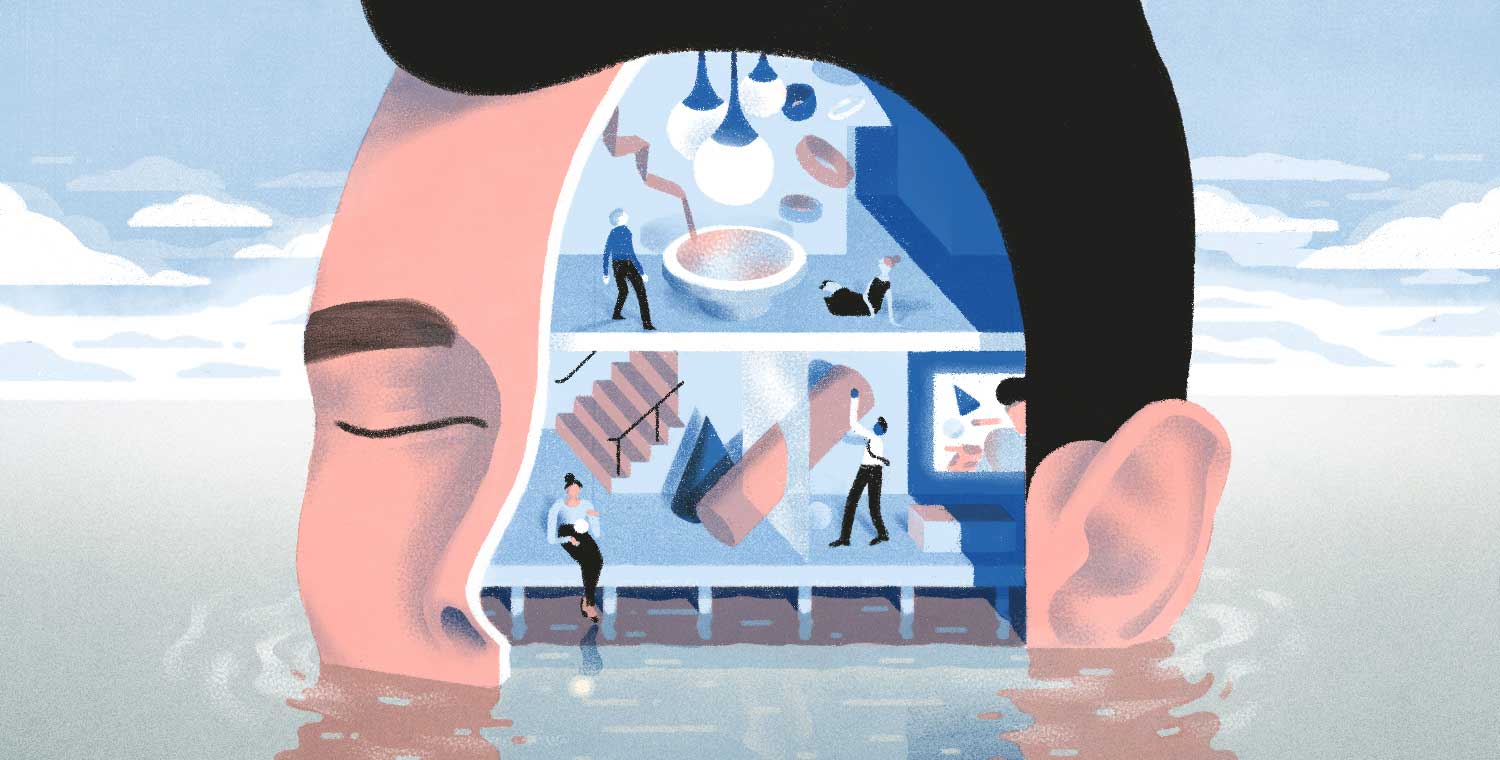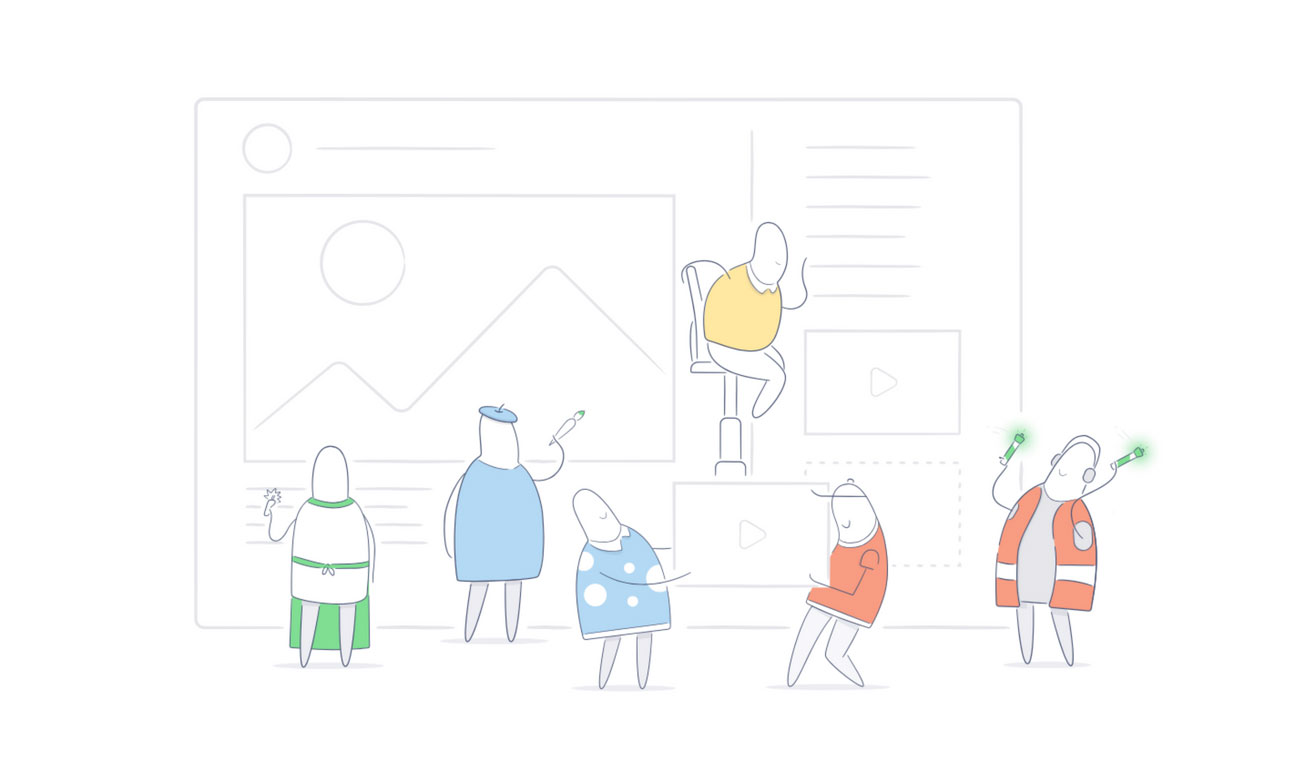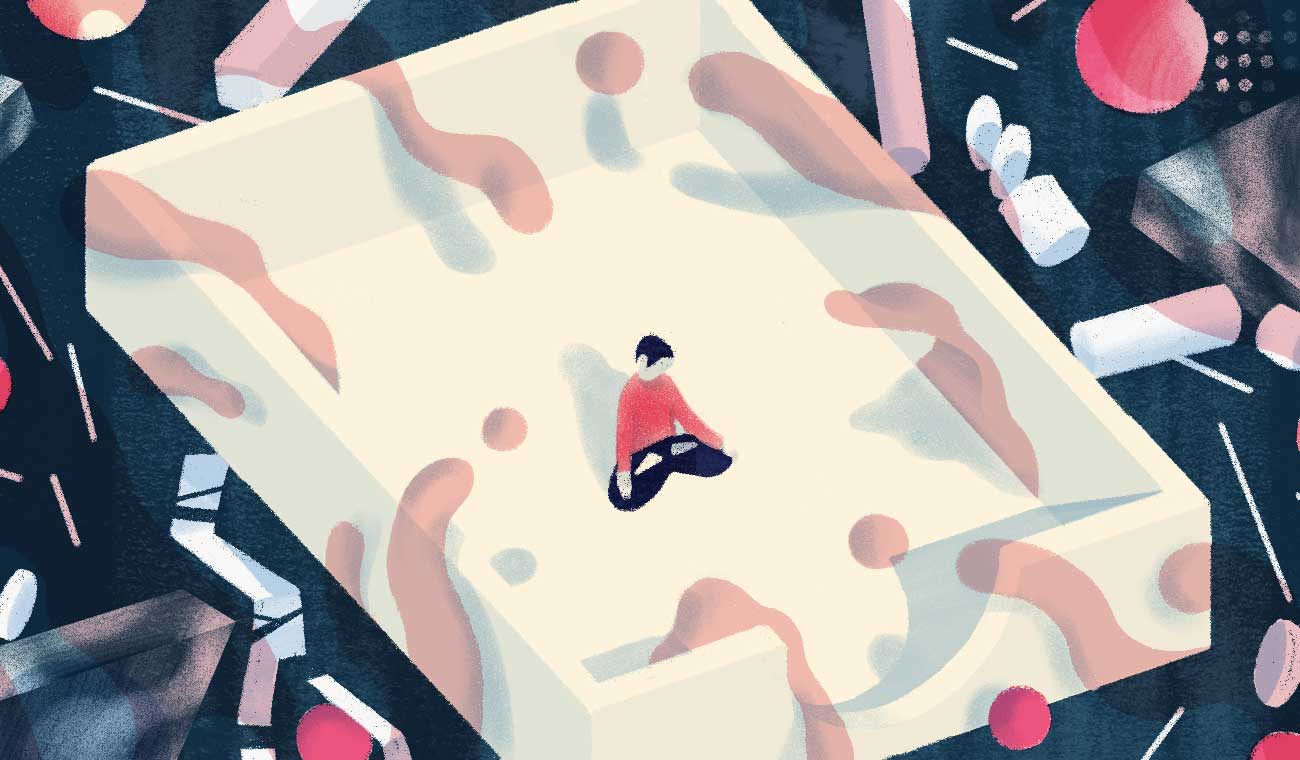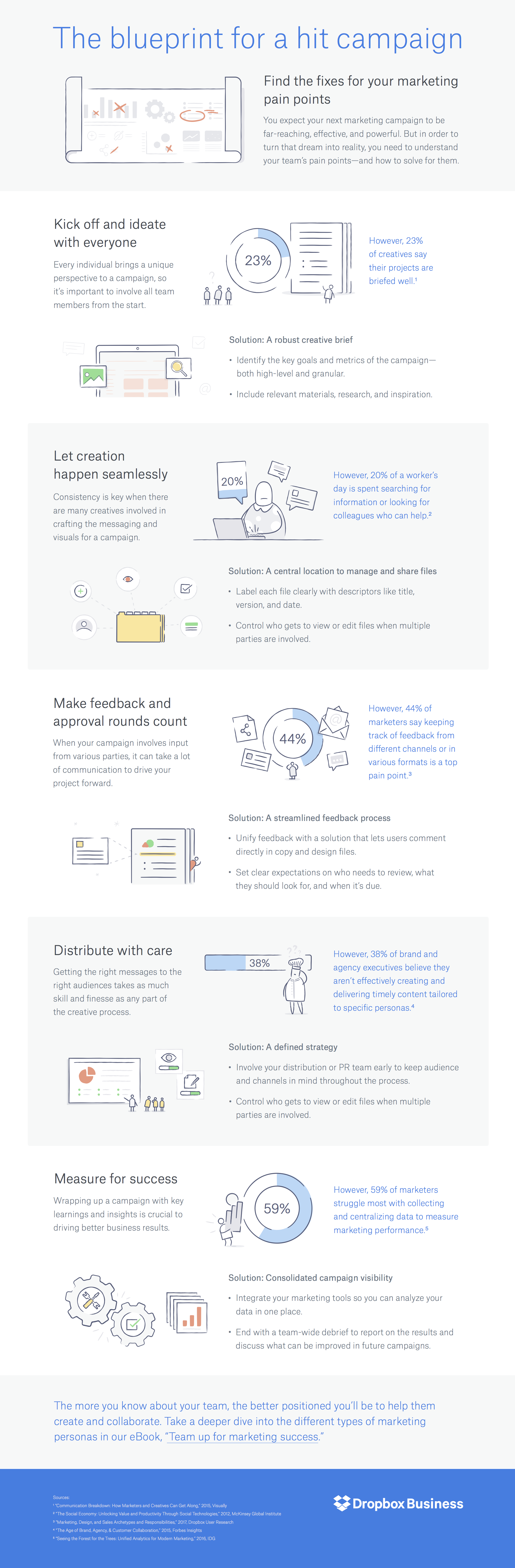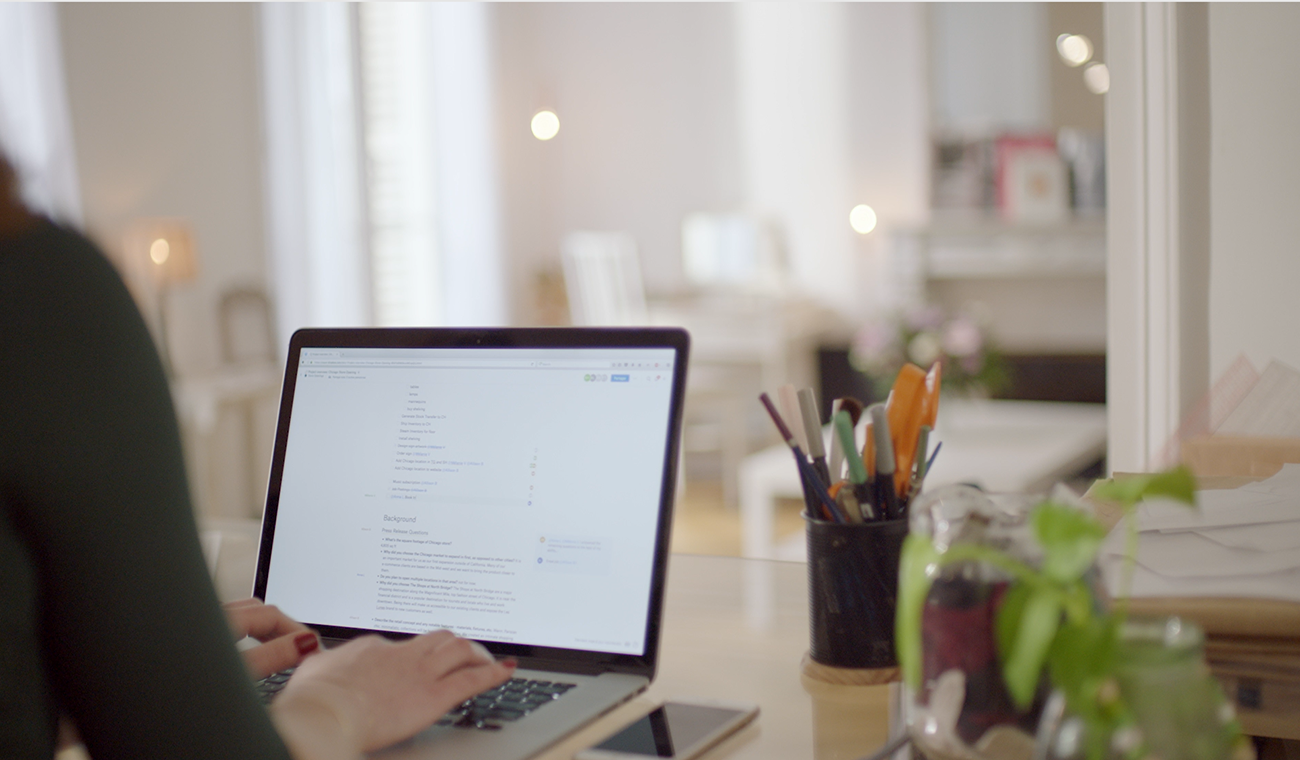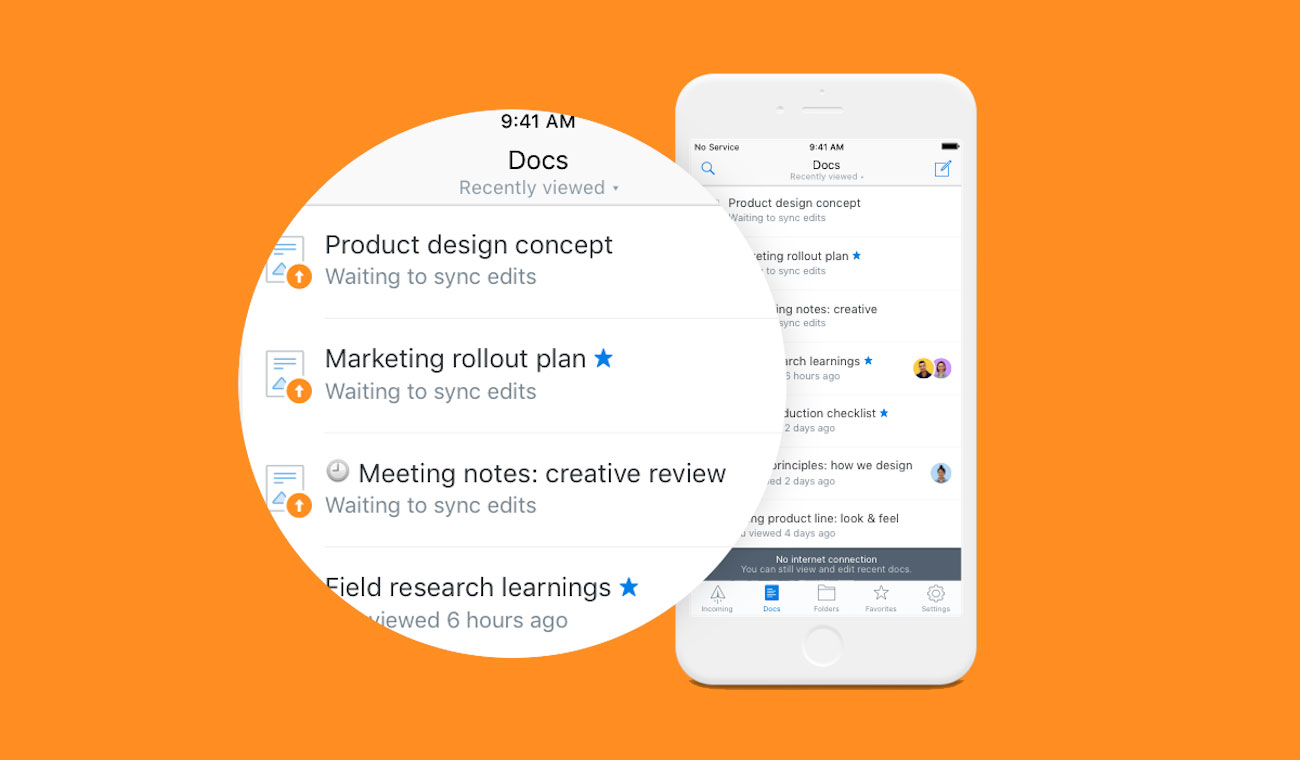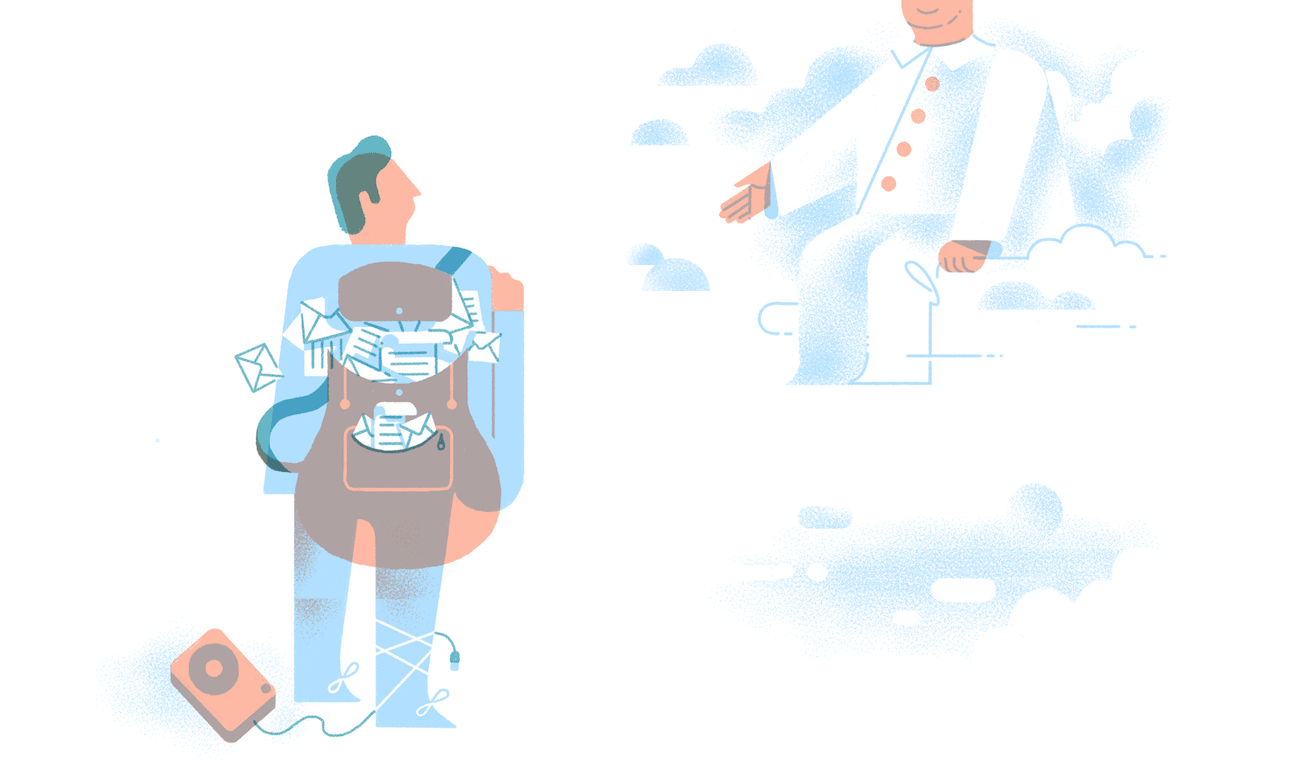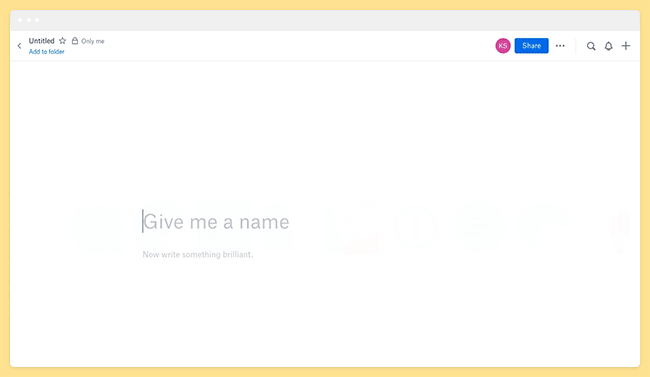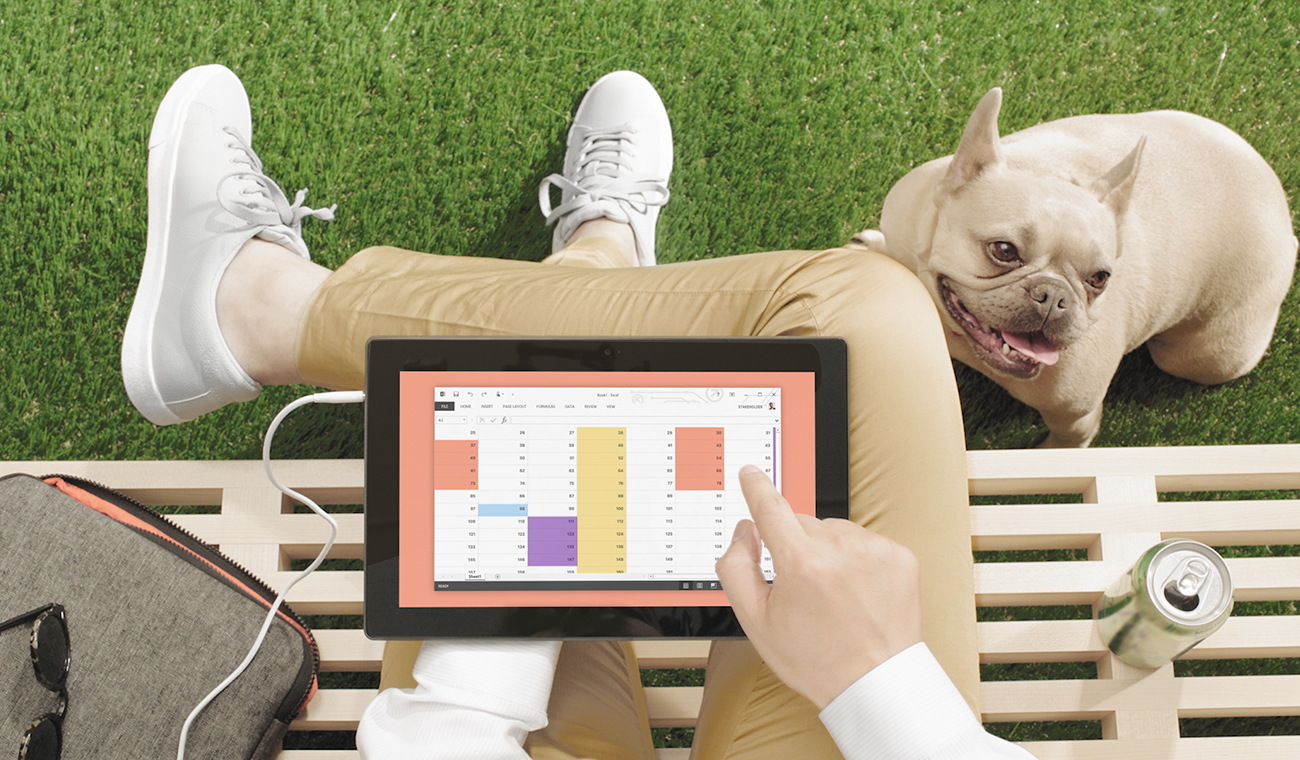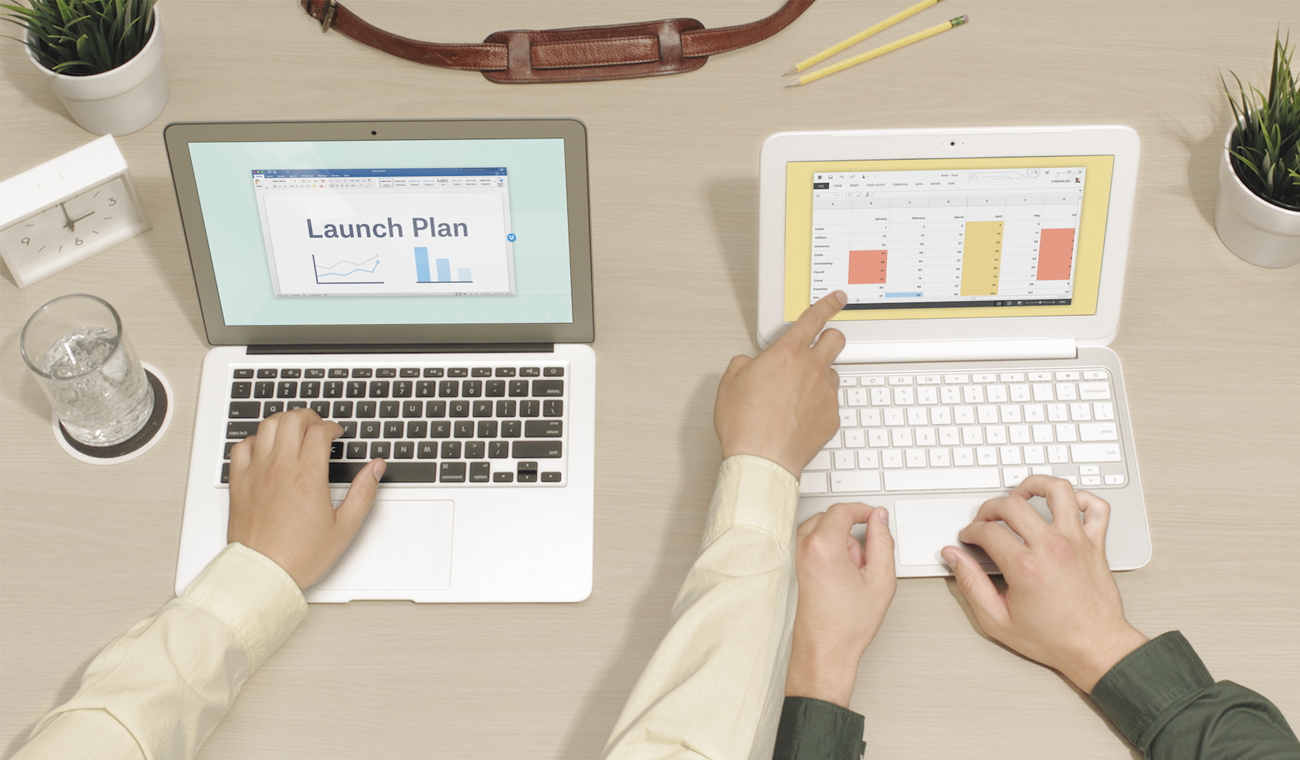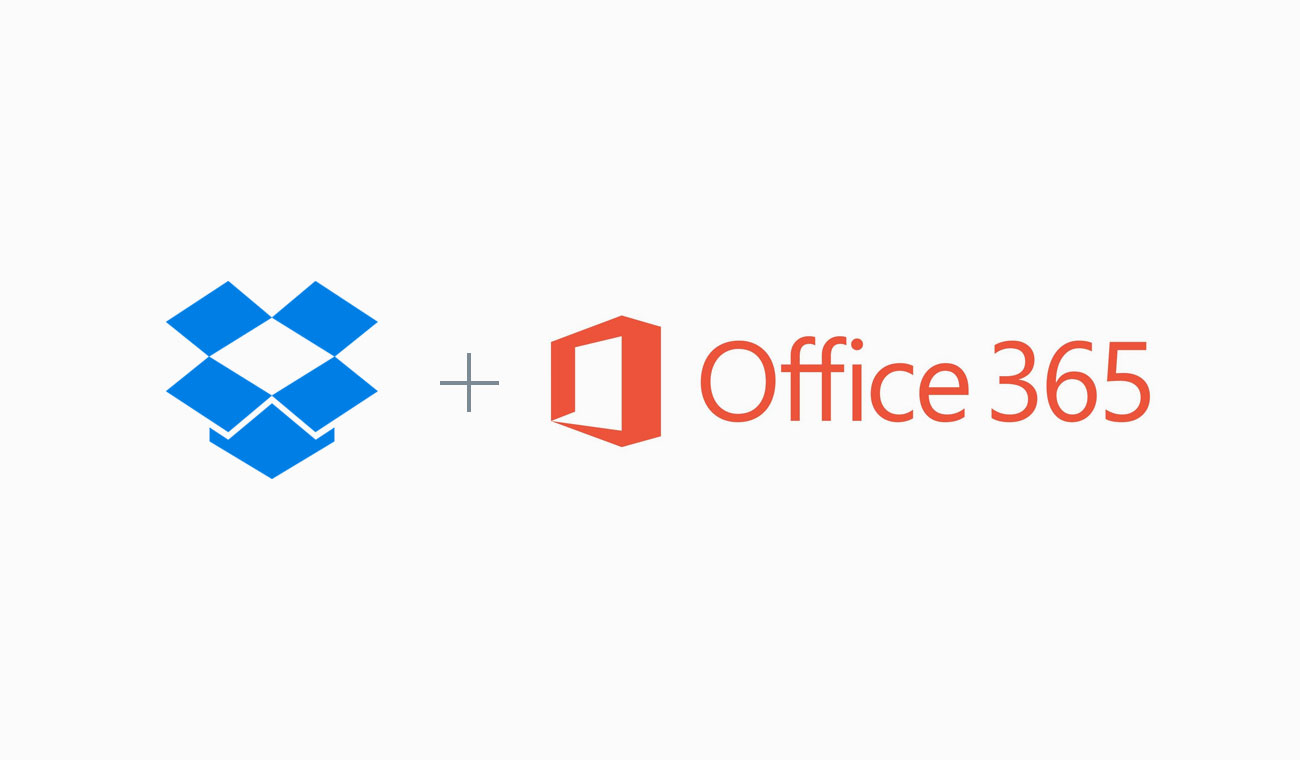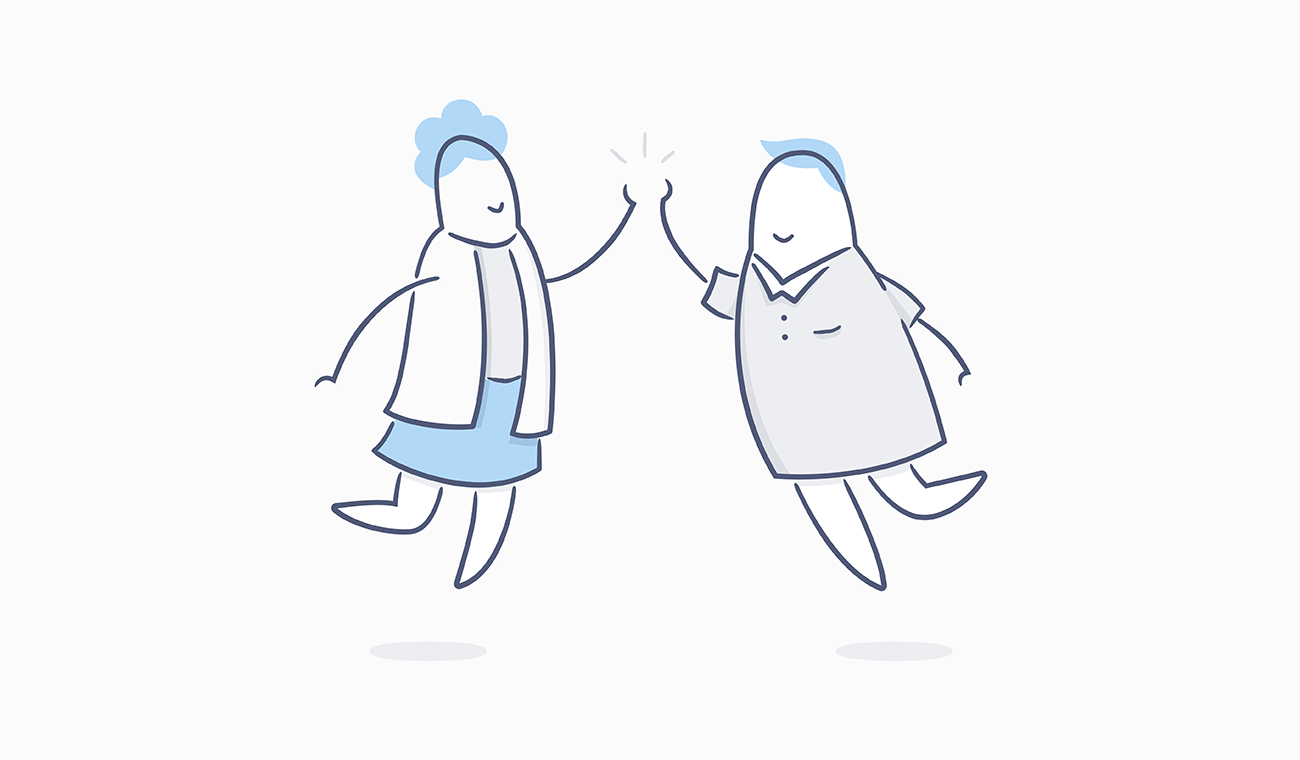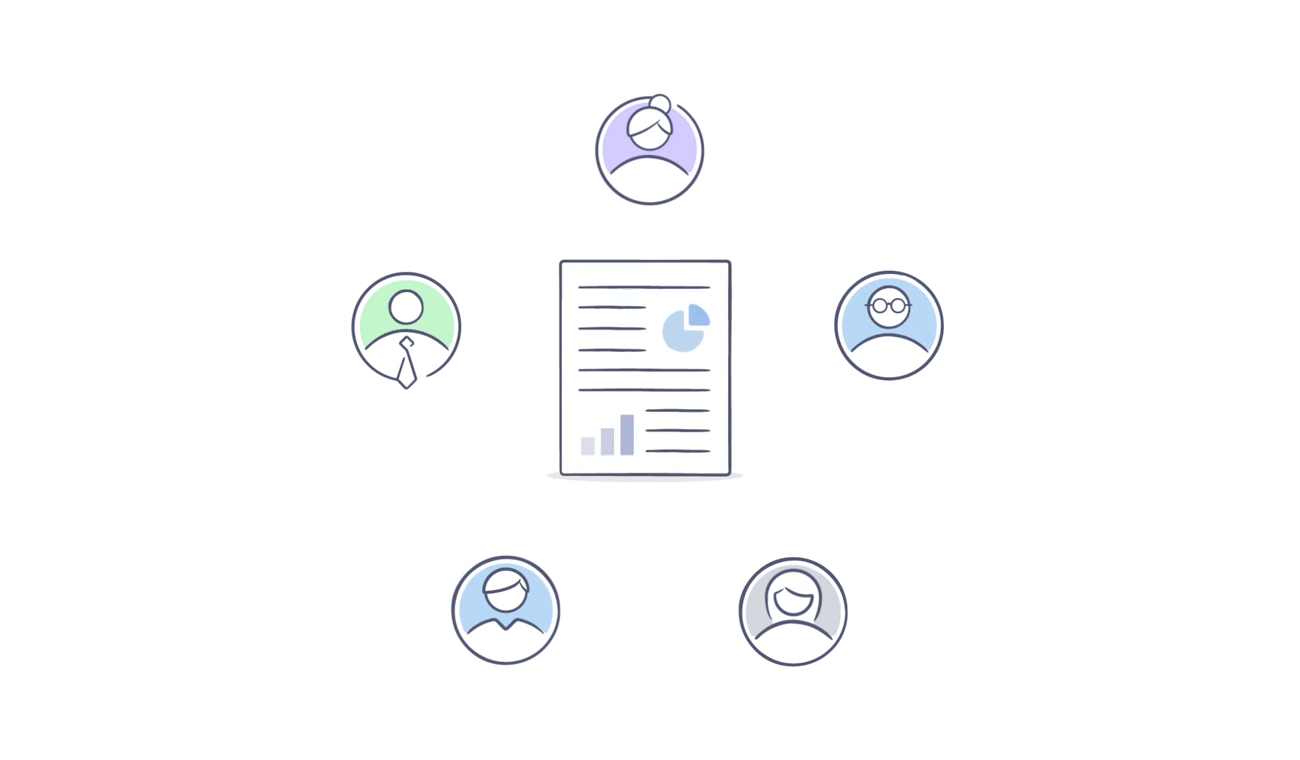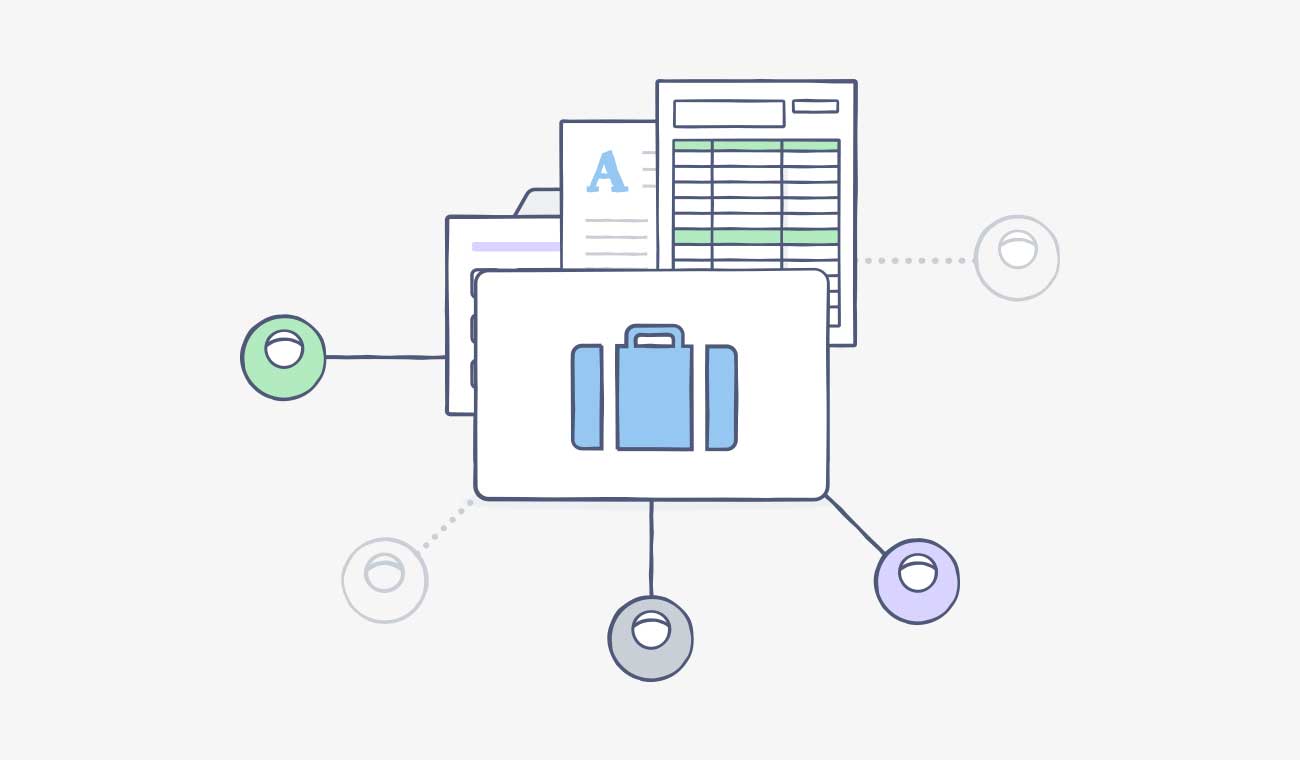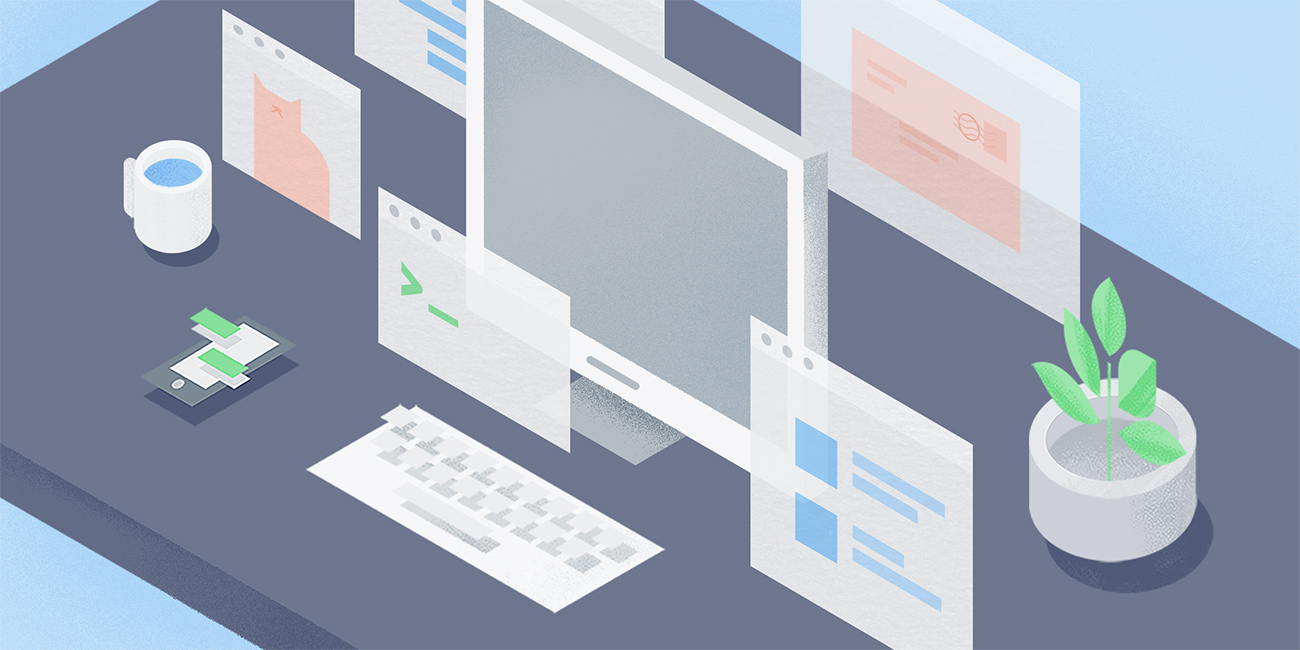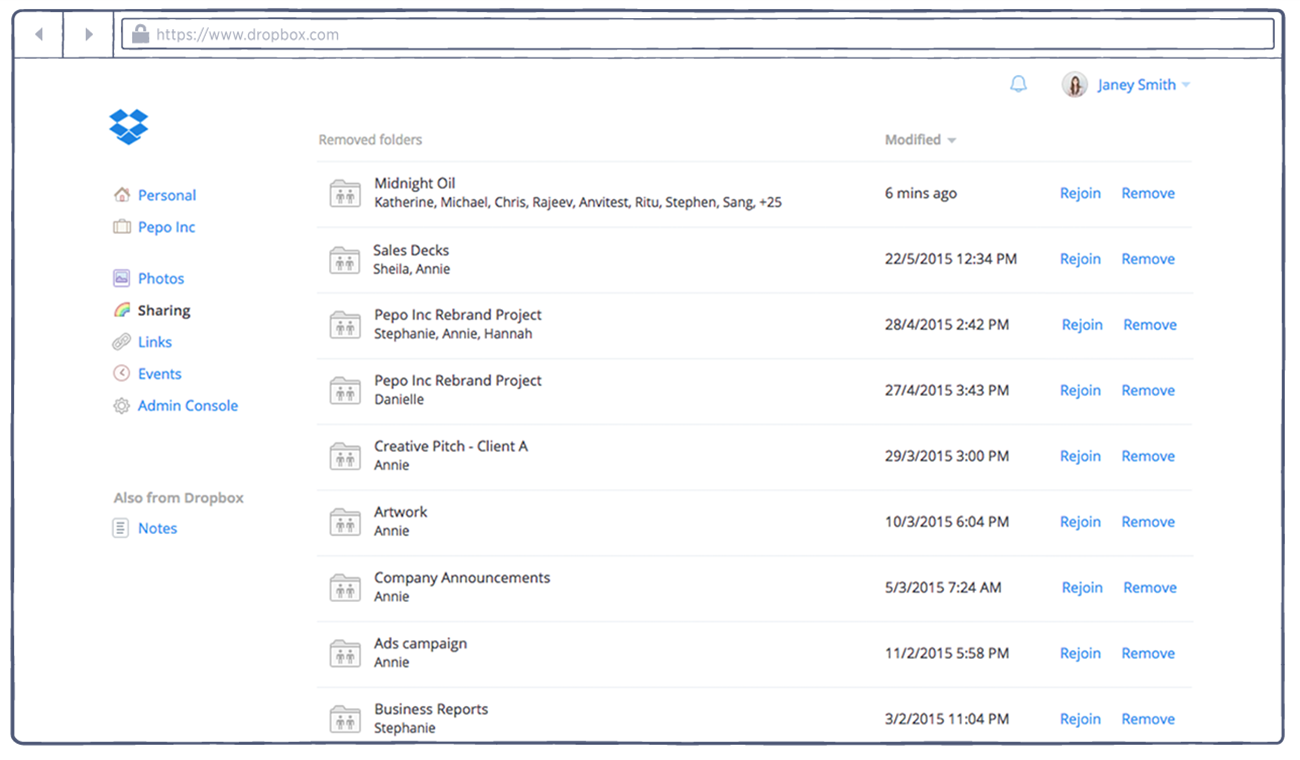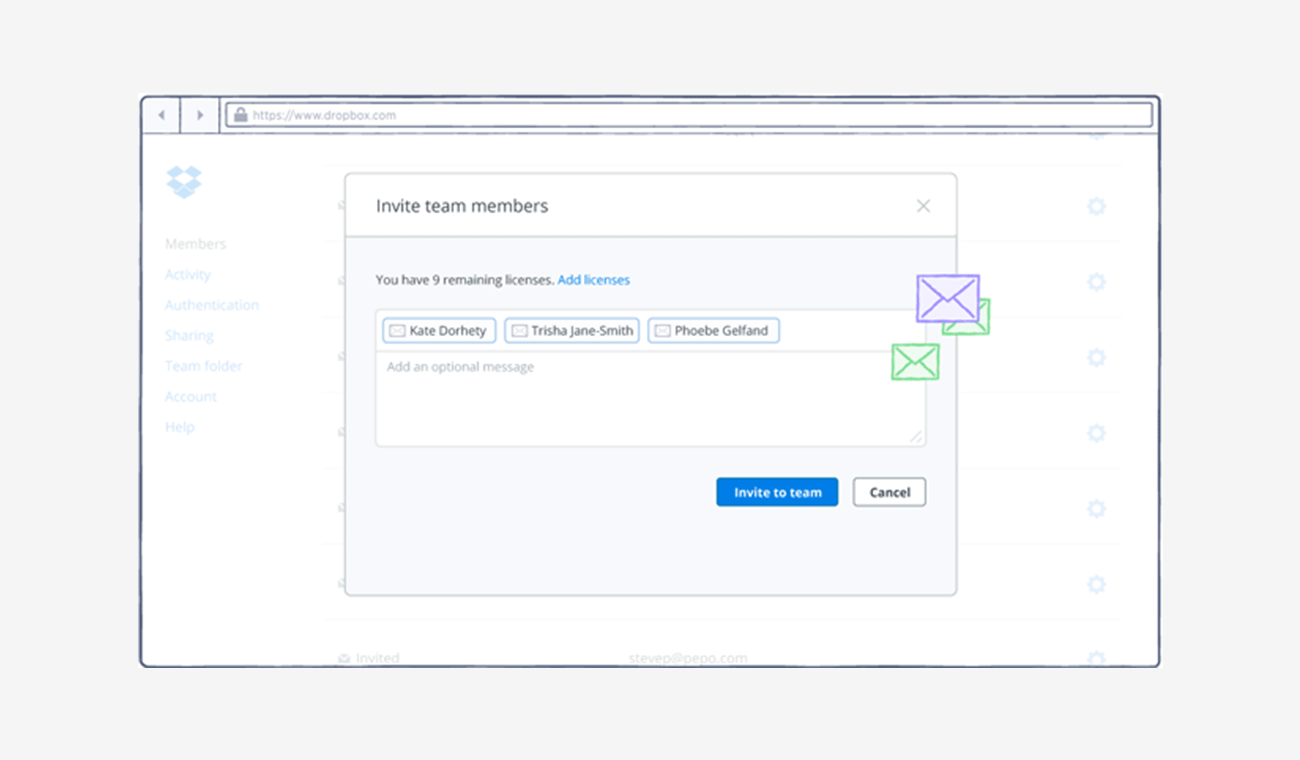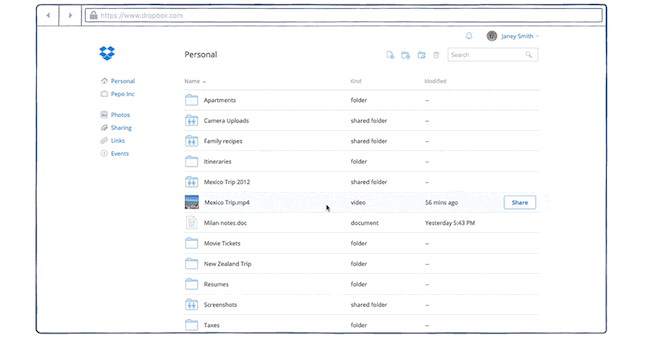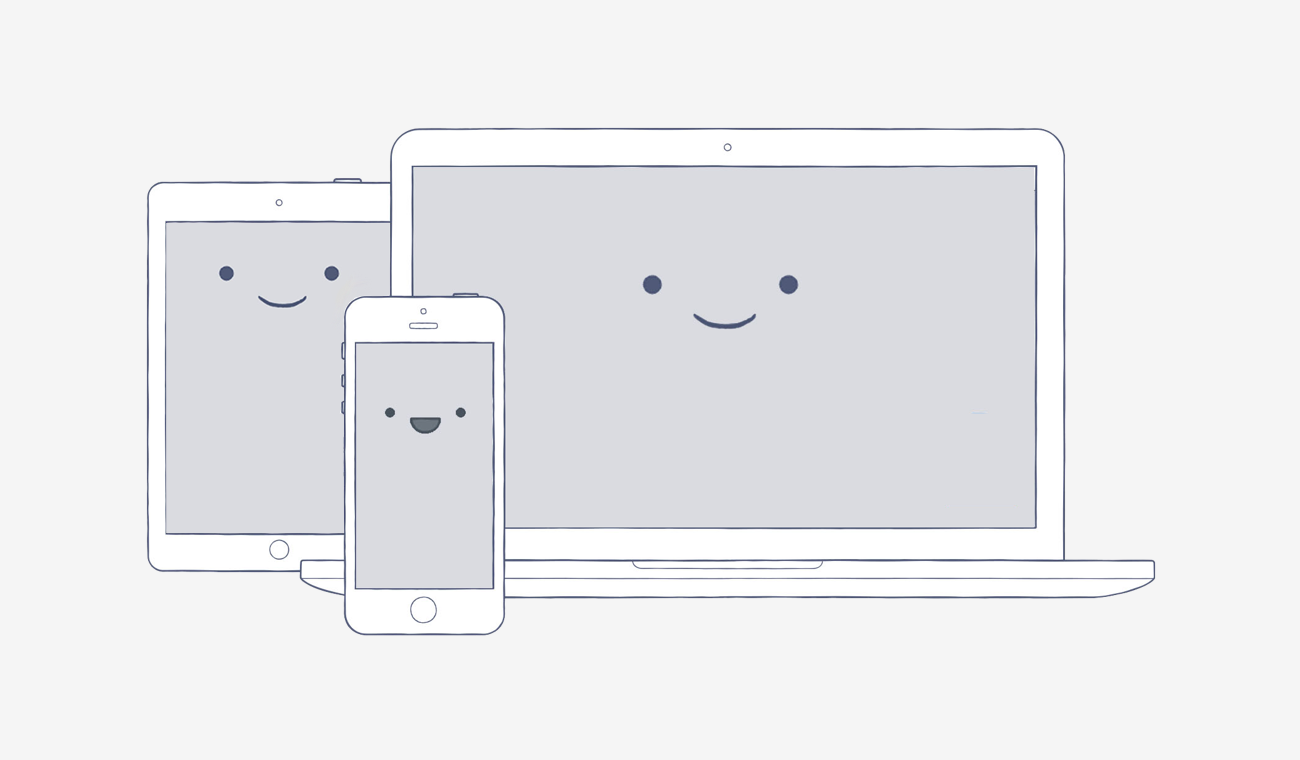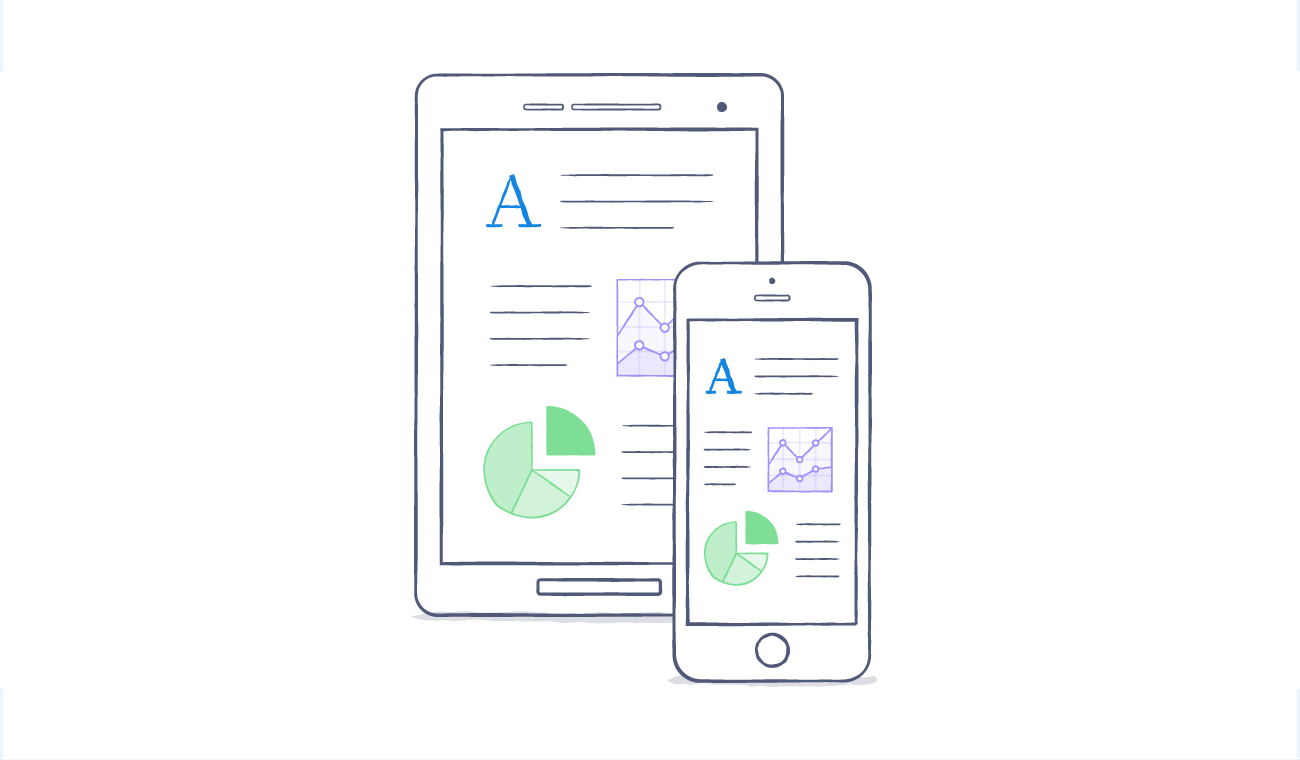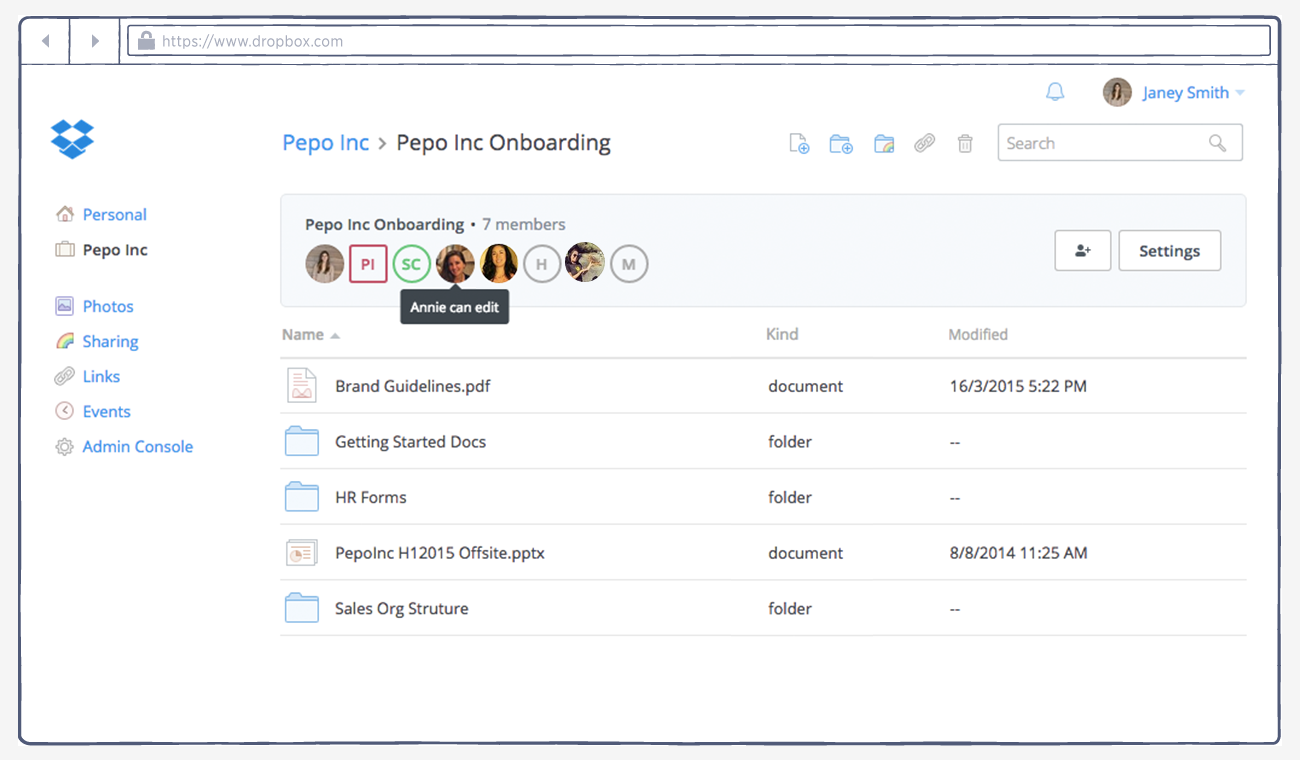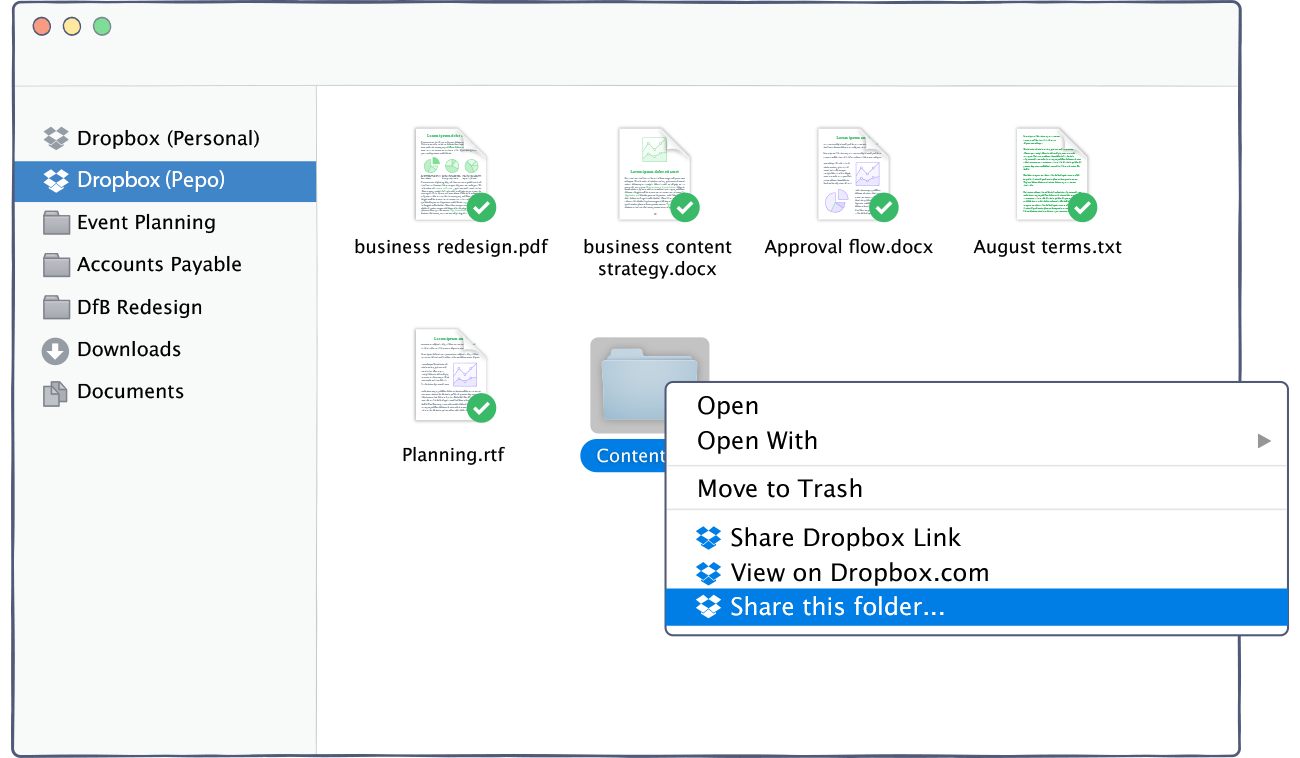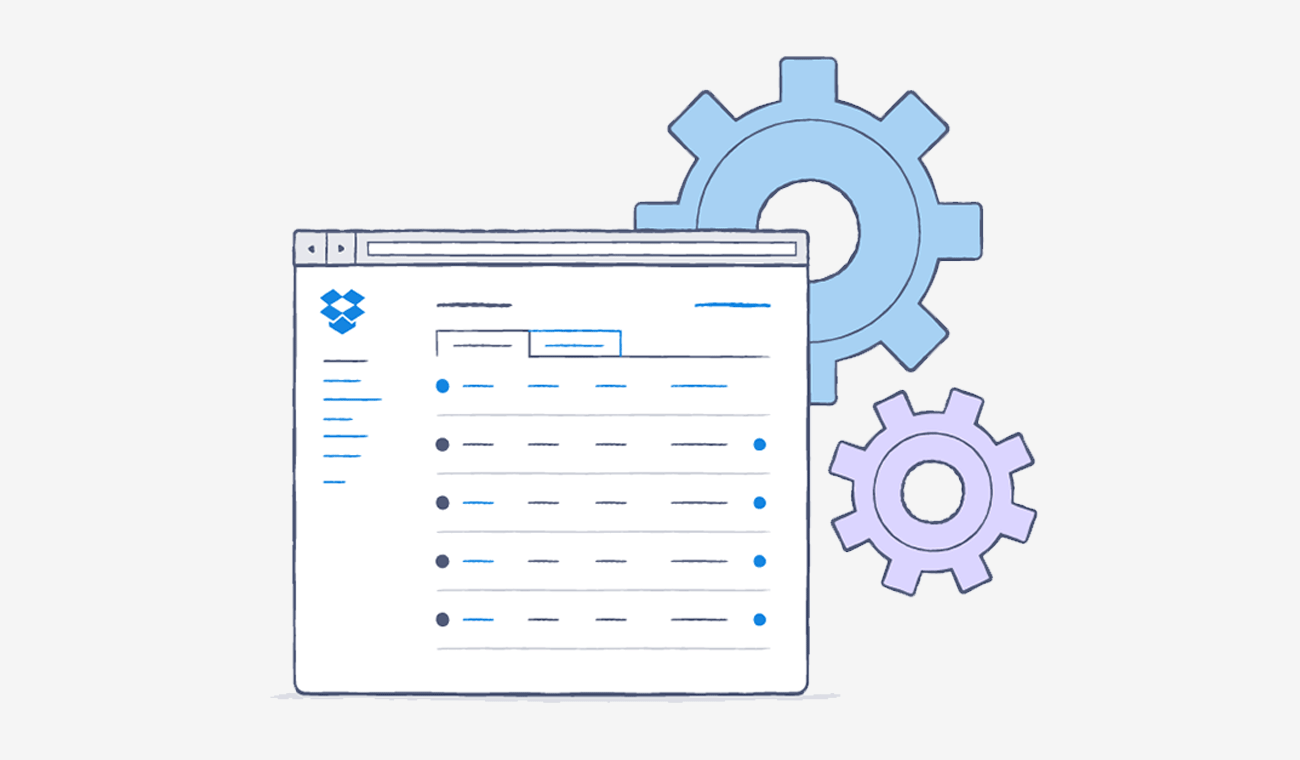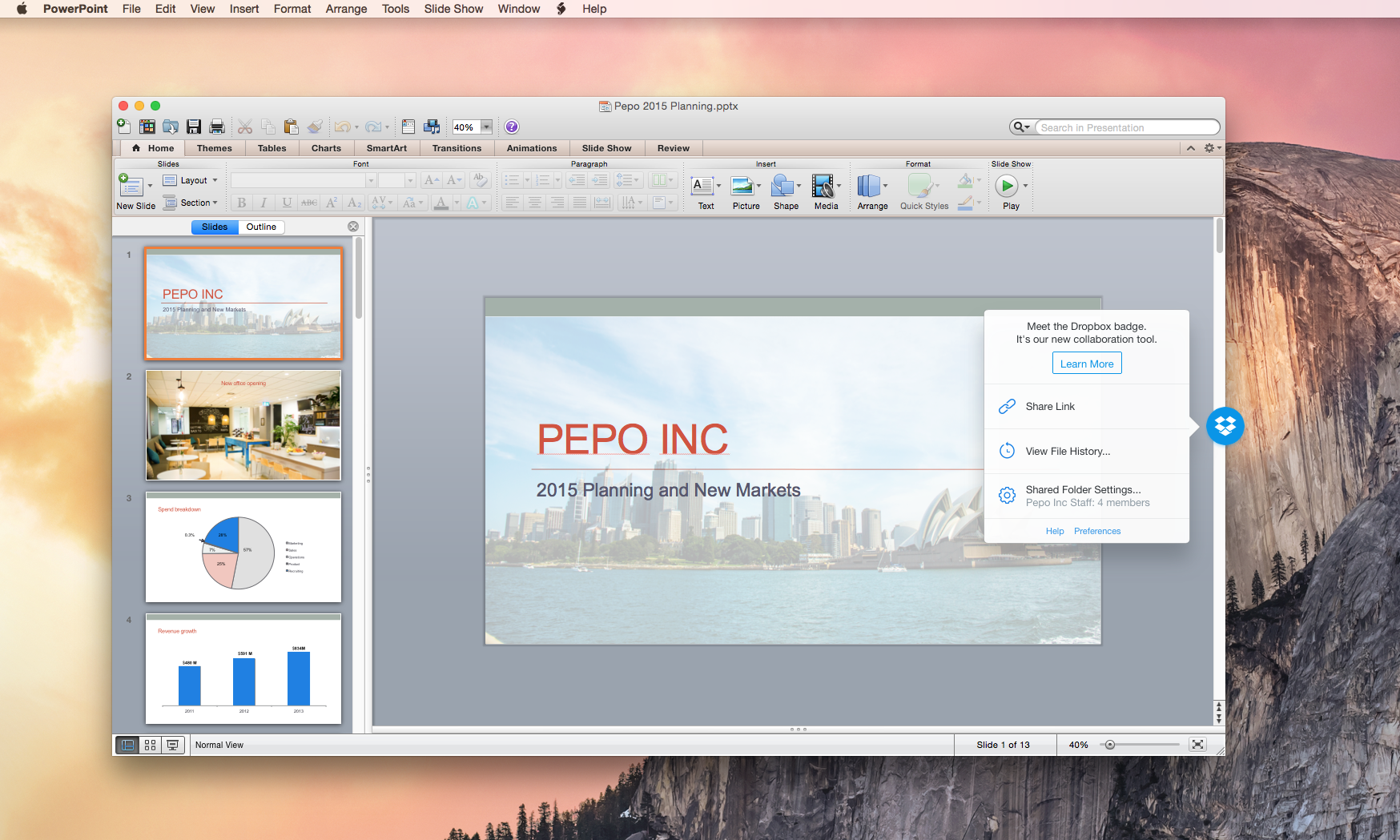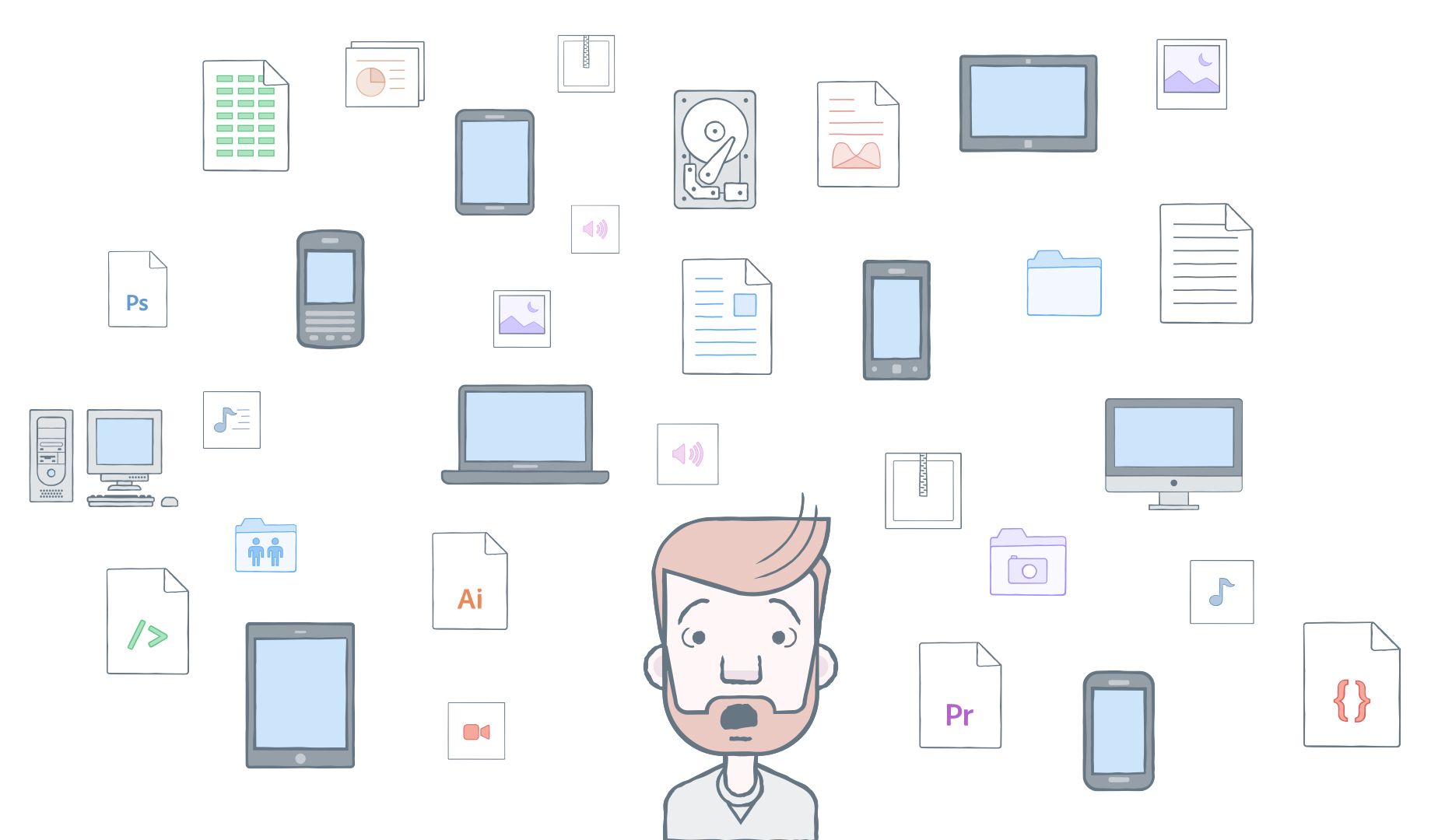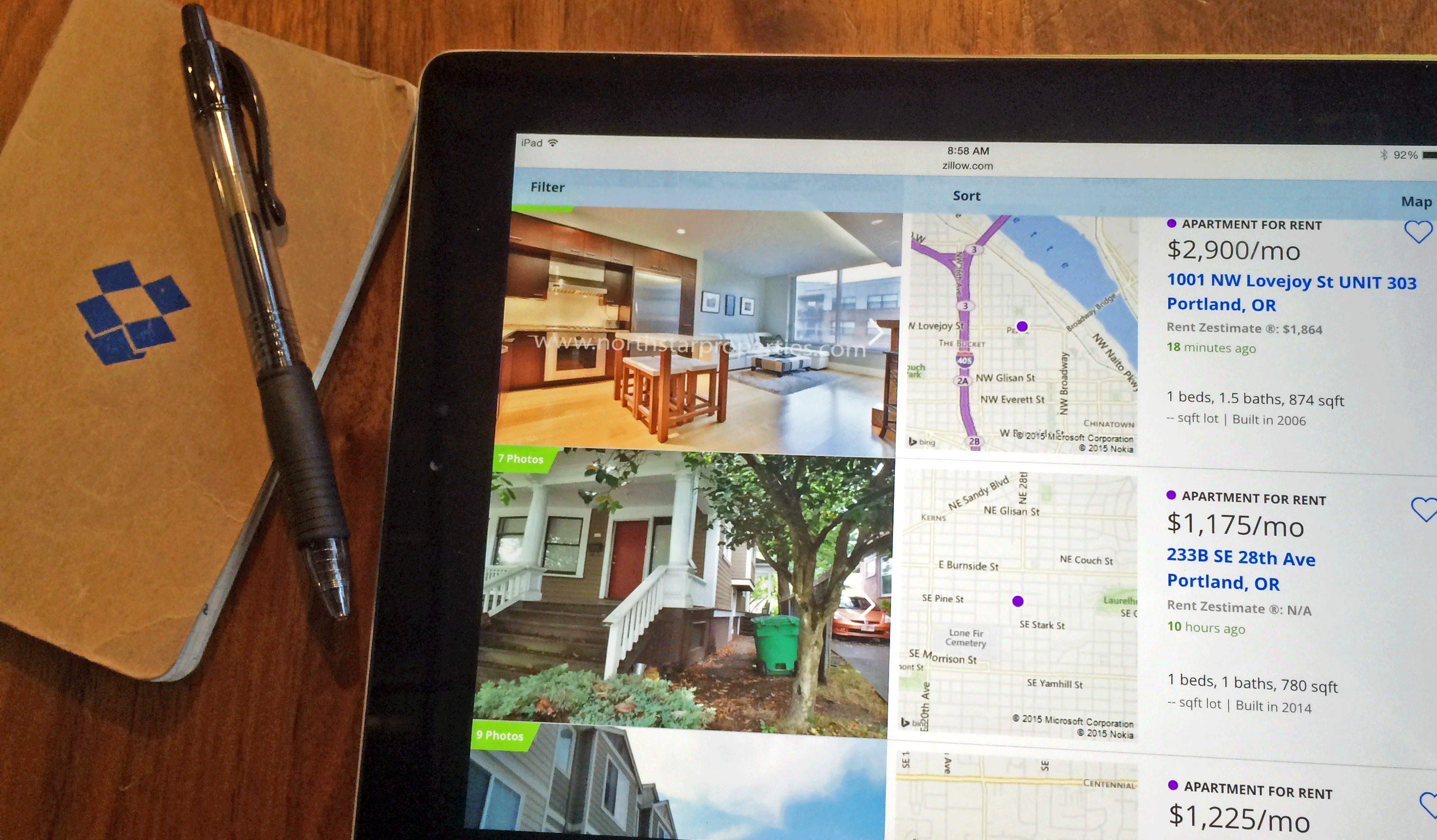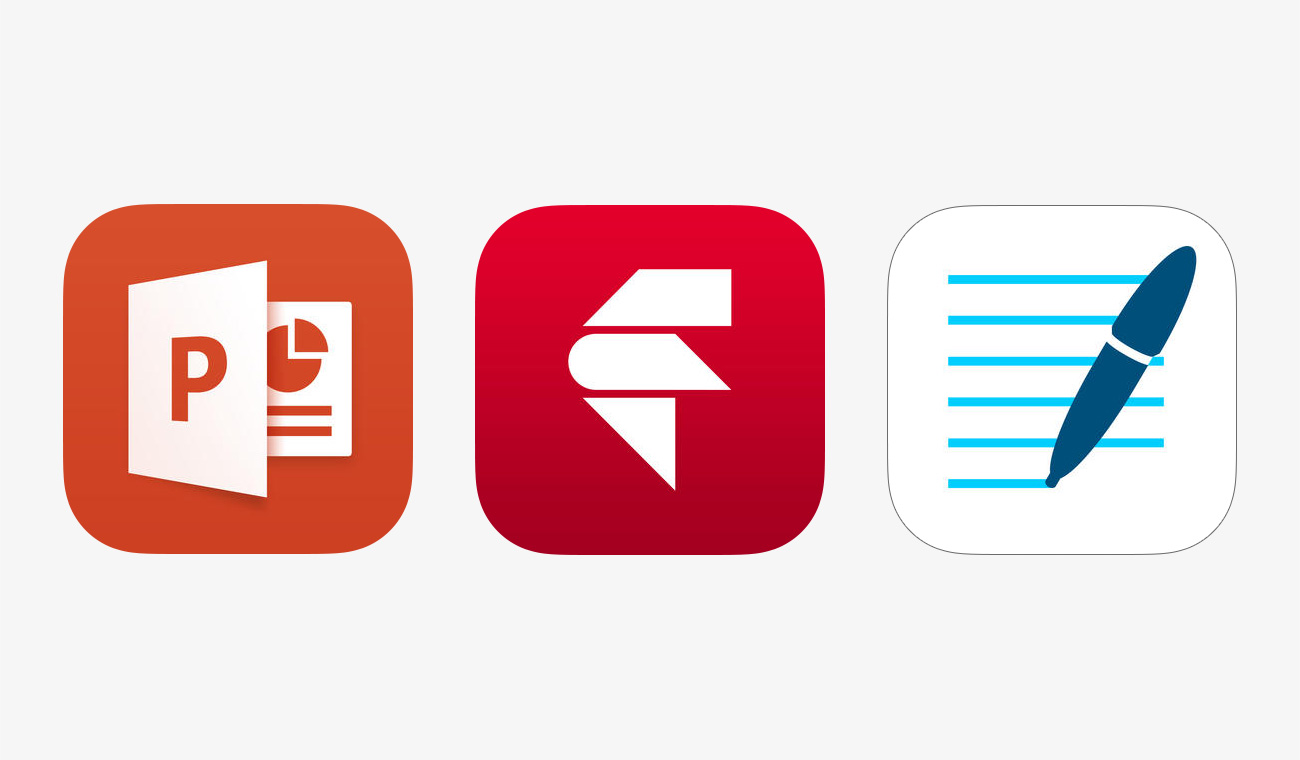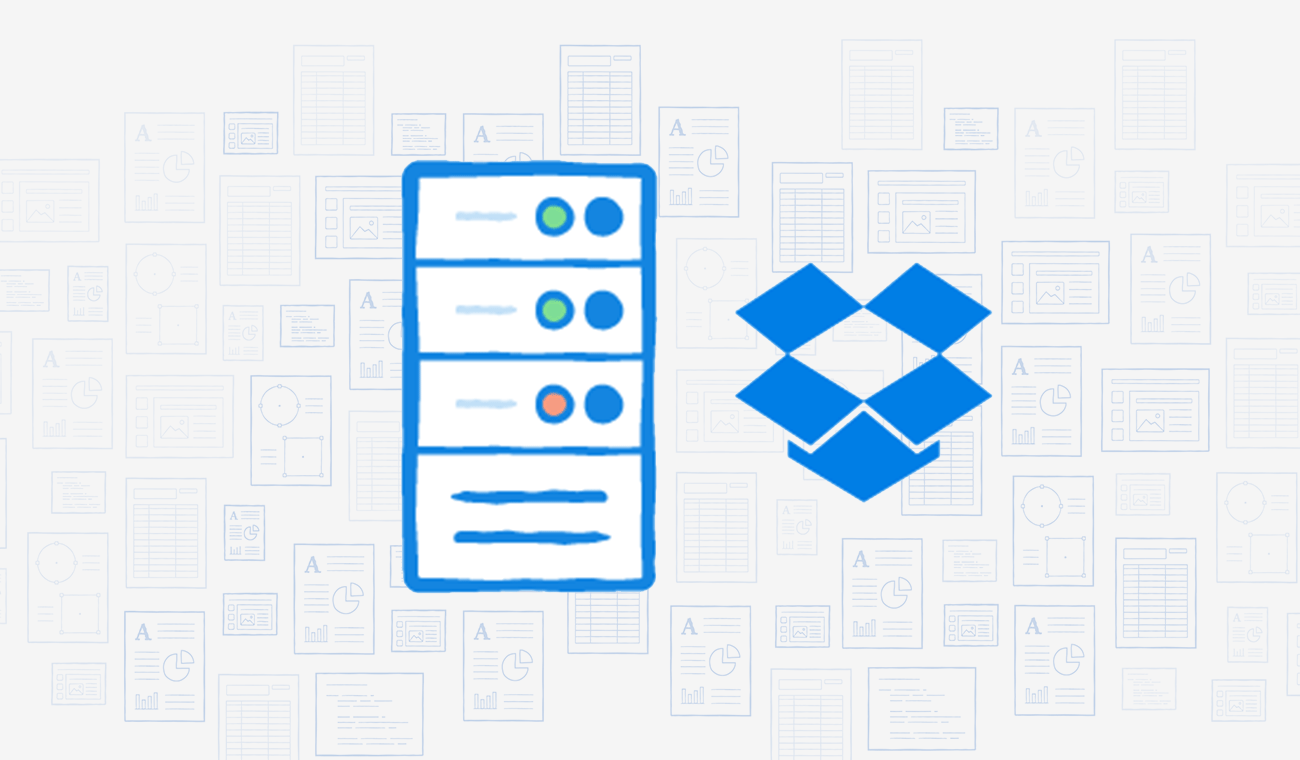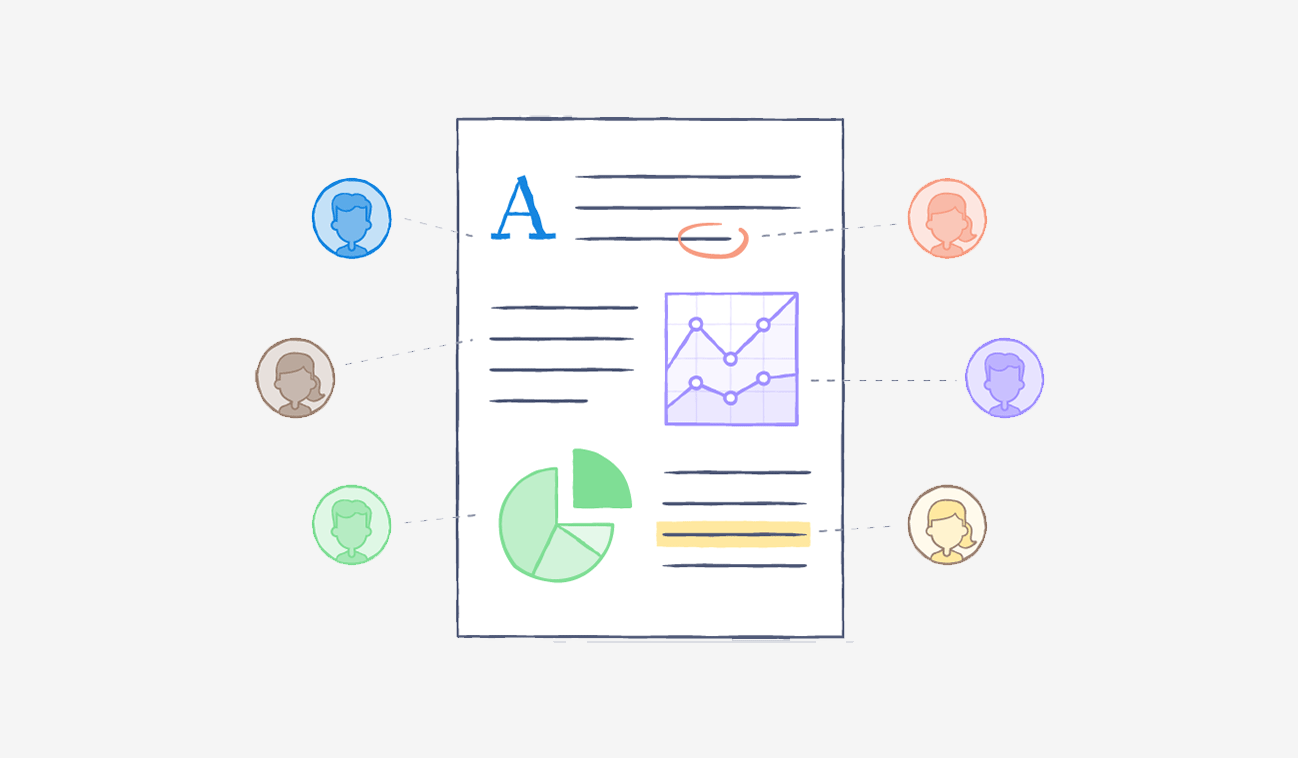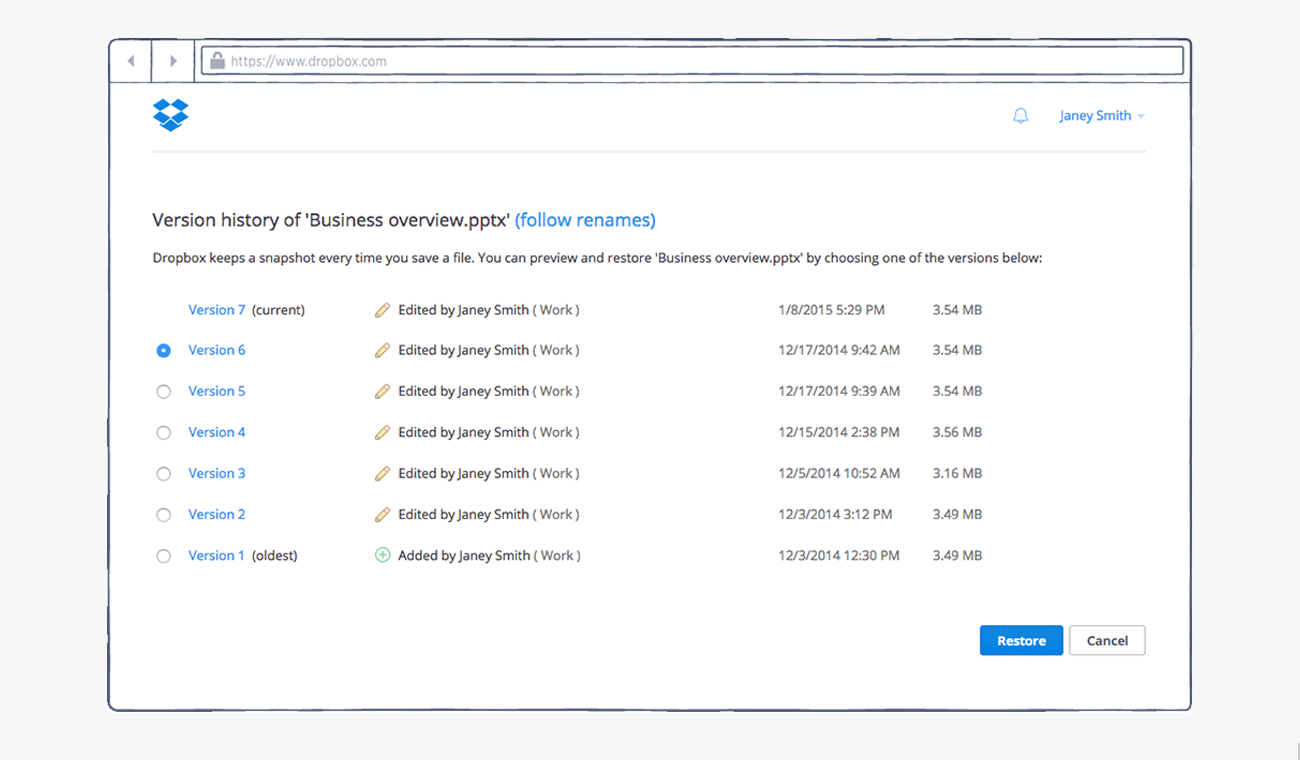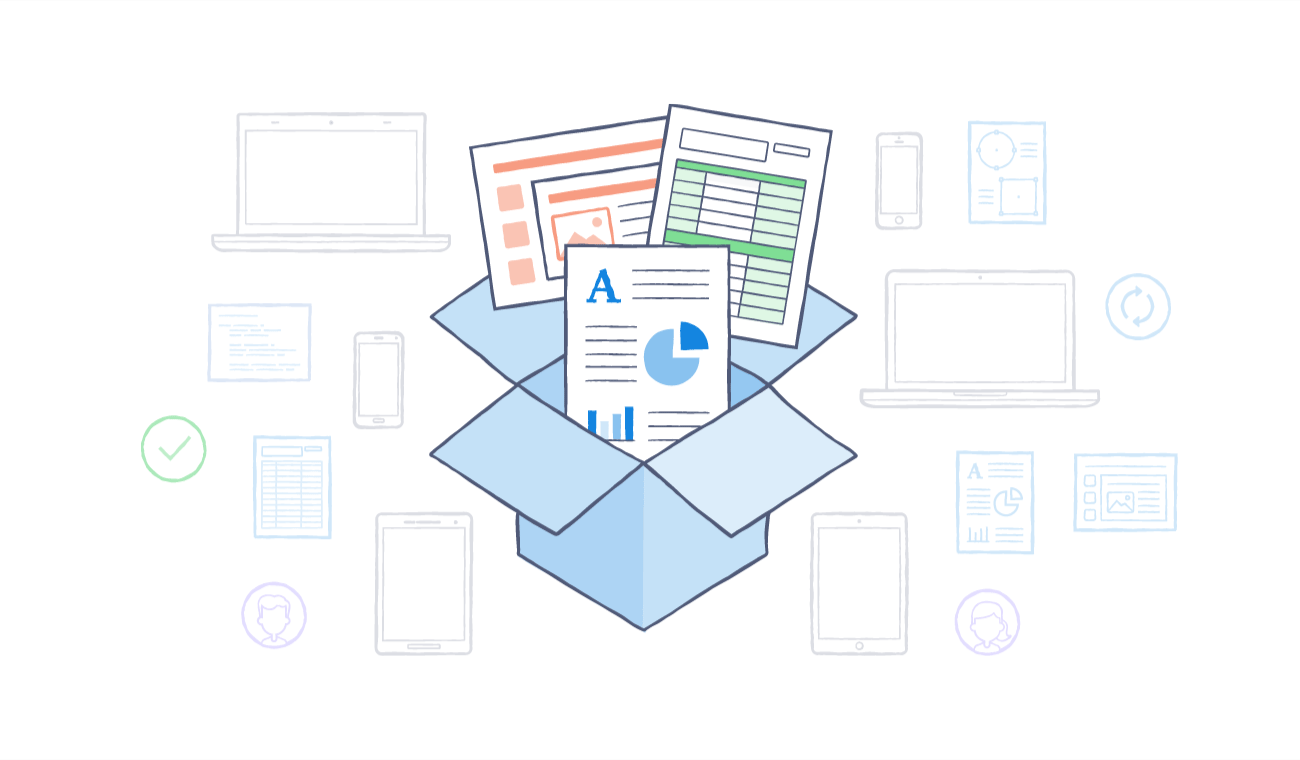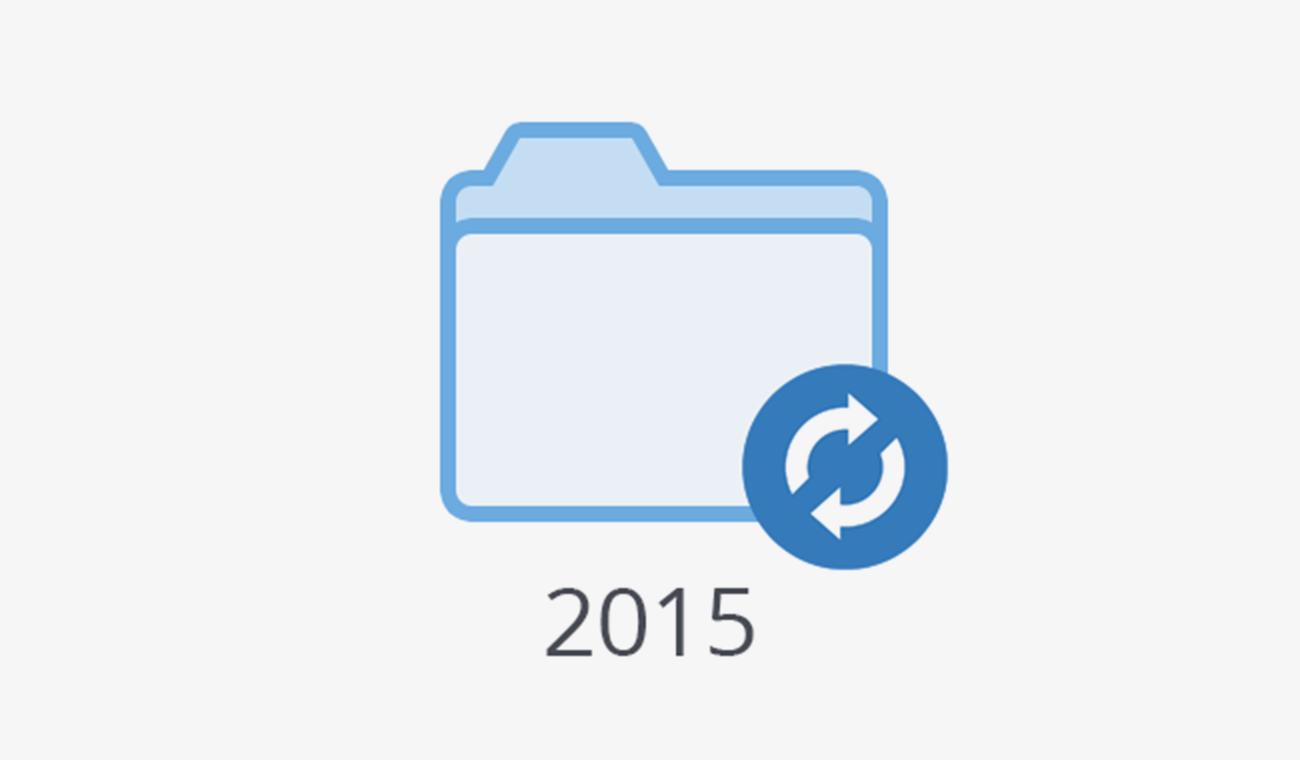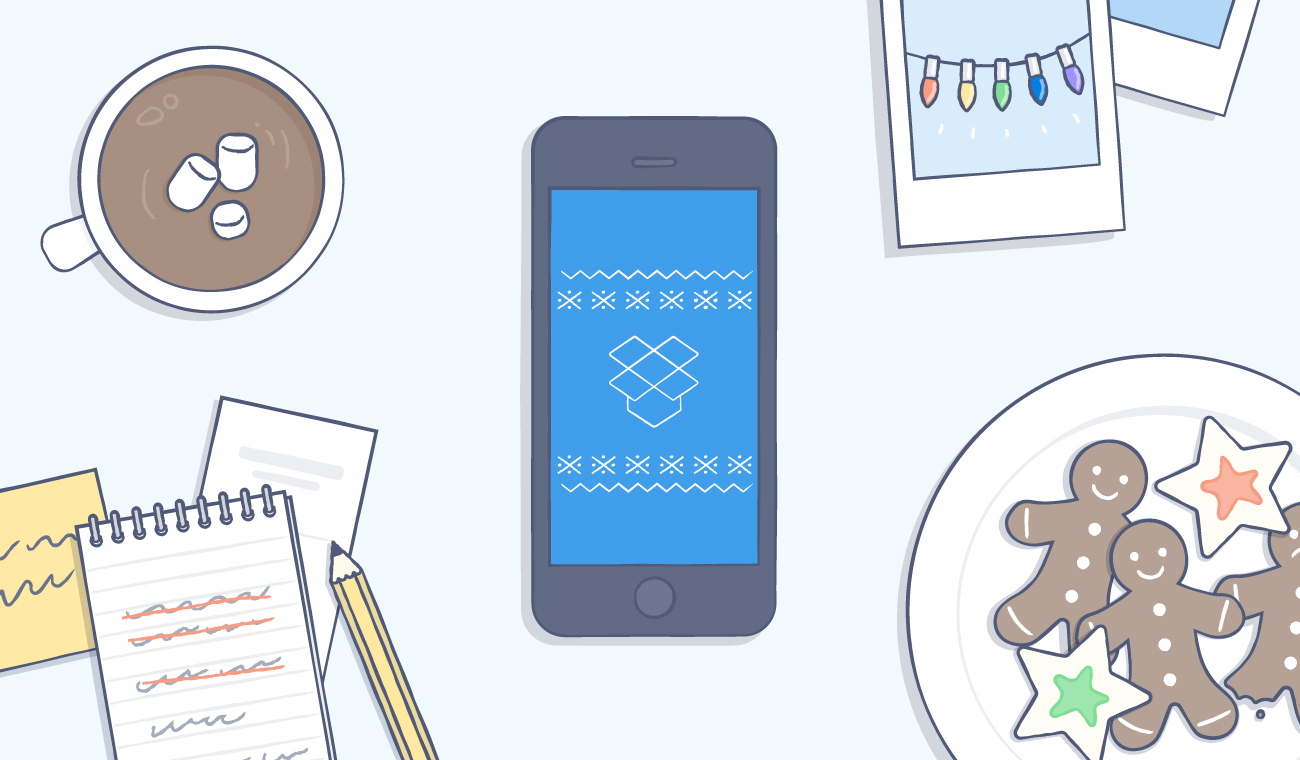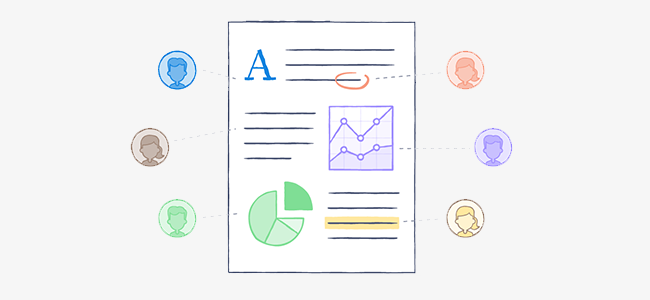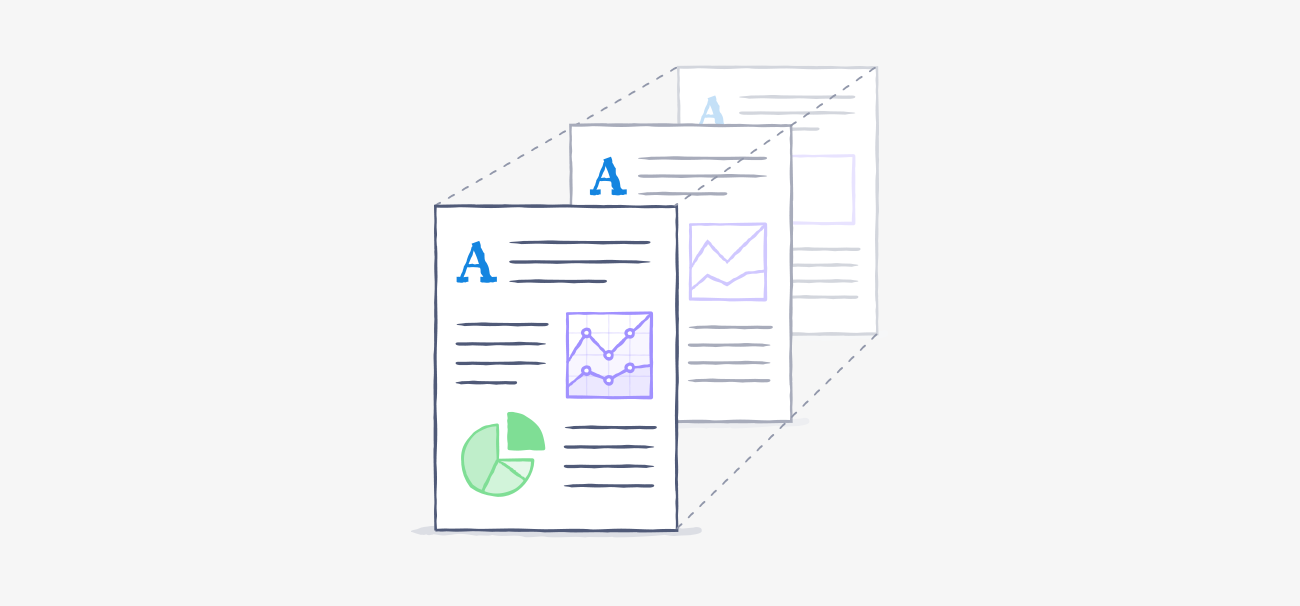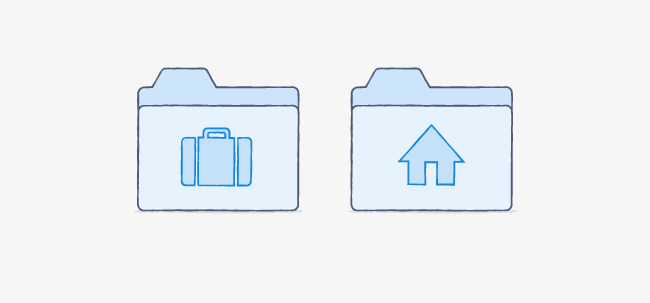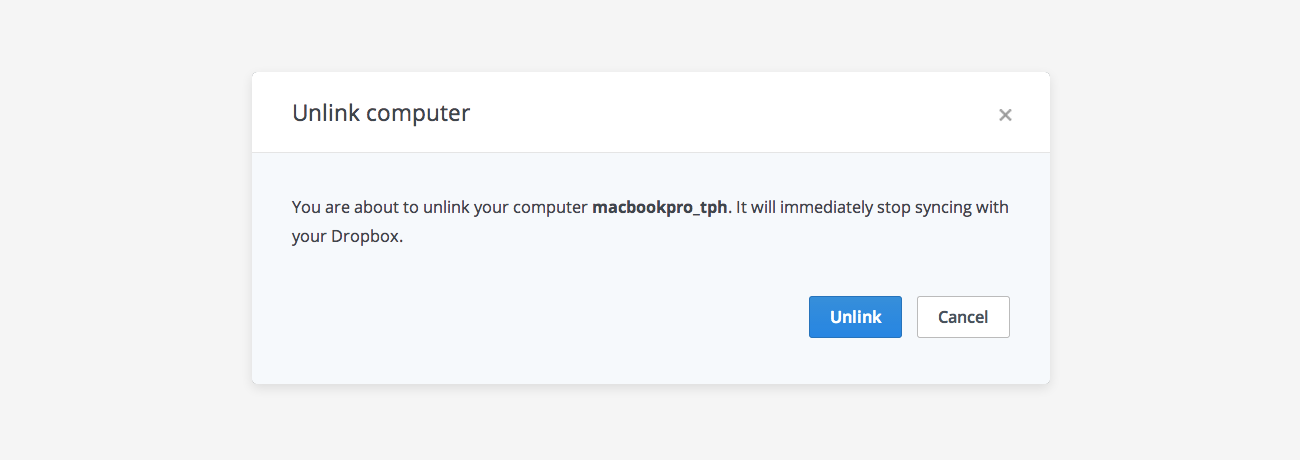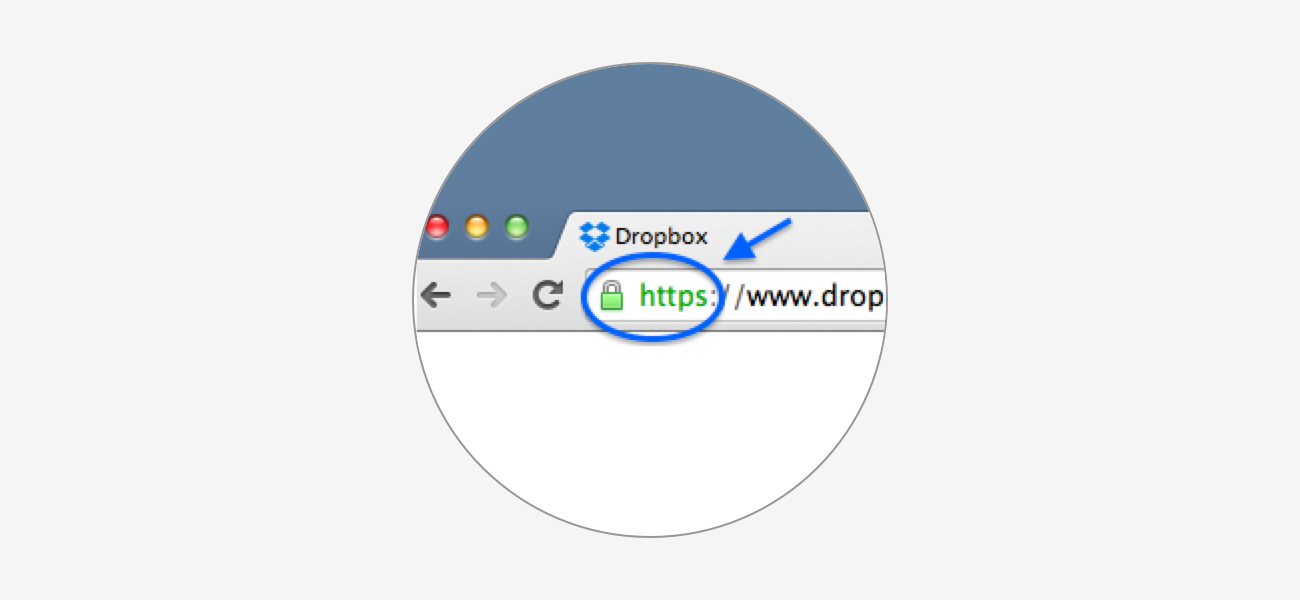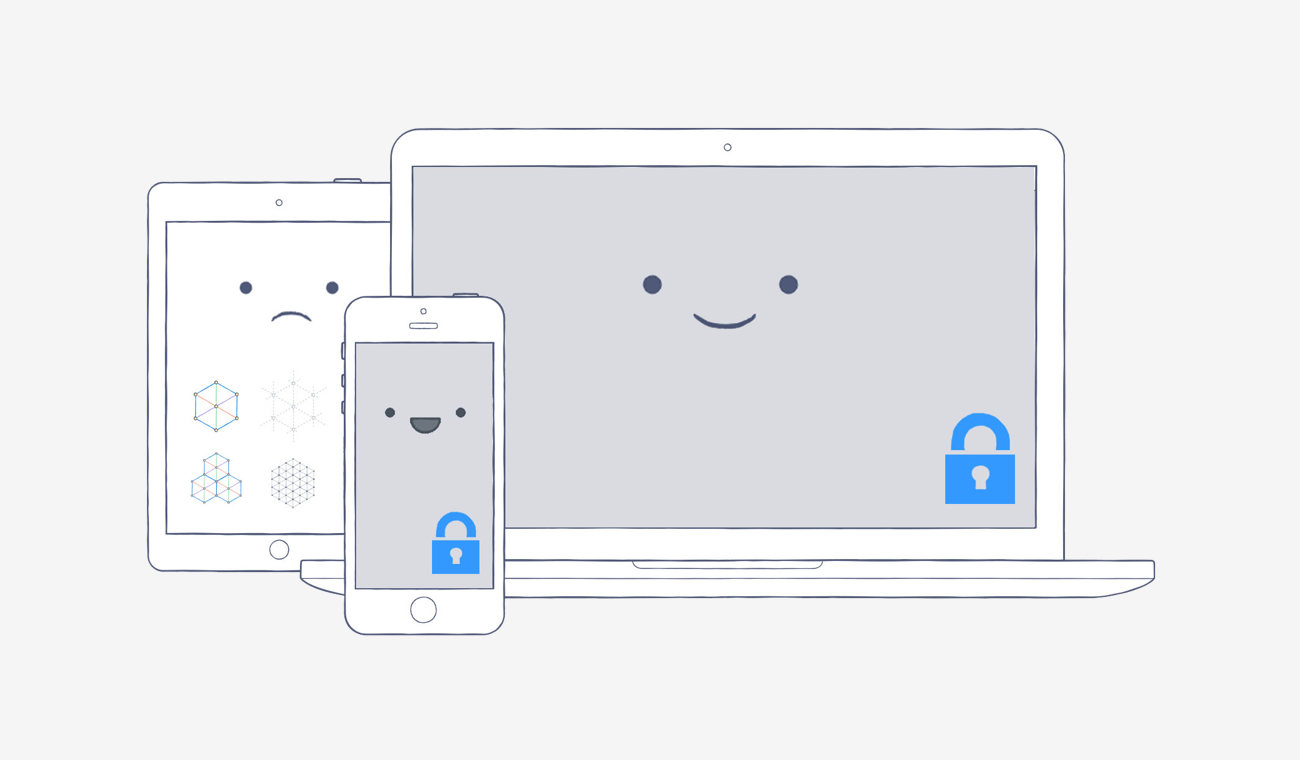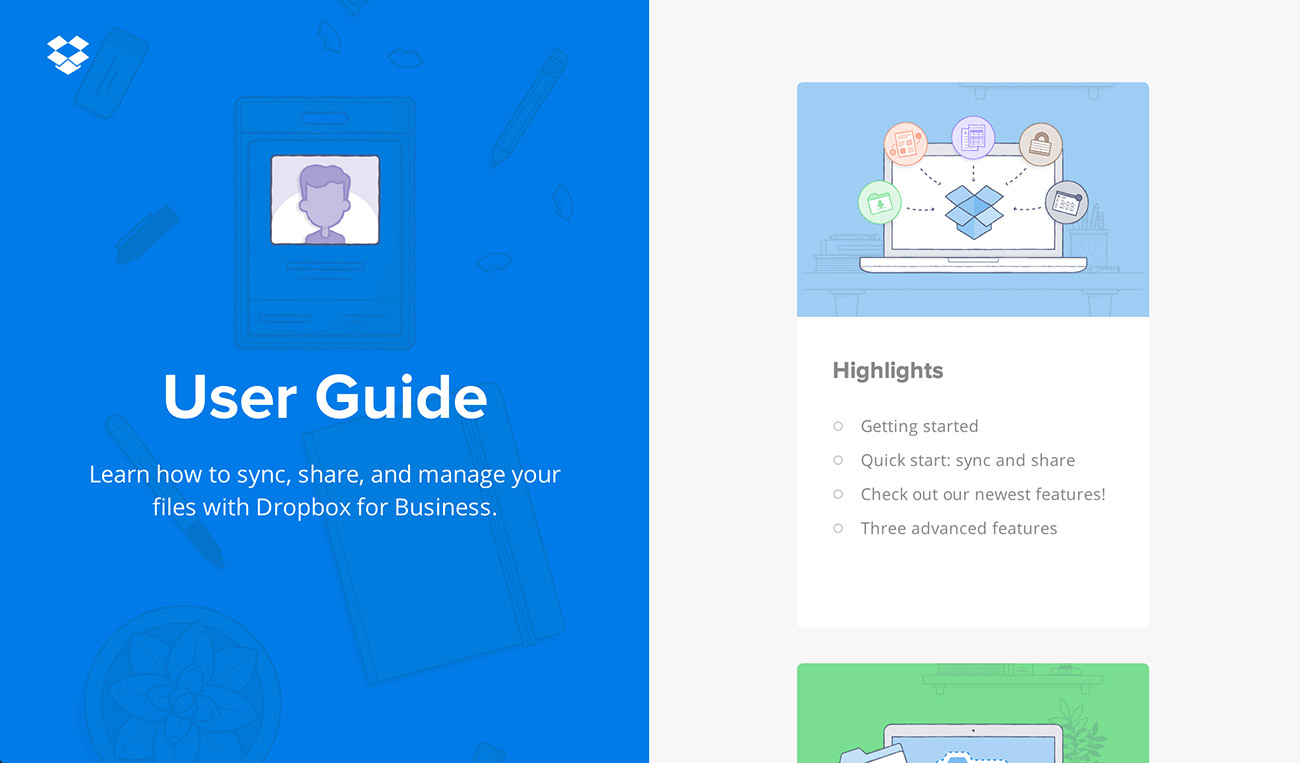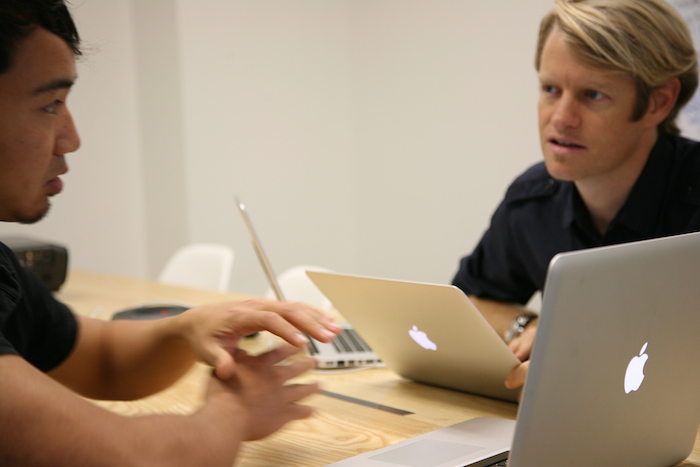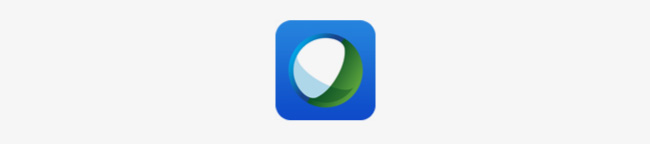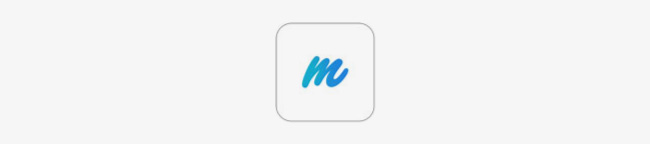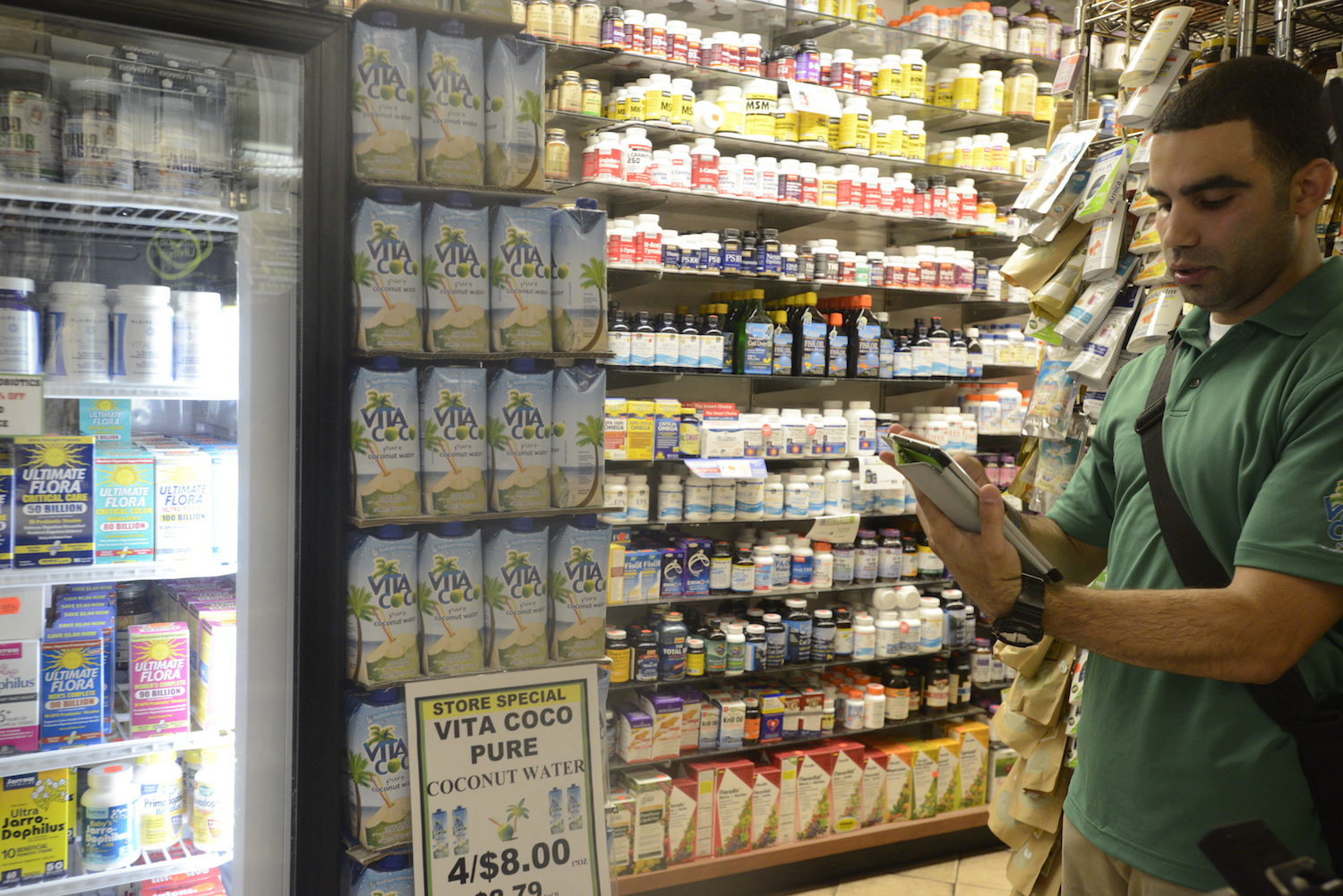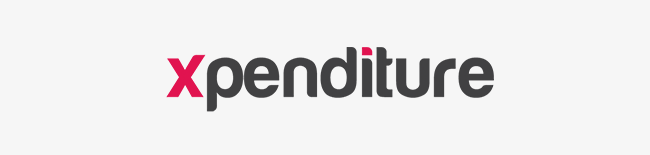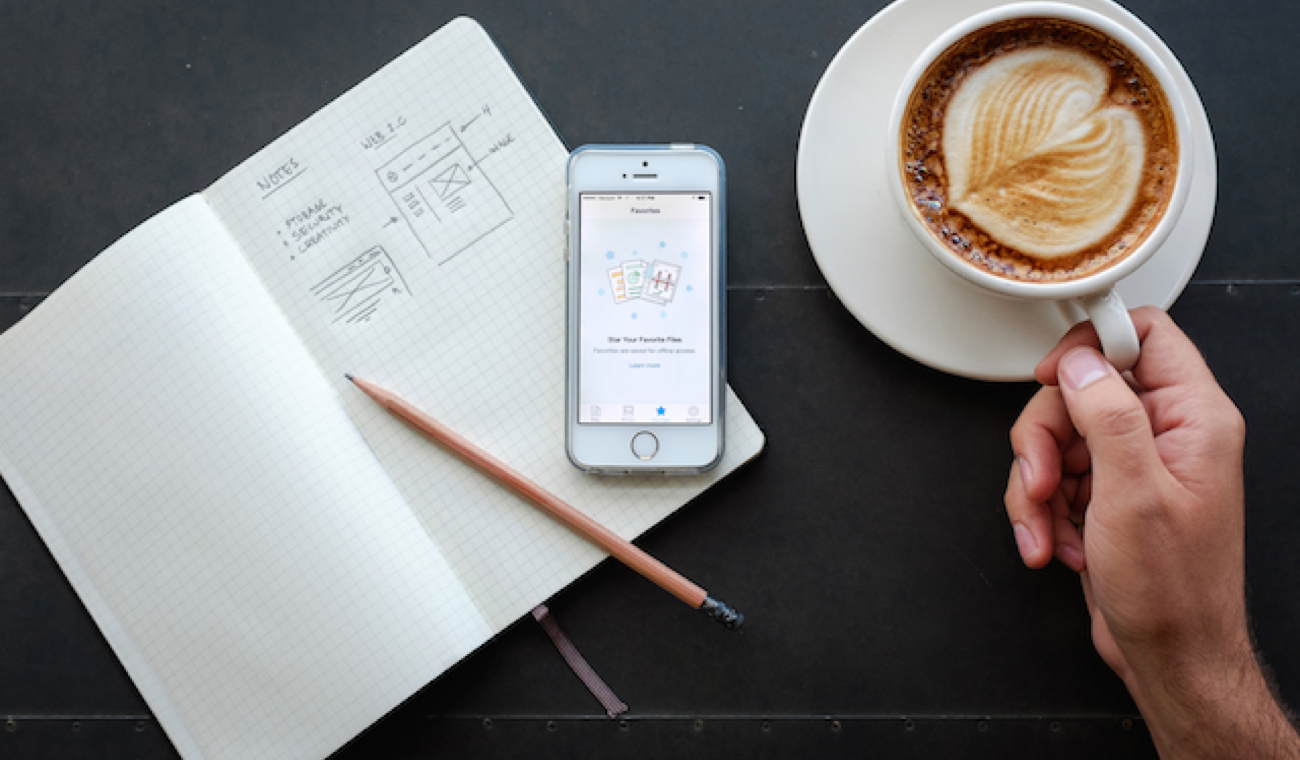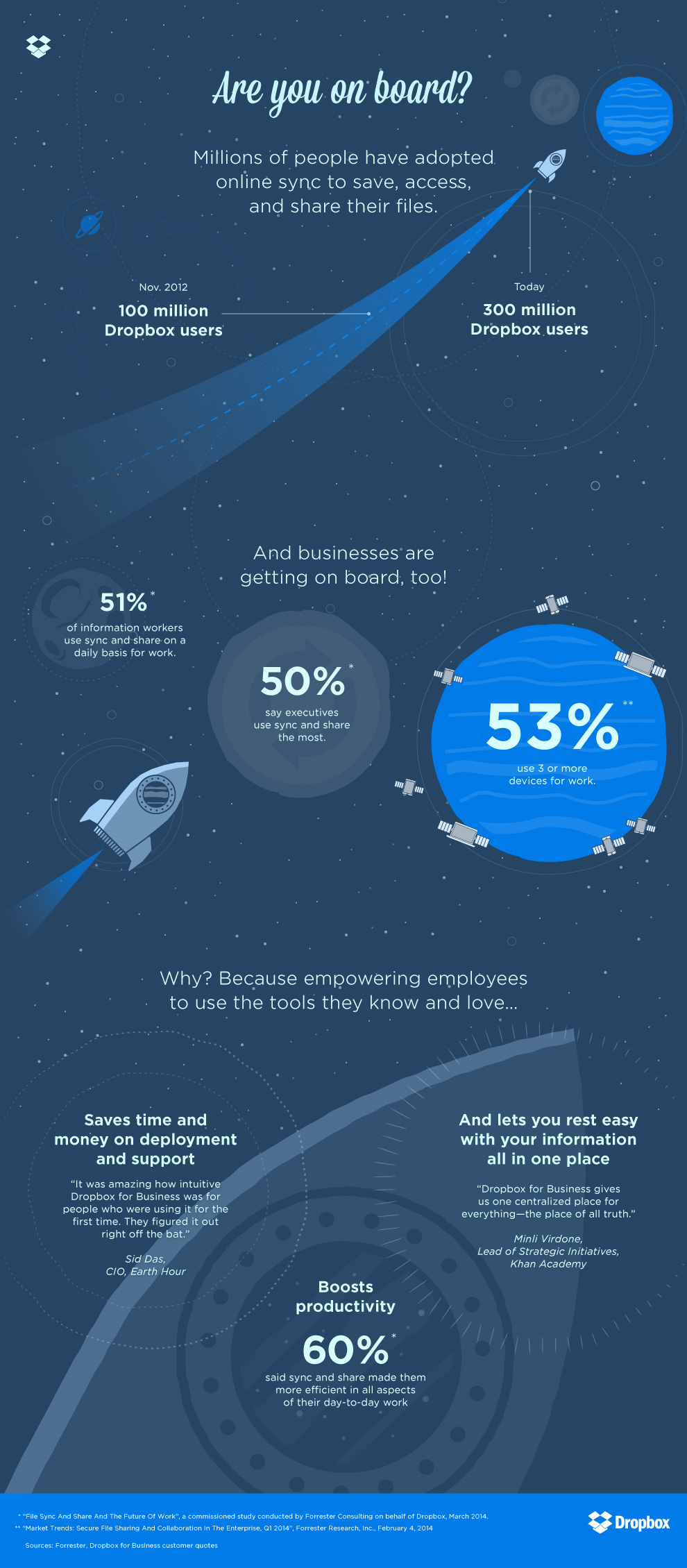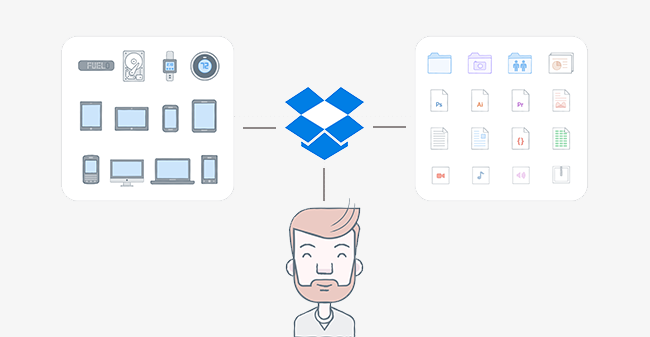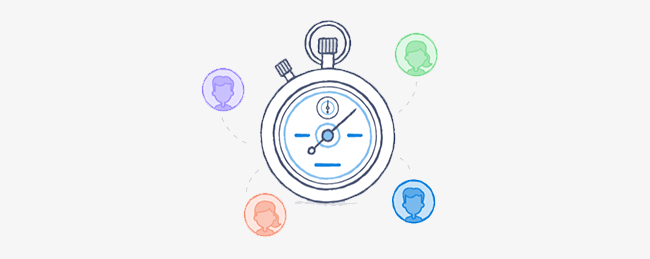When you’re running a small business, you’re often juggling a variety of responsibilities — from driving sales and overseeing day-to-day operations to managing HR and payroll. And sometimes, you also end up filling the role of IT admin. If you’re a newly minted Dropbox for Business team admin and not sure where to begin, don’t worry. Today’s post will show you how to get started with the Admin Console. So you’ve signed in to the Dropbox website and accessed the Admin Console. Now what? The first thing you’ll see is the admin dashboard, which gives you an overview of your team’s activities at a glance. In addition to showing the number of current members, any pending invites, and your team’s usage data, the admin dashboard also includes some handy shortcuts. For example, if you hire new employees and want to add them to your Dropbox for Business team, you can invite them right from the dashboard. Plus, you can easily add lists of members to a group to make sharing information even easier. What if you need more information about team members, like their current permissions, quota usage, or two-step verification status? Just navigate to the Members tab to pull up a complete list of current and invited team members. Clicking on a user’s name will take you to their individual page where you can see basic account information and recent activity. The Members tab is also where you can reset passwords for users — all you have to do is click on the gear icon next to the user’s name. (You’re bound to get a number of “l lost my password” emails, so you might want to make a mental note of this feature now.) As team admin, you can also manage how files are accessed and shared. The great thing about Dropbox, thanks to shared folders and shared links, is that it makes sharing and collaborating on files super easy. But what if you don’t want team members sharing company information with people outside of your team? No problem. The Sharing tab lets you set team-wide sharing permissions so that only people within your team can access your shared folders and shared links. These are just a few of the basics for getting up and running as a team admin. To master the Admin Console, check out our Dropbox for Business Admin Guide. You can also watch our What is Dropbox for Business video for more info on admin features:
Related Articles

Social work has a paperwork problem. Solving it could make more space for human connection
By Jesse Will
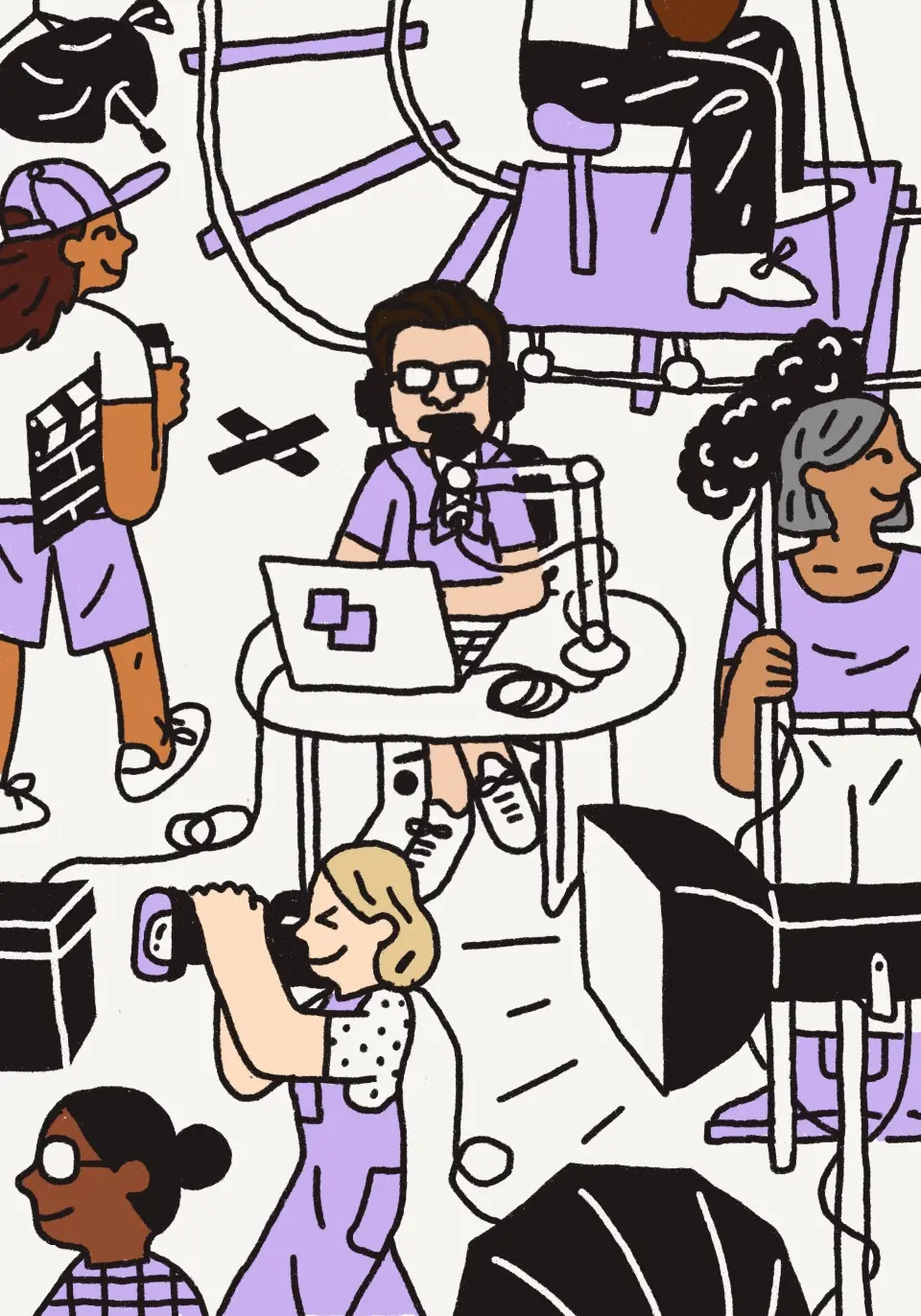
Podcast: The music producer who turned his side hustle into a business supporting creators
By Sally Zhang

The Working World: How Estonia’s digital society is creating a haven for startups and entrepreneurs
By Drew Pearce

Disruption vs. legacy: Can startups use the tech of the future to preserve the values of the past?
By Minda Honey

The Working World: How big tech success stories are inspiring entrepreneurs in Australia
By Drew Pearce
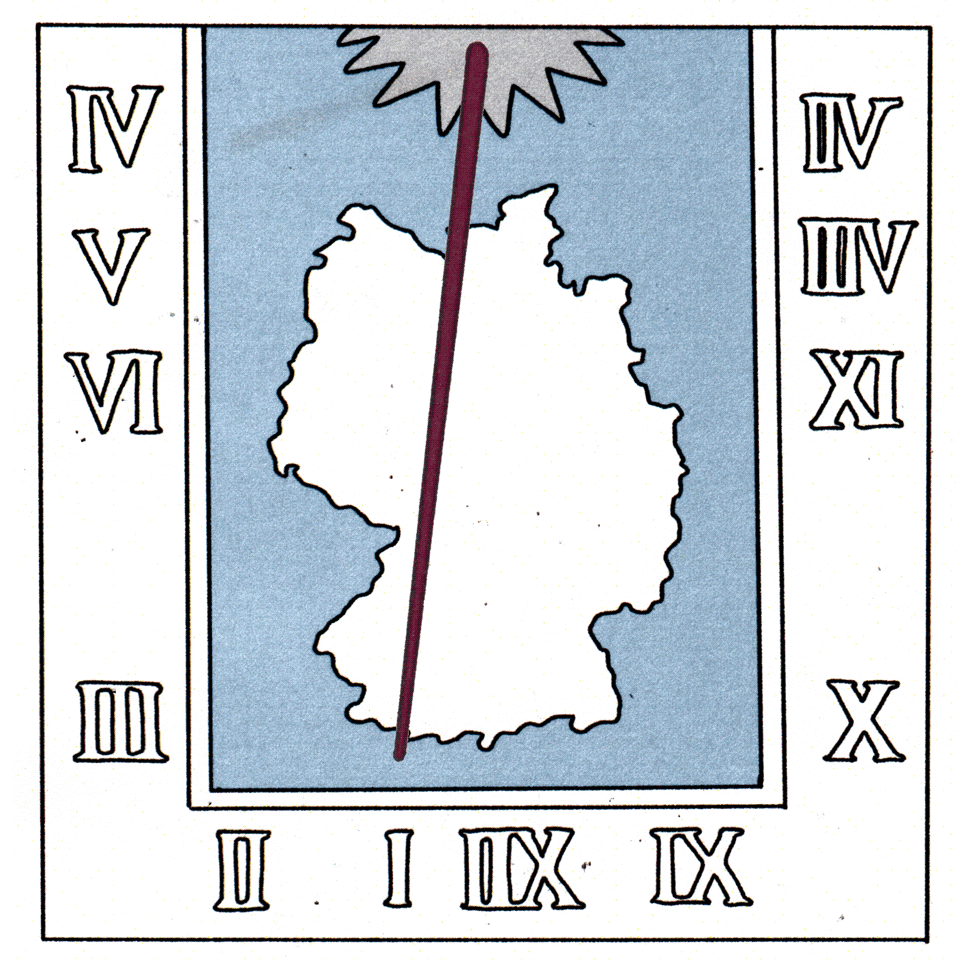
The Working World: Why workers in Germany feel pulled between perfection and productivity
By Drew Pearce
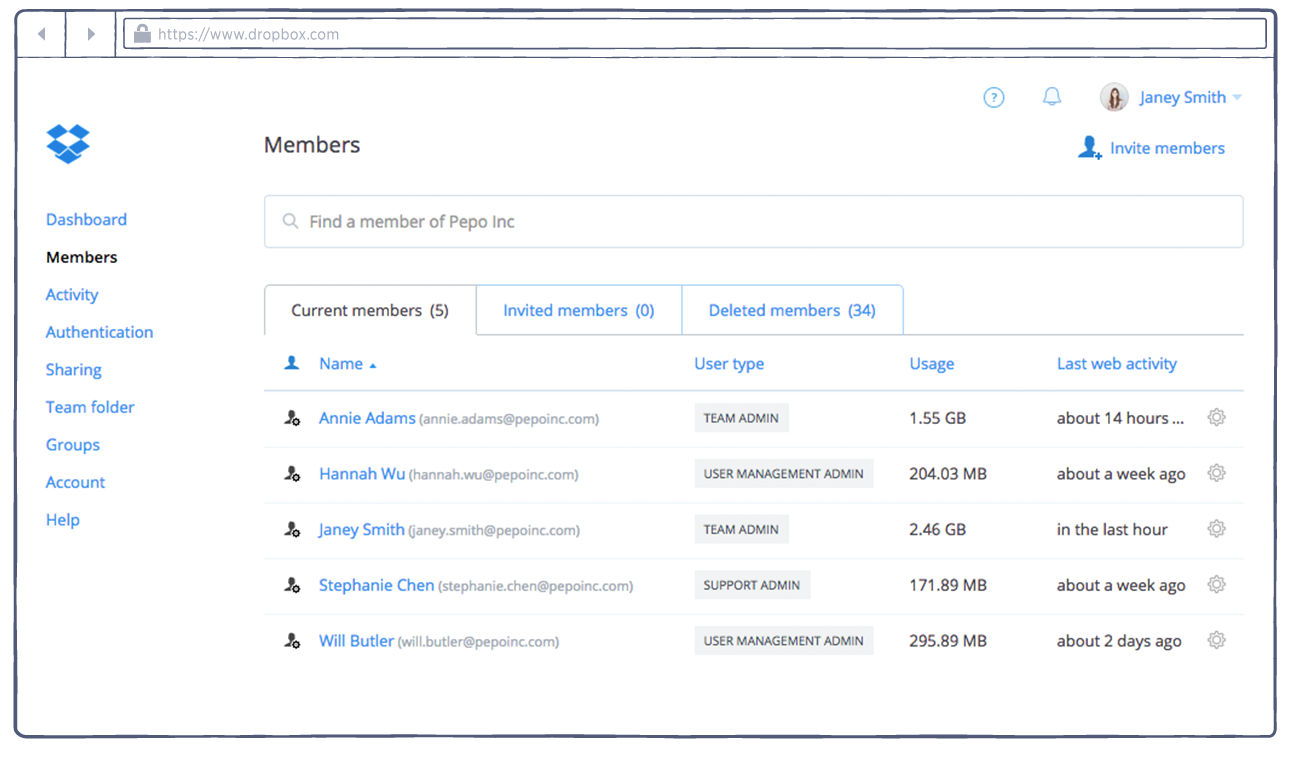
Tip of the week: How to effectively manage your Dropbox for Business team as it grows
By Rob Baesman


.png/_jcr_content/renditions/hero_square%20(1).webp)

.png/_jcr_content/renditions/hero_wide%20(1).webp)


.png/_jcr_content/renditions/hero_square%20(3).webp)
.png/_jcr_content/renditions/blog%20(1).webp)

.png/_jcr_content/renditions/hero%20(1).webp)
.png/_jcr_content/renditions/hero_wide%20(1).webp)








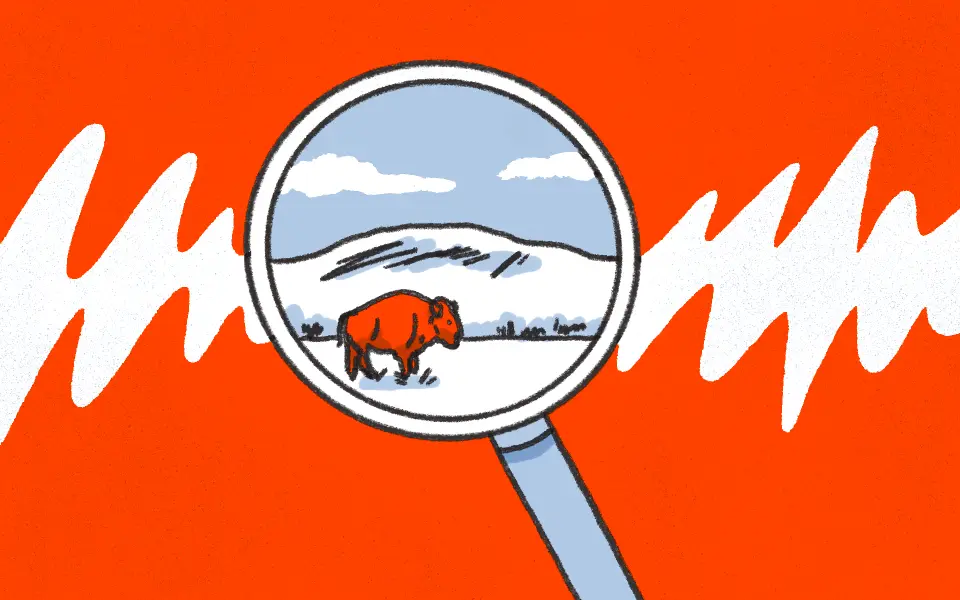

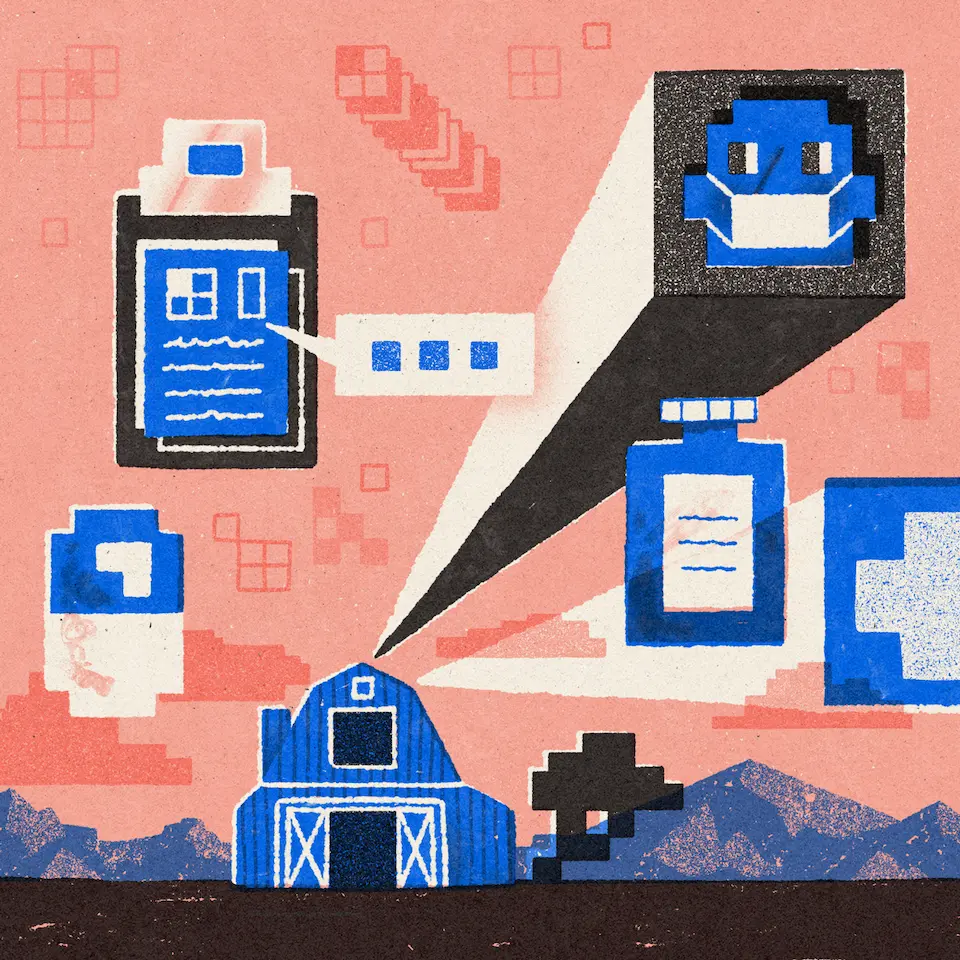





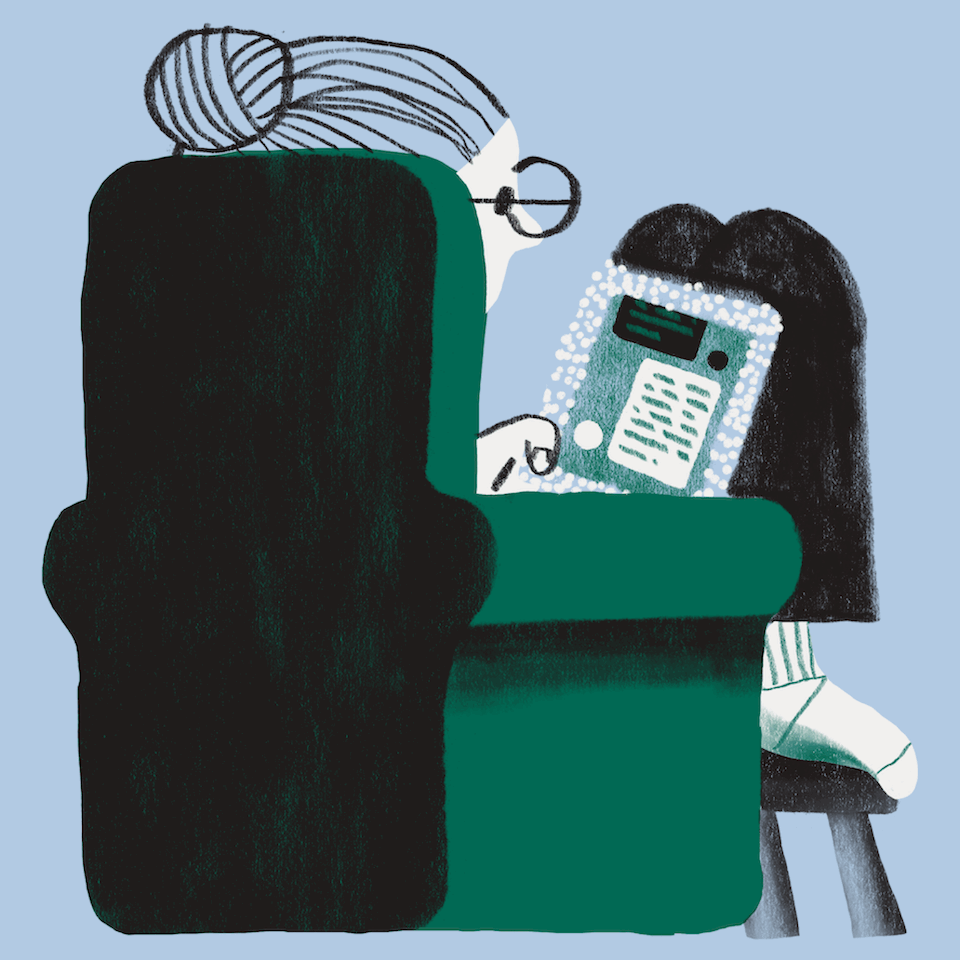




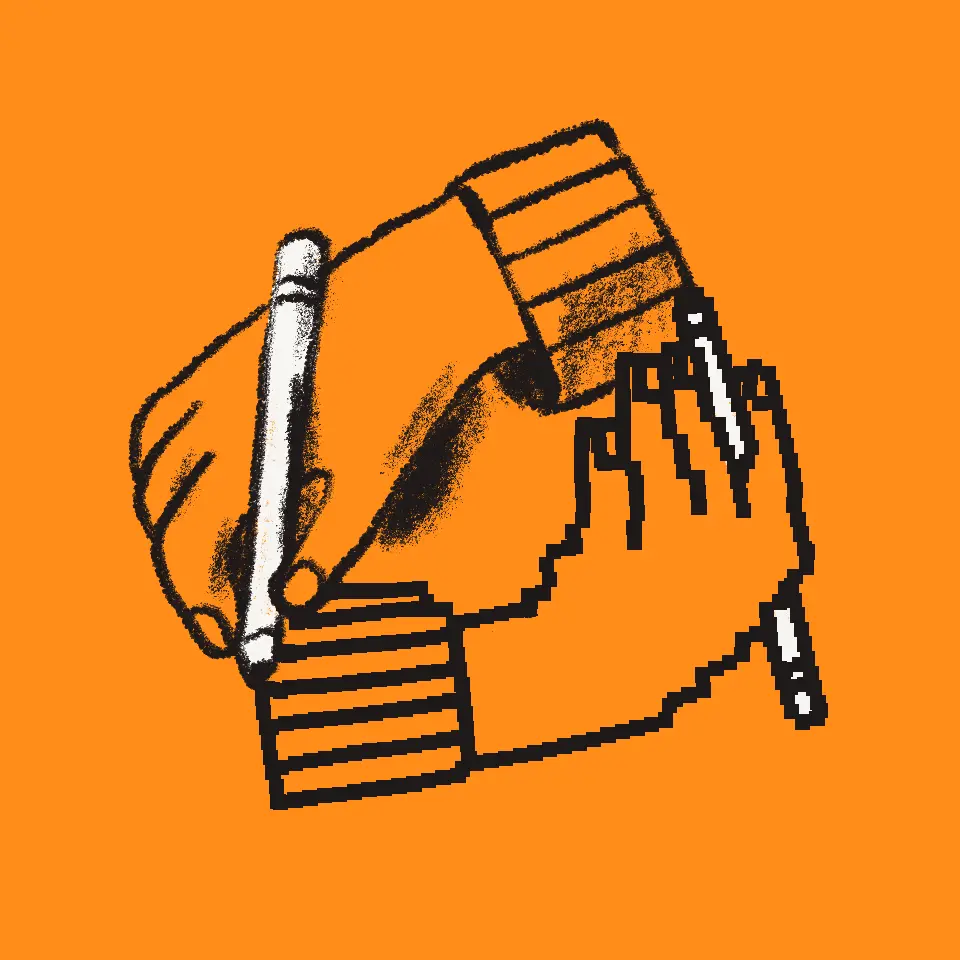
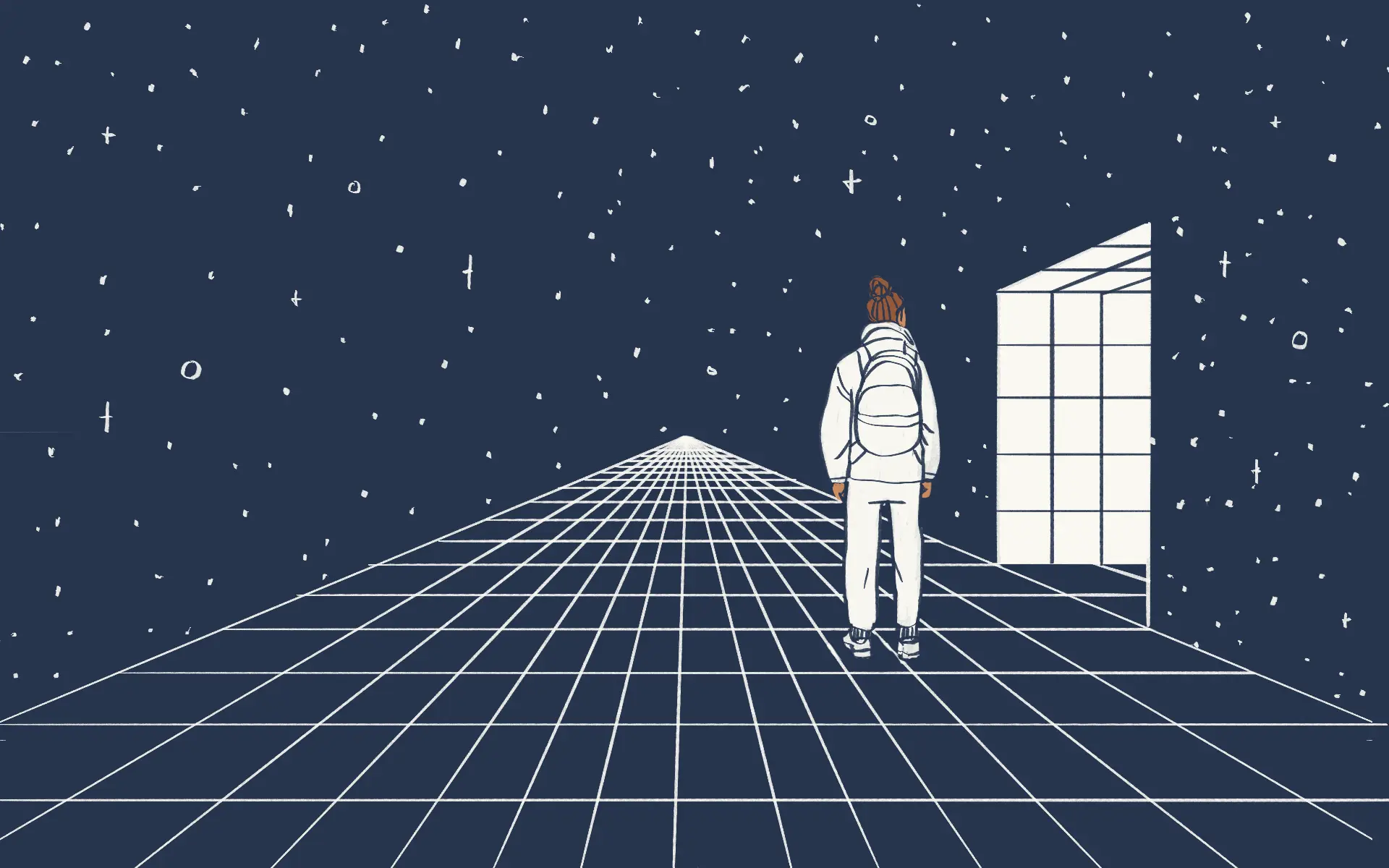





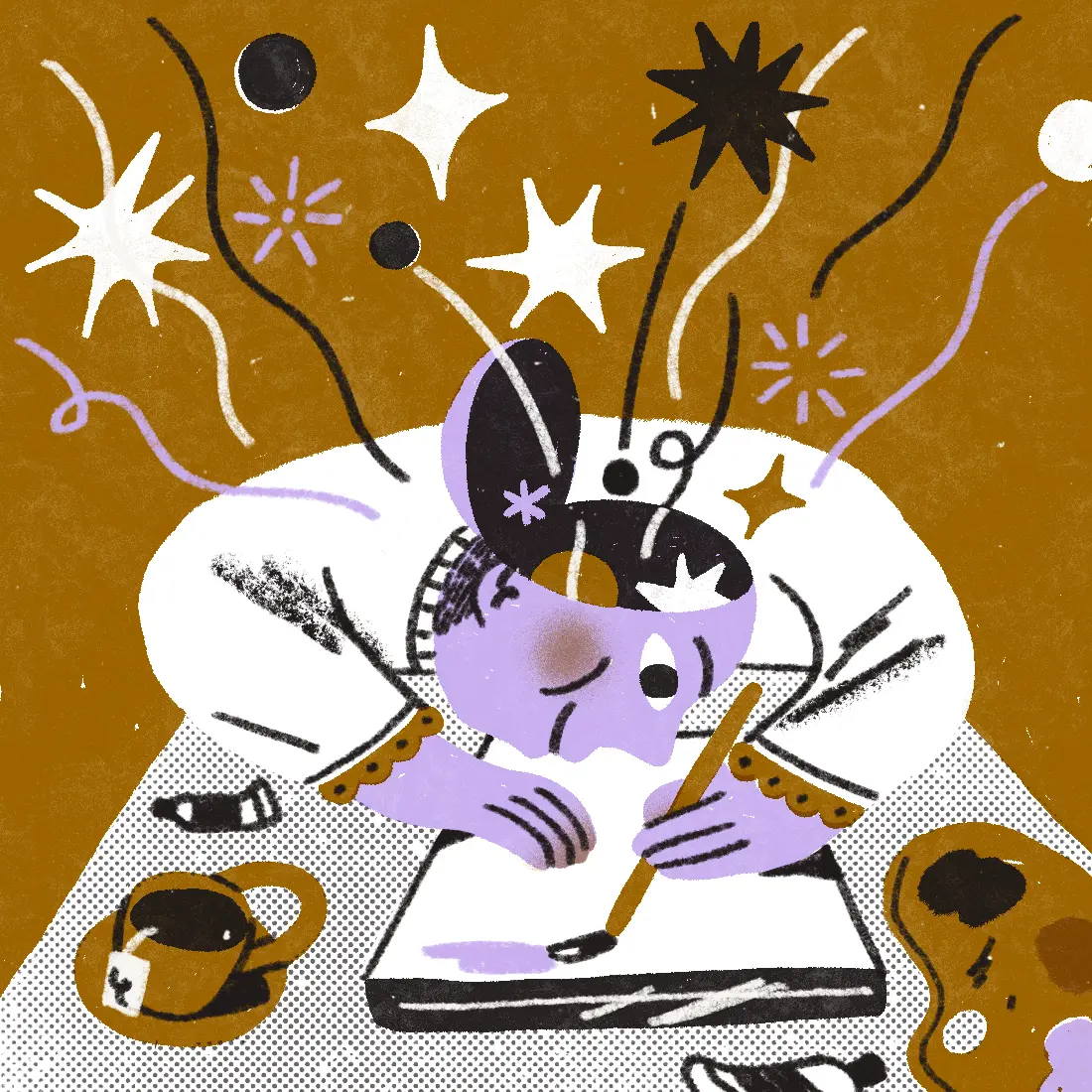
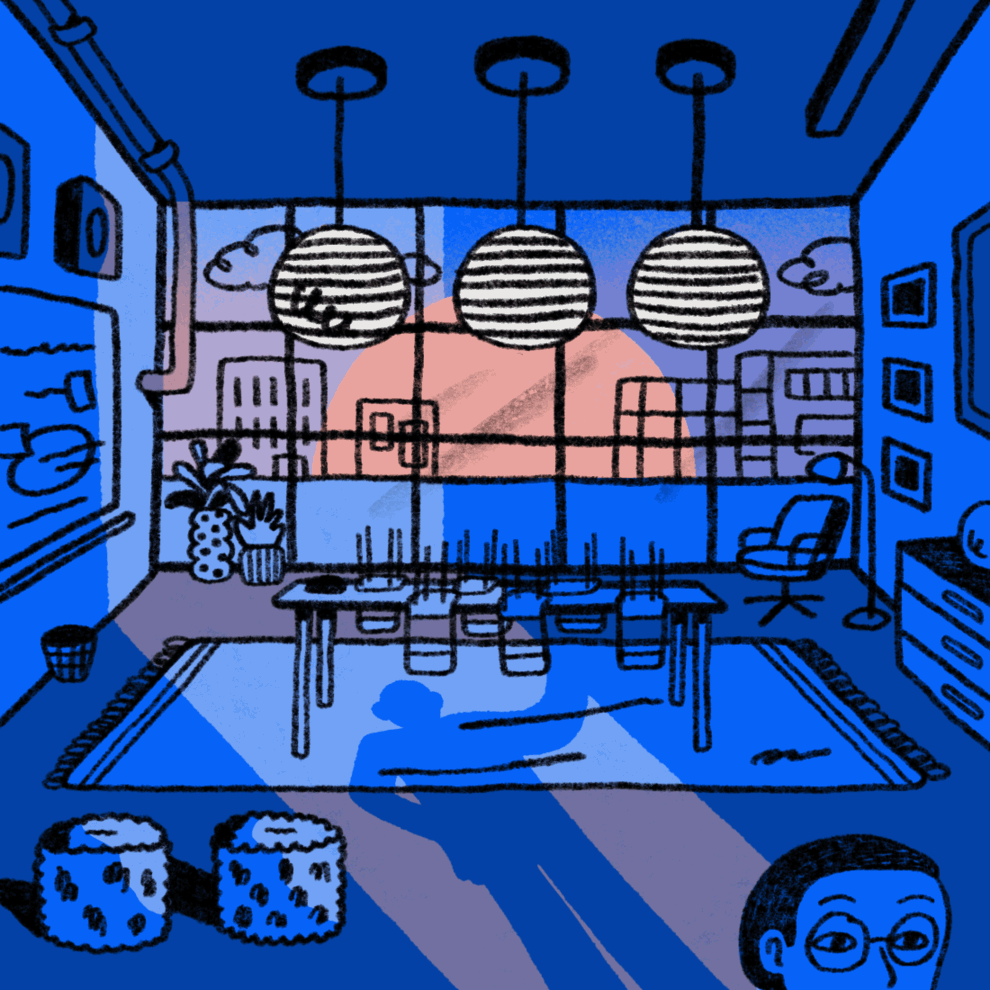








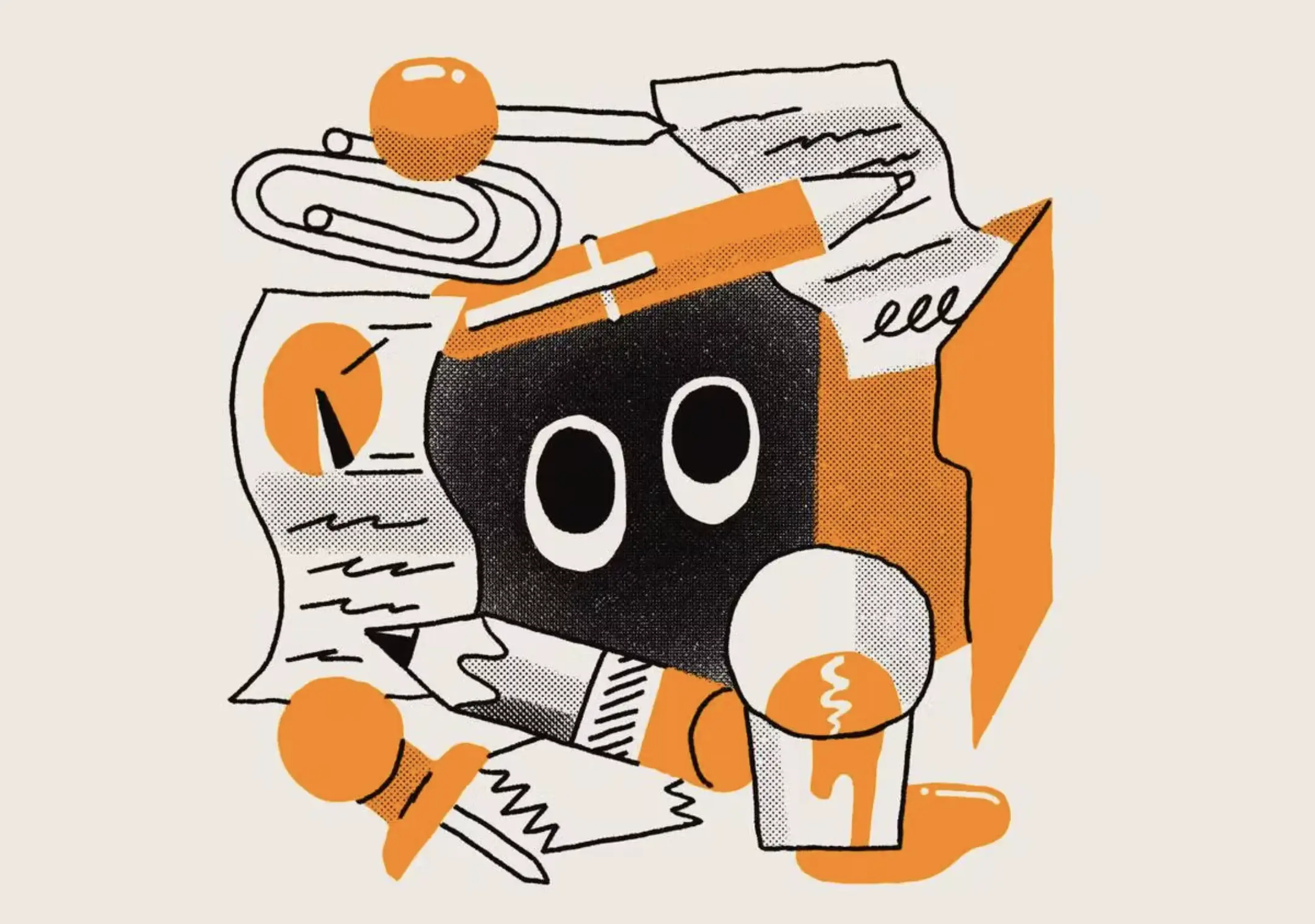
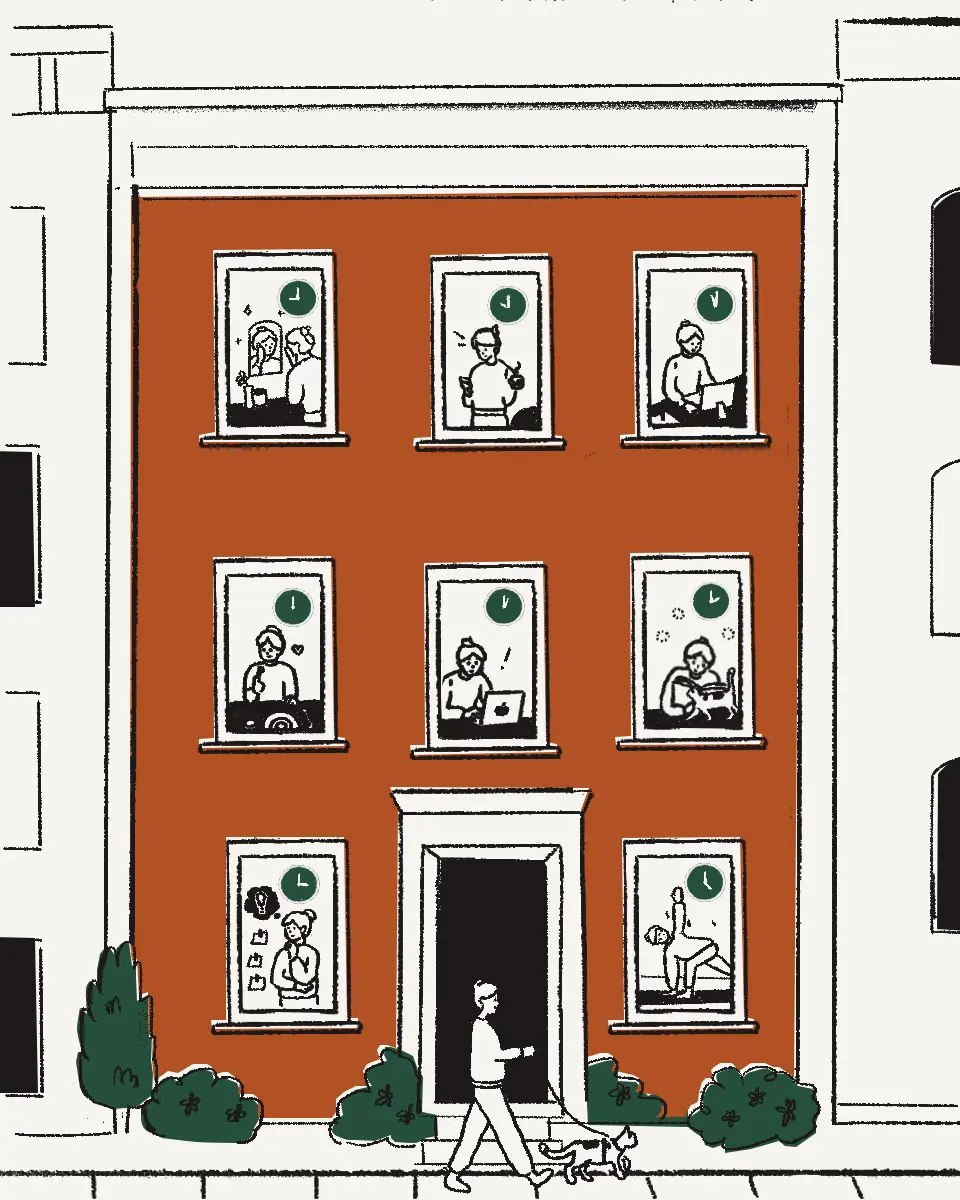
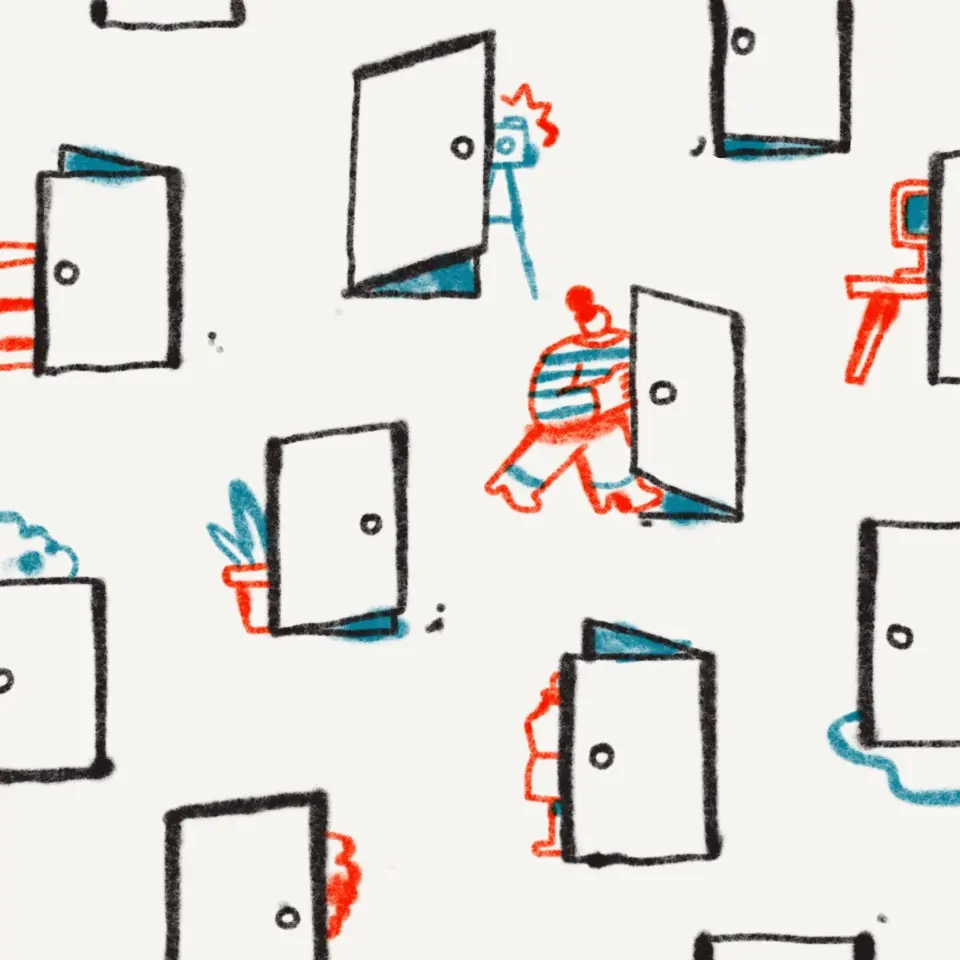
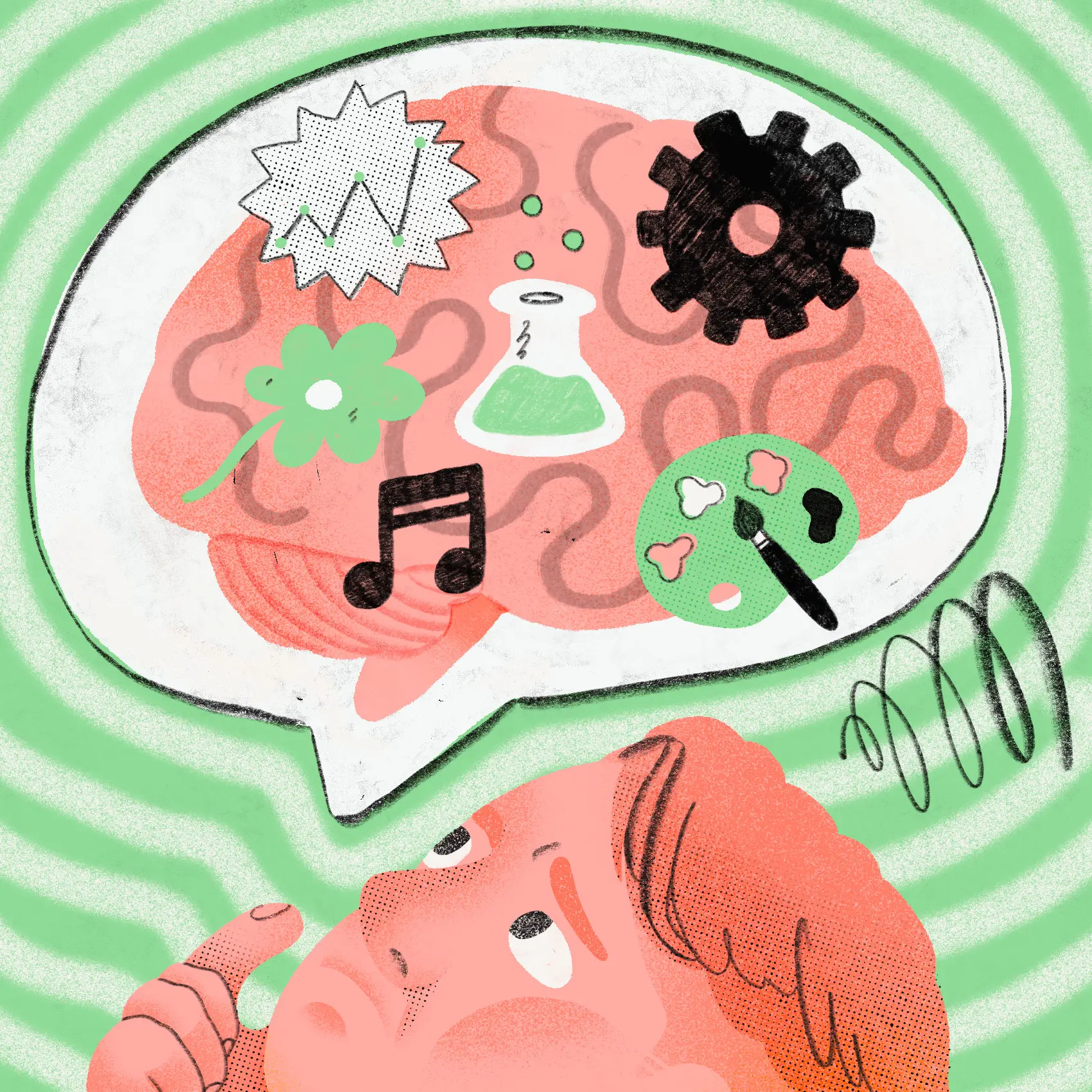





.png/_jcr_content/renditions/1080x1080%20(1).webp)

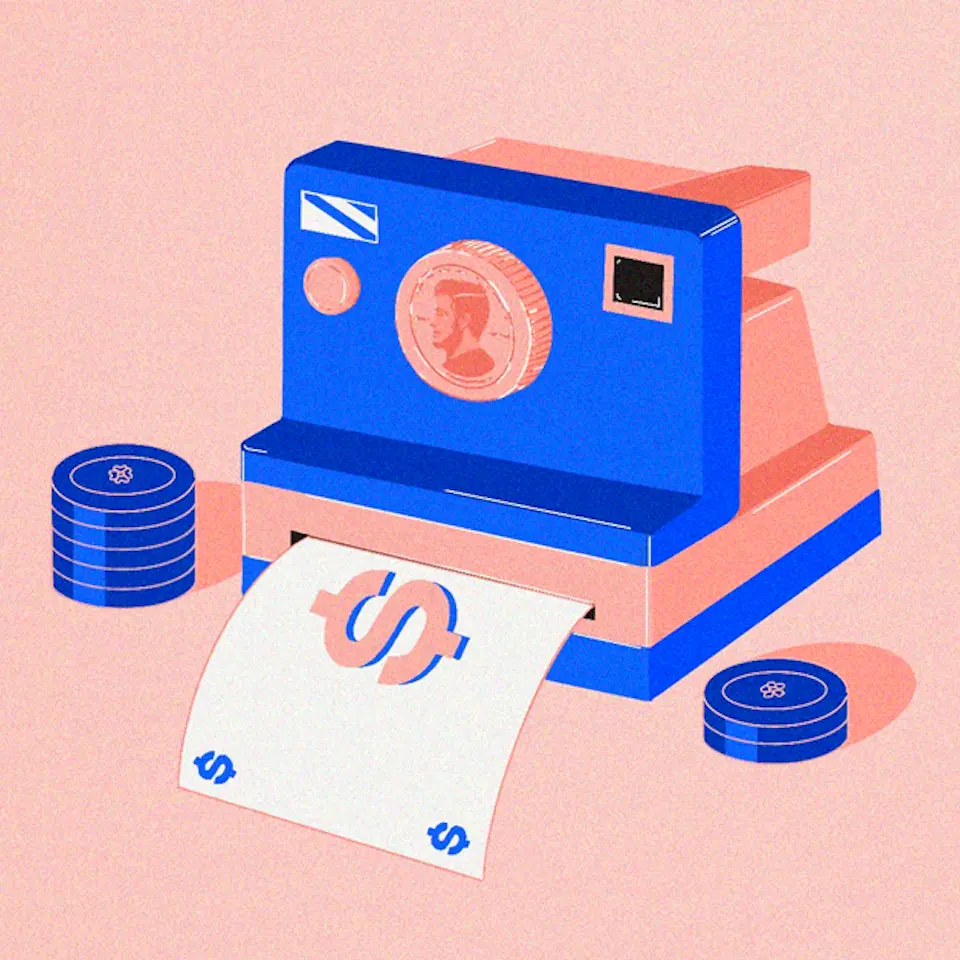




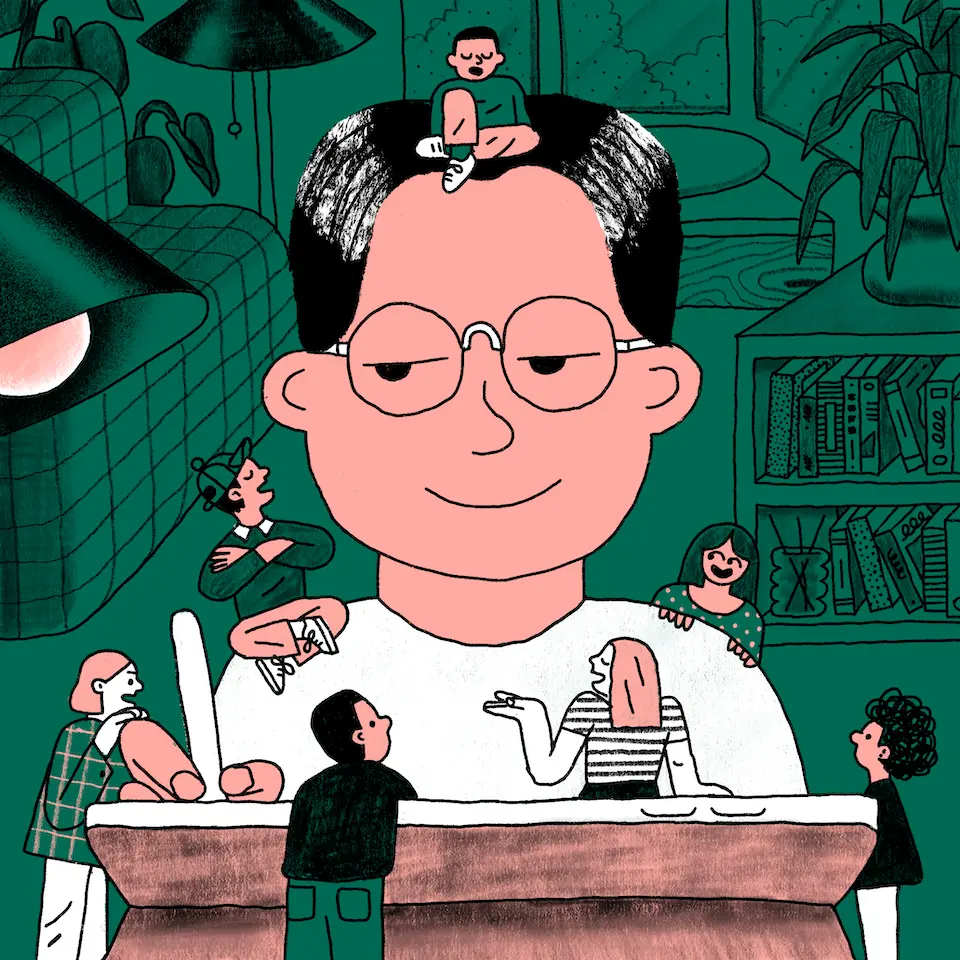



.gif)





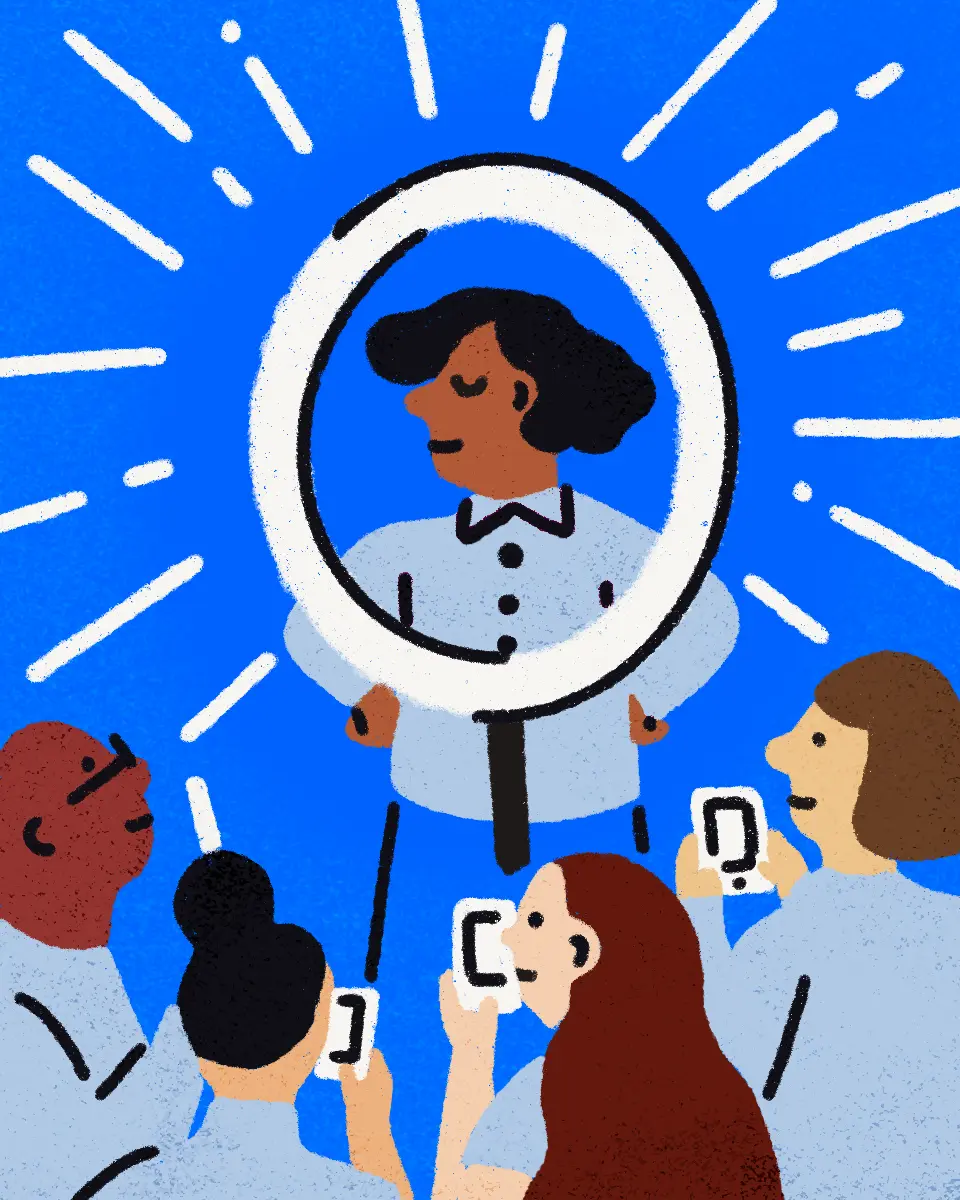


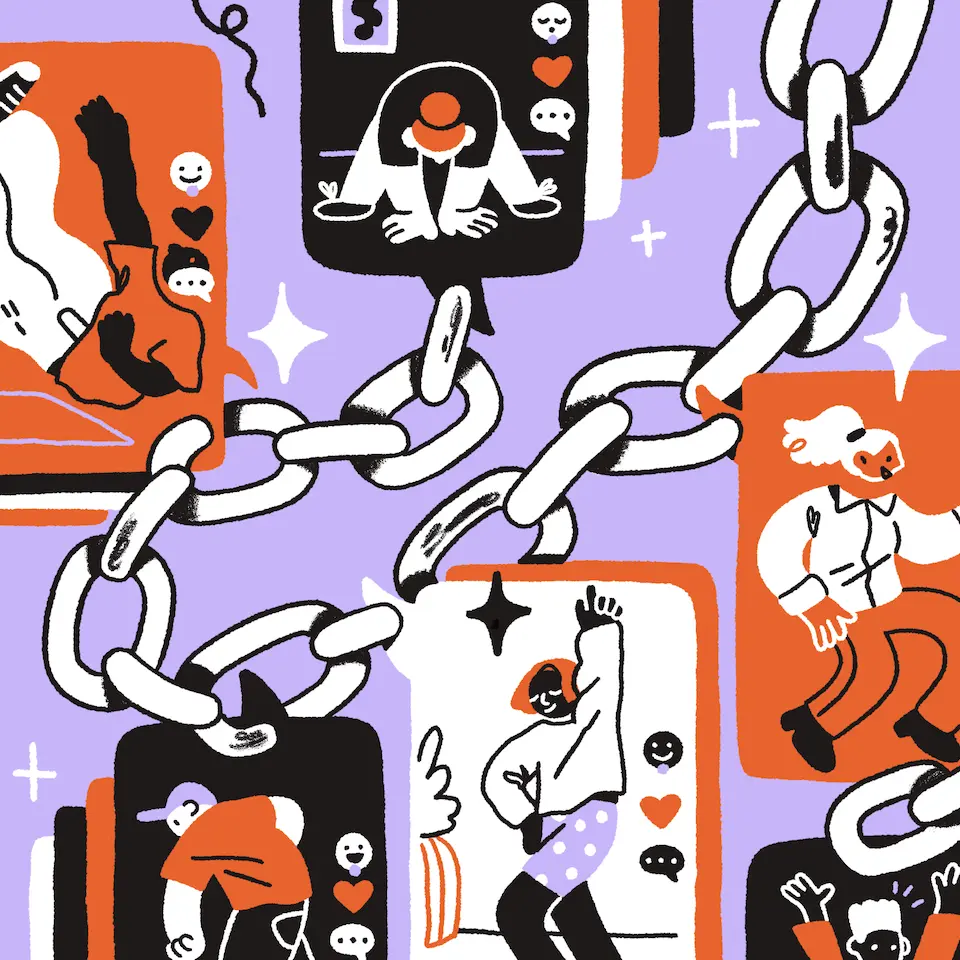


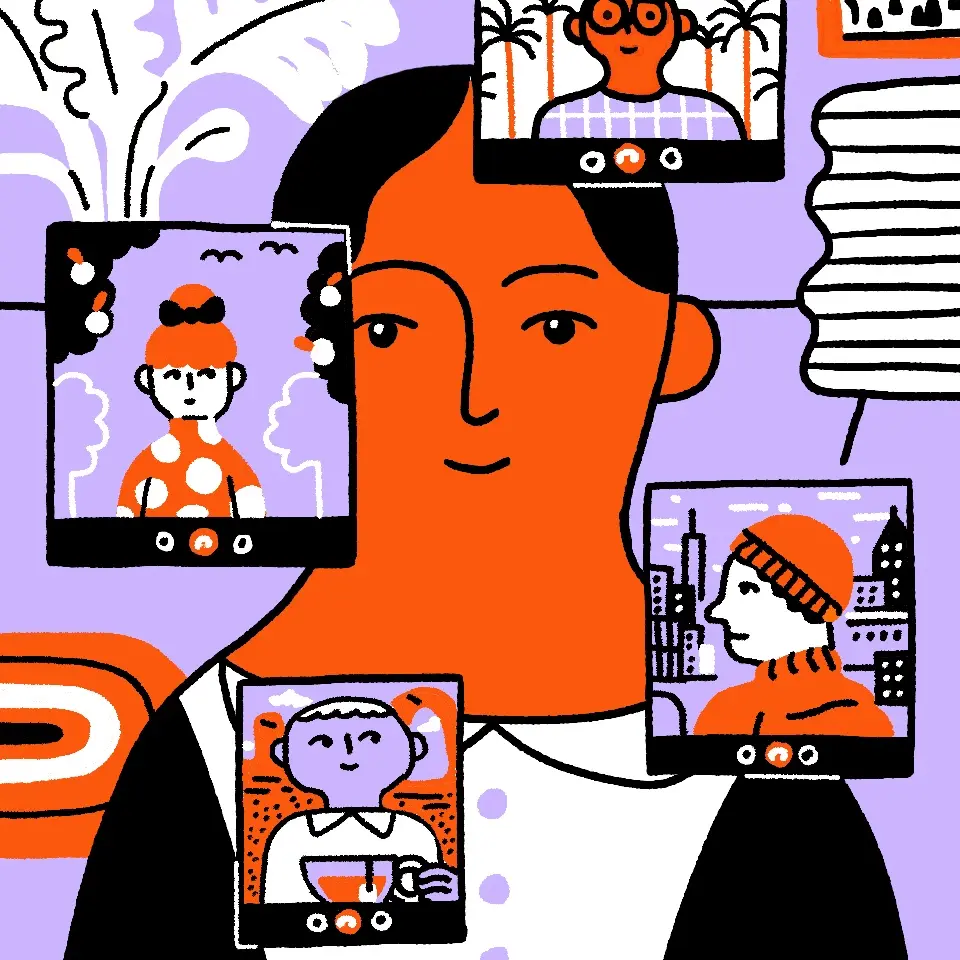
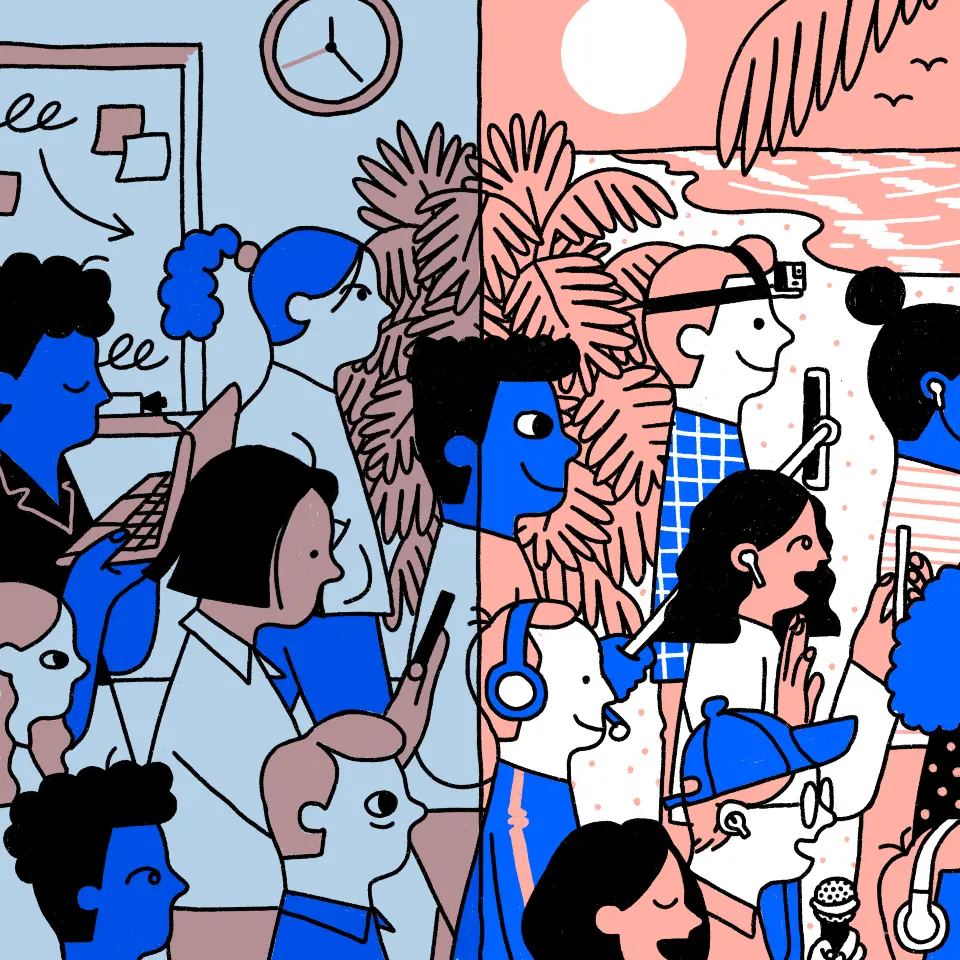






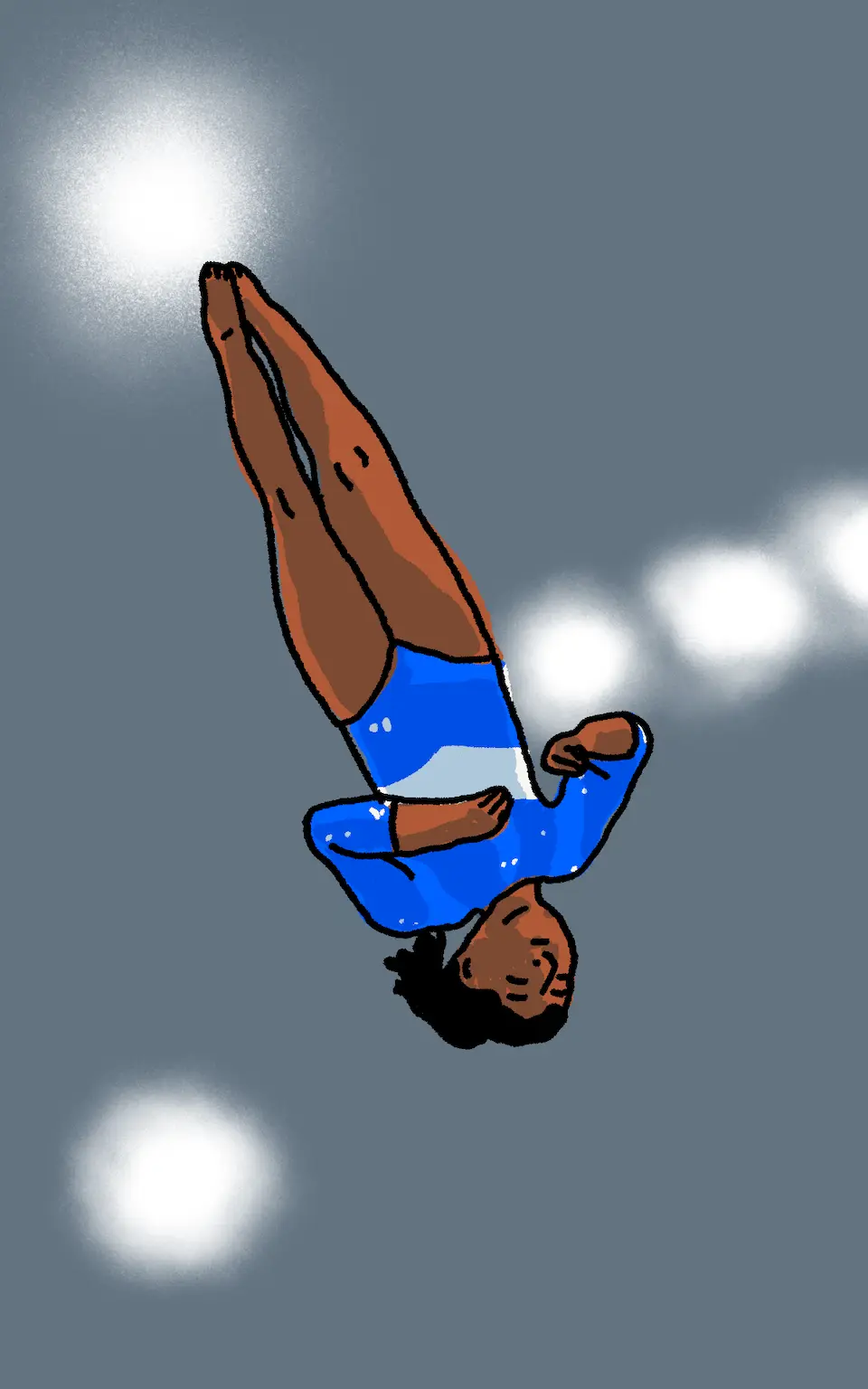



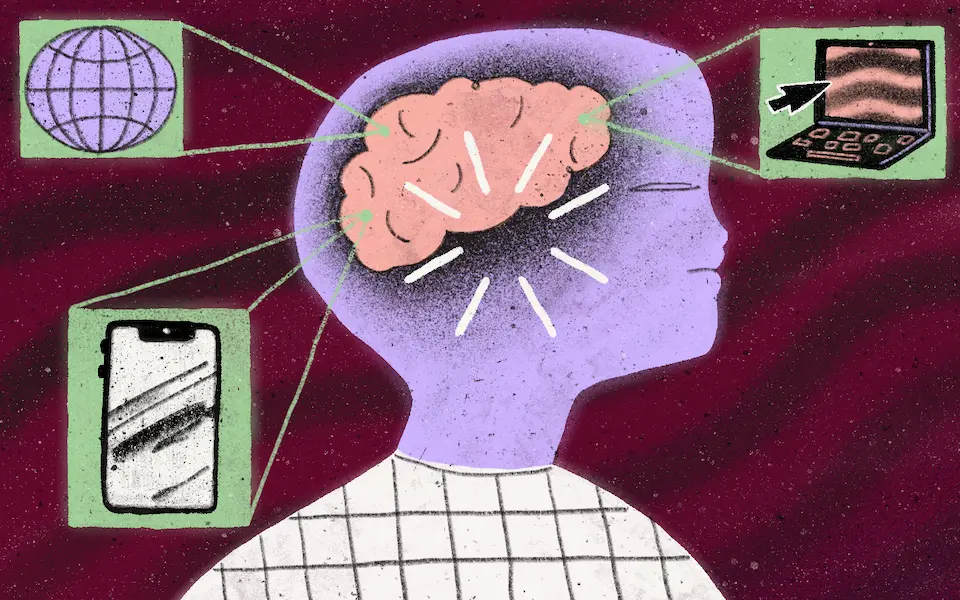


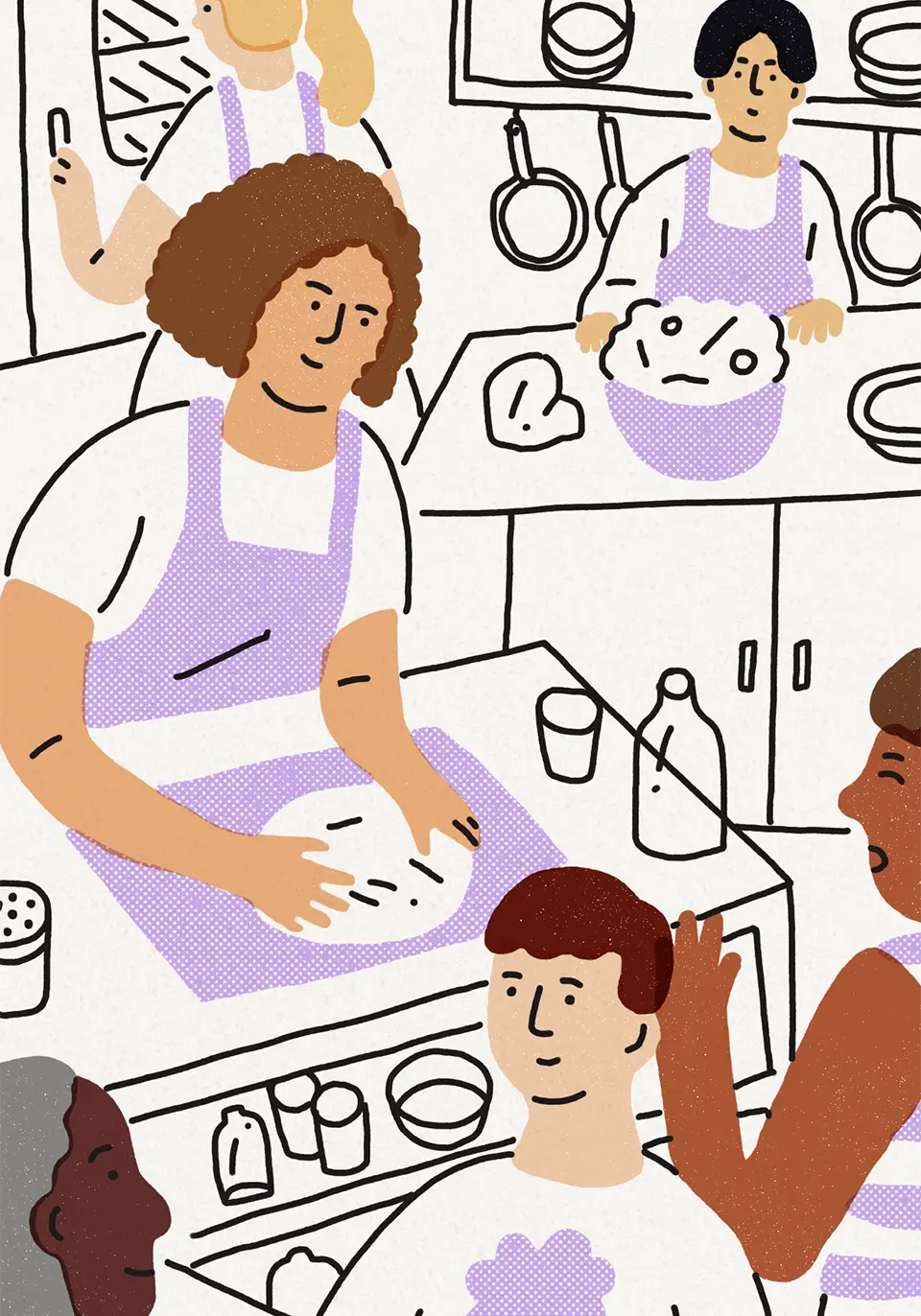


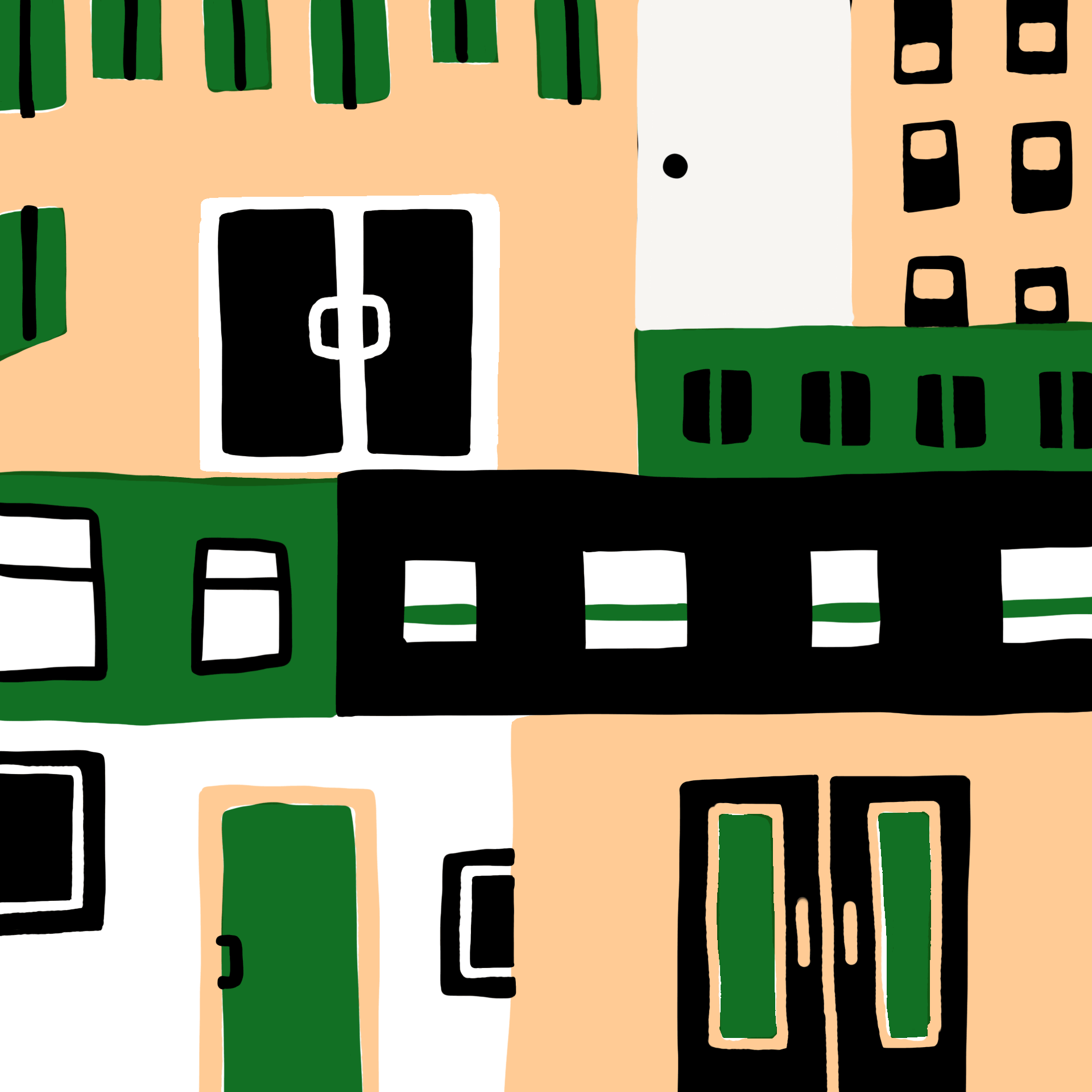



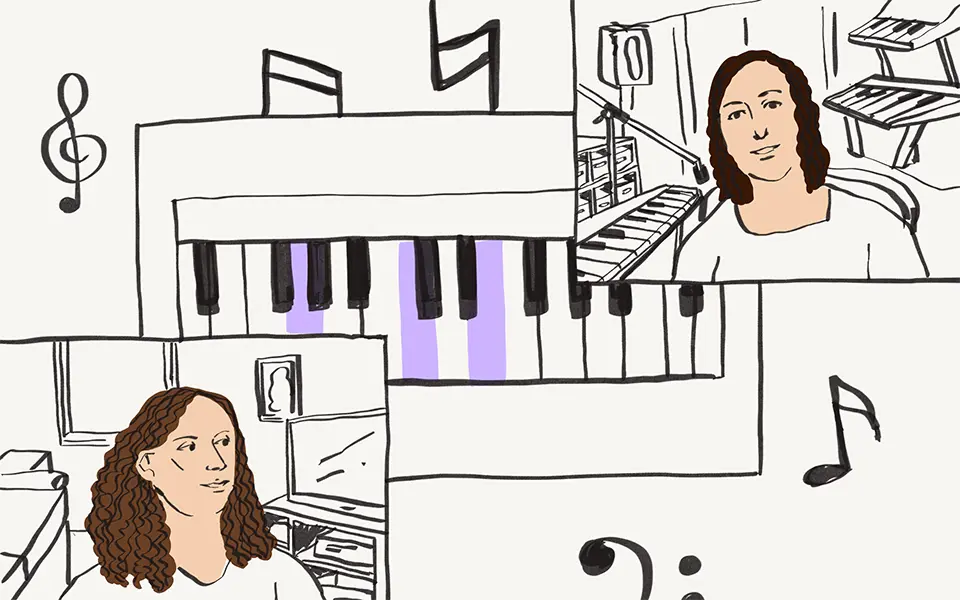

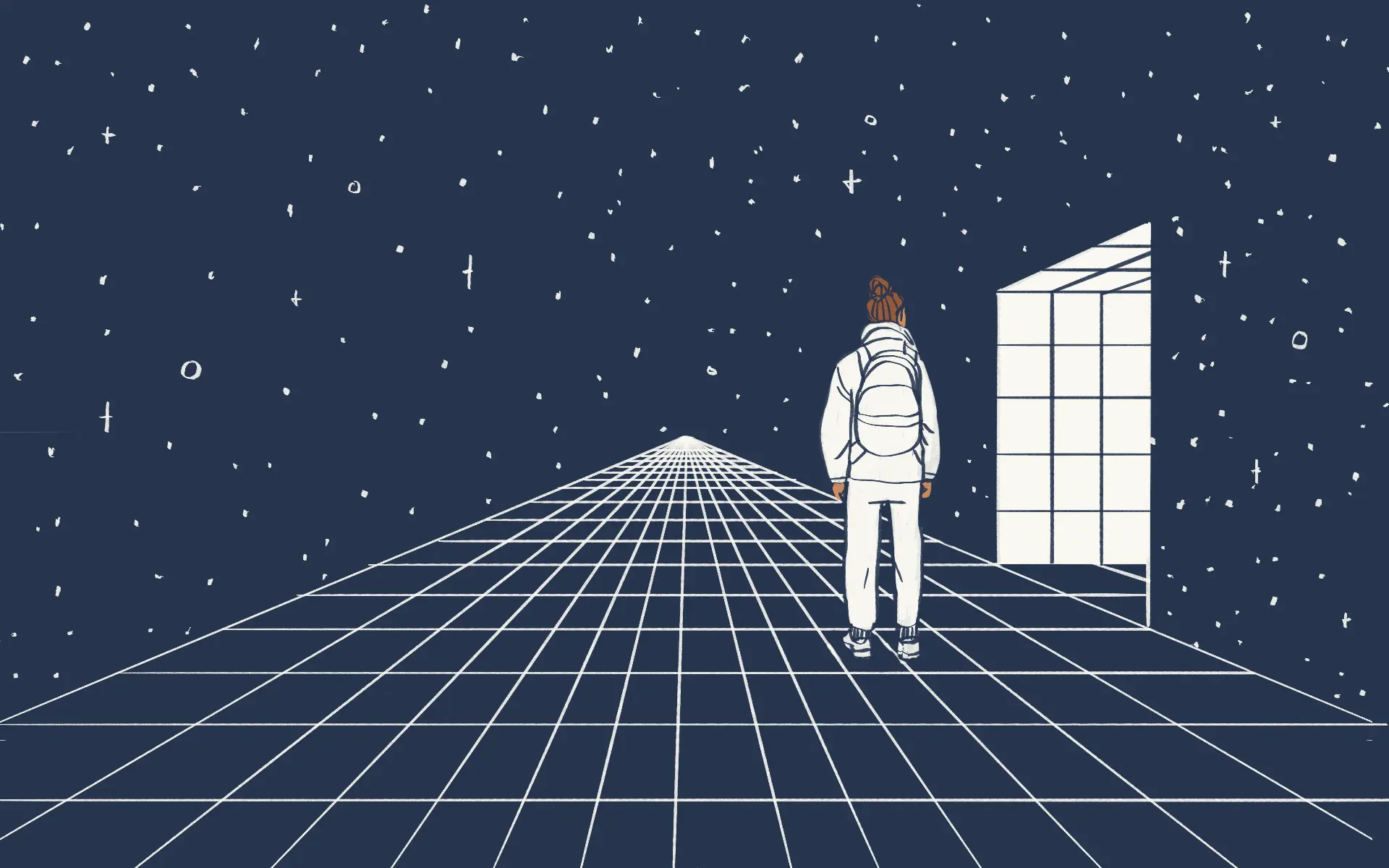
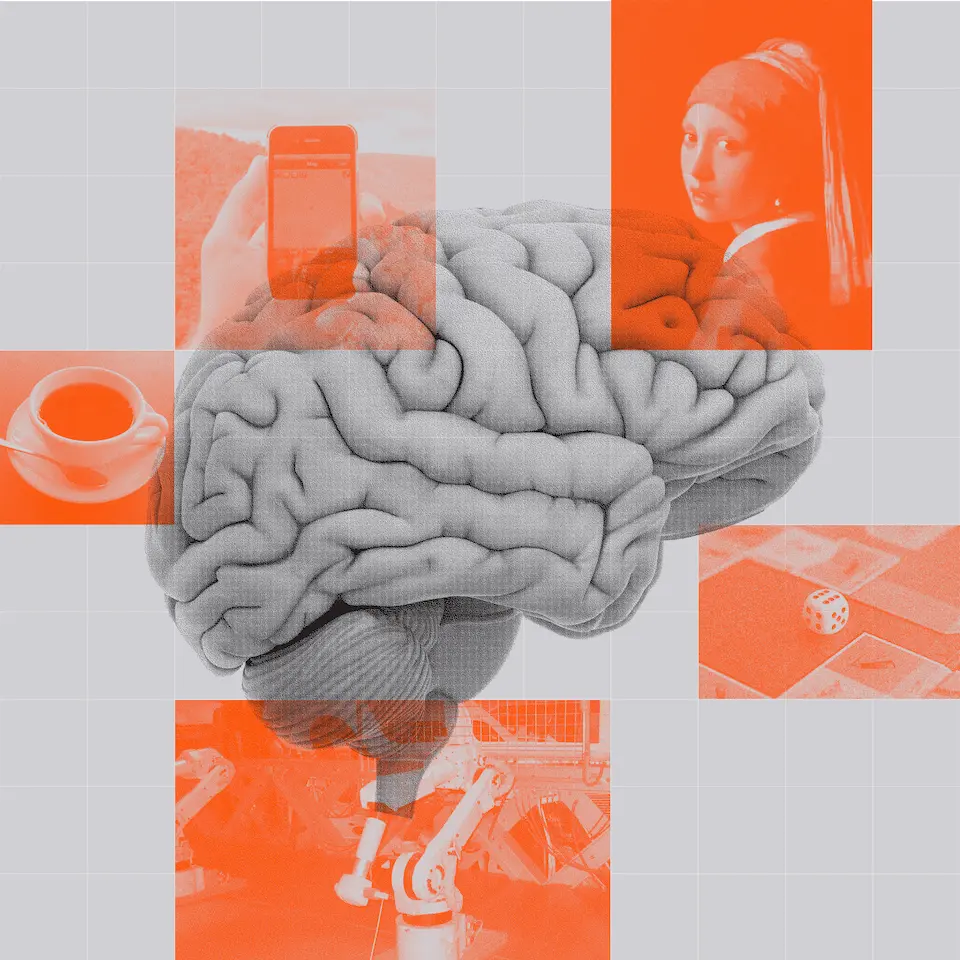


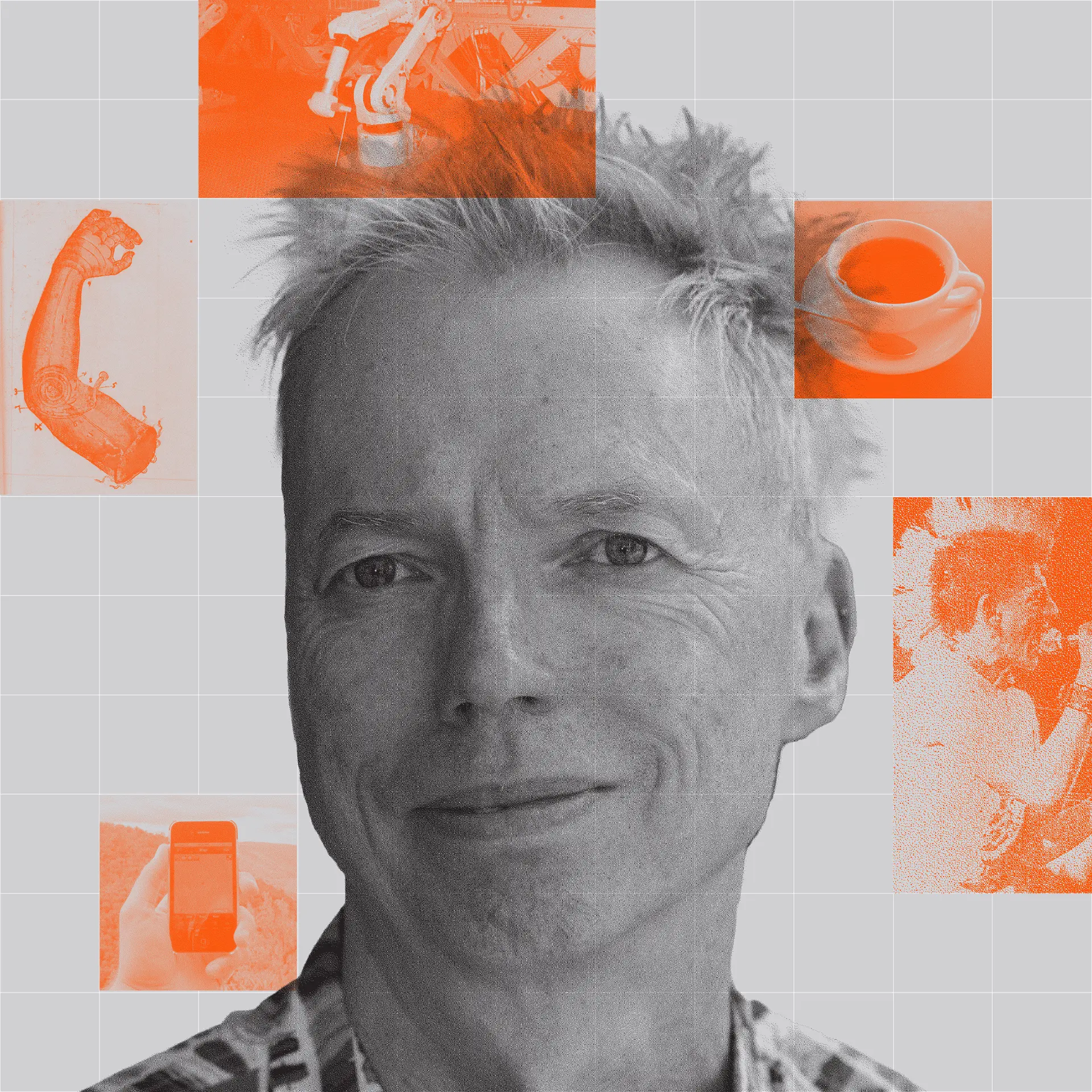

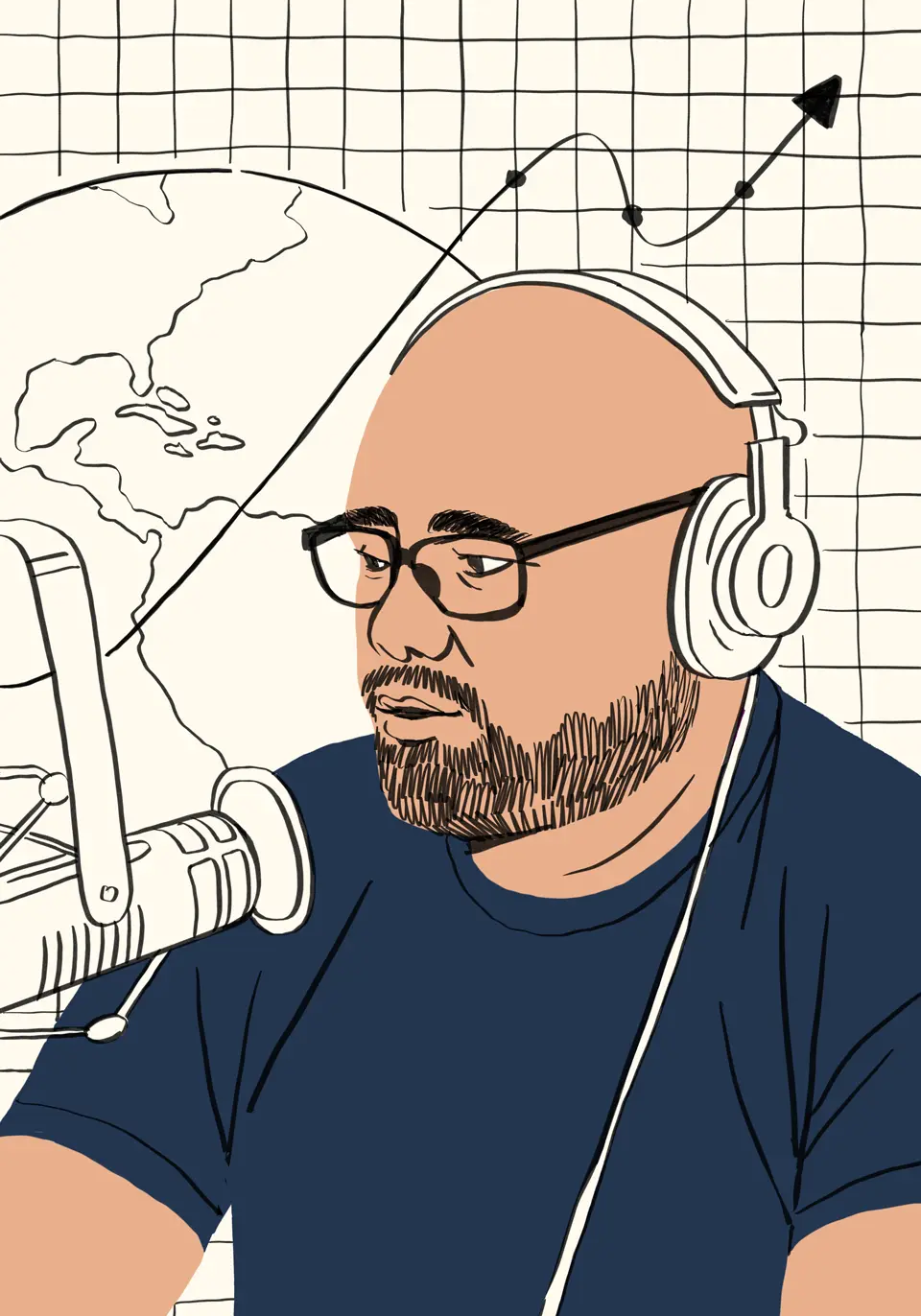



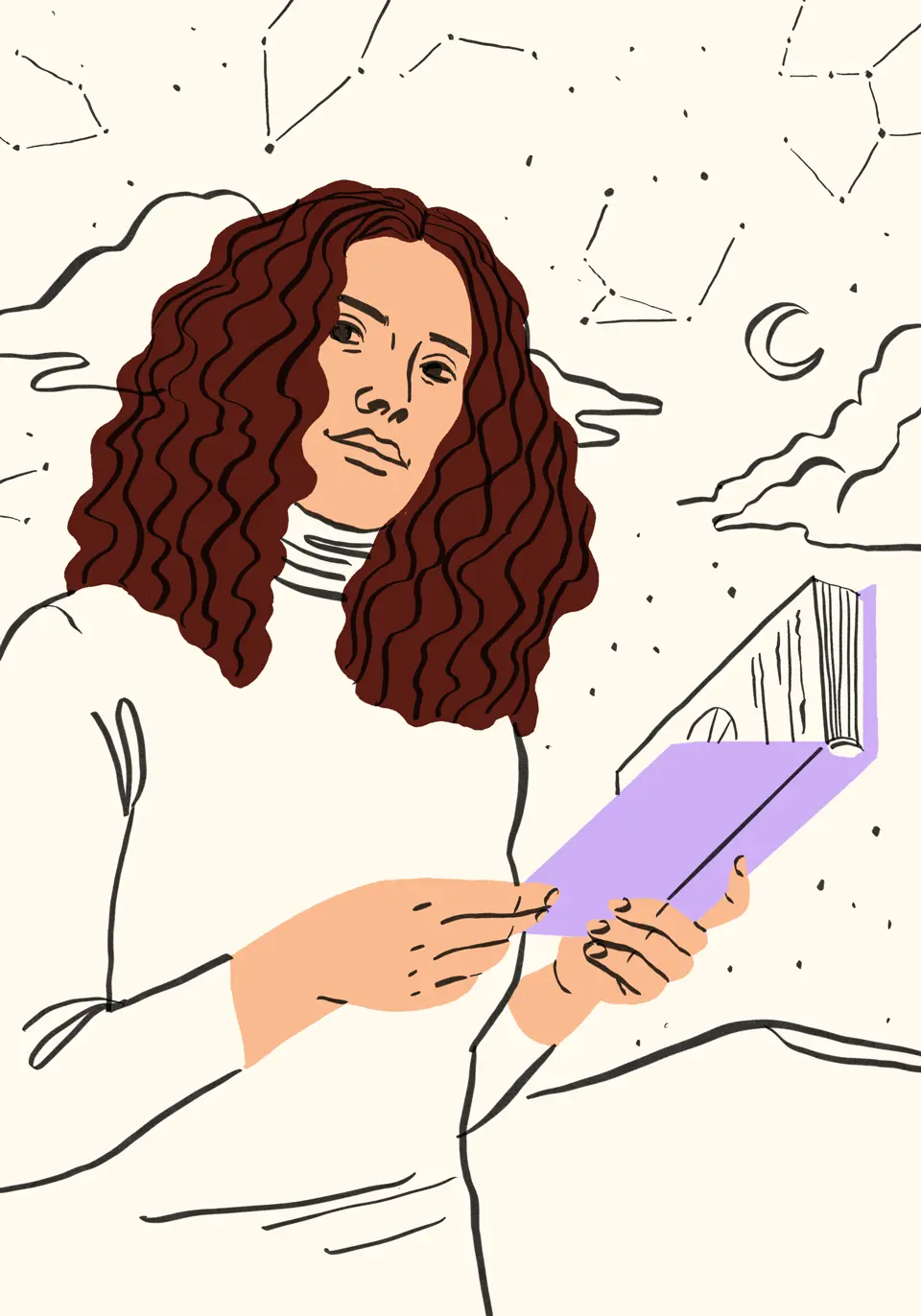


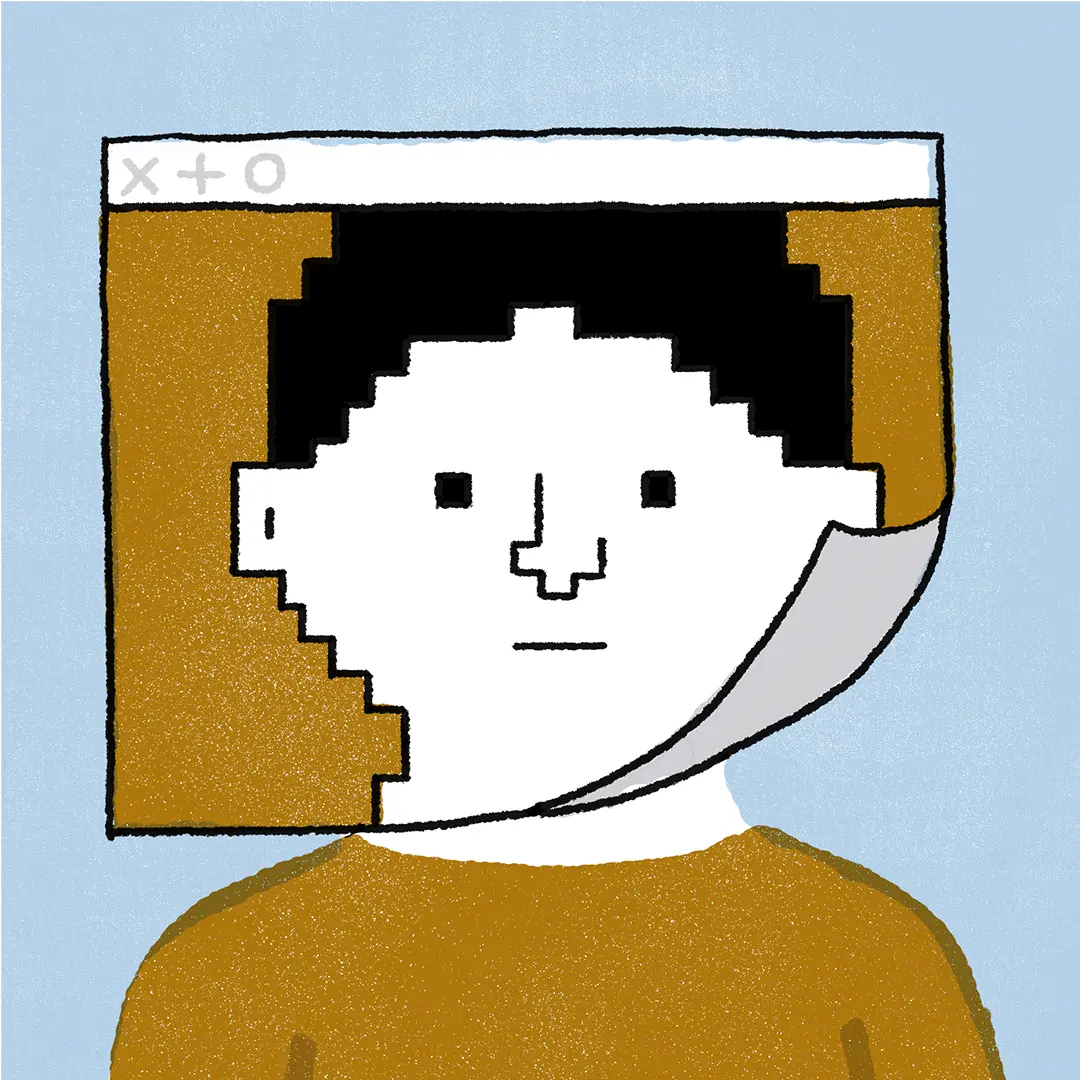

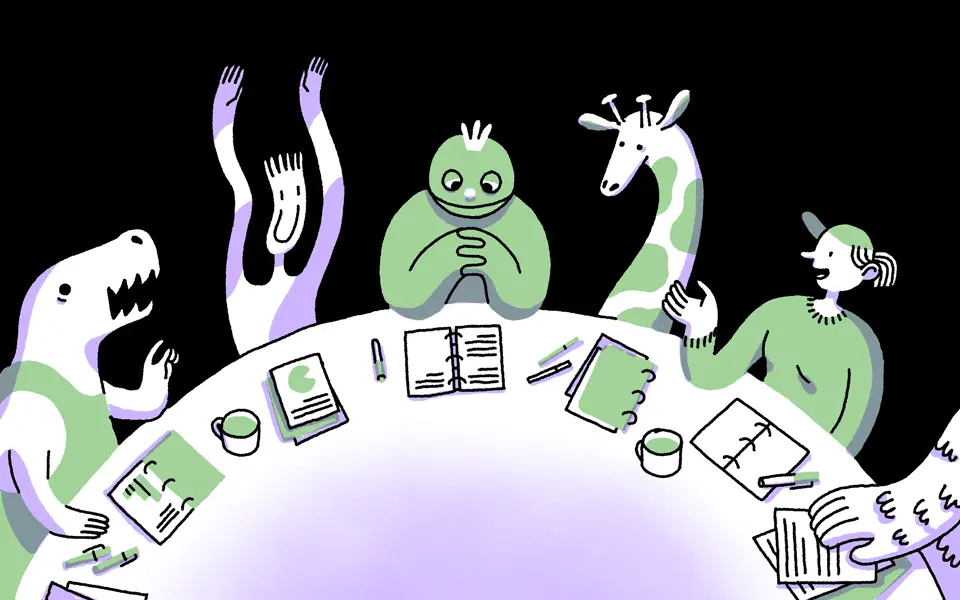


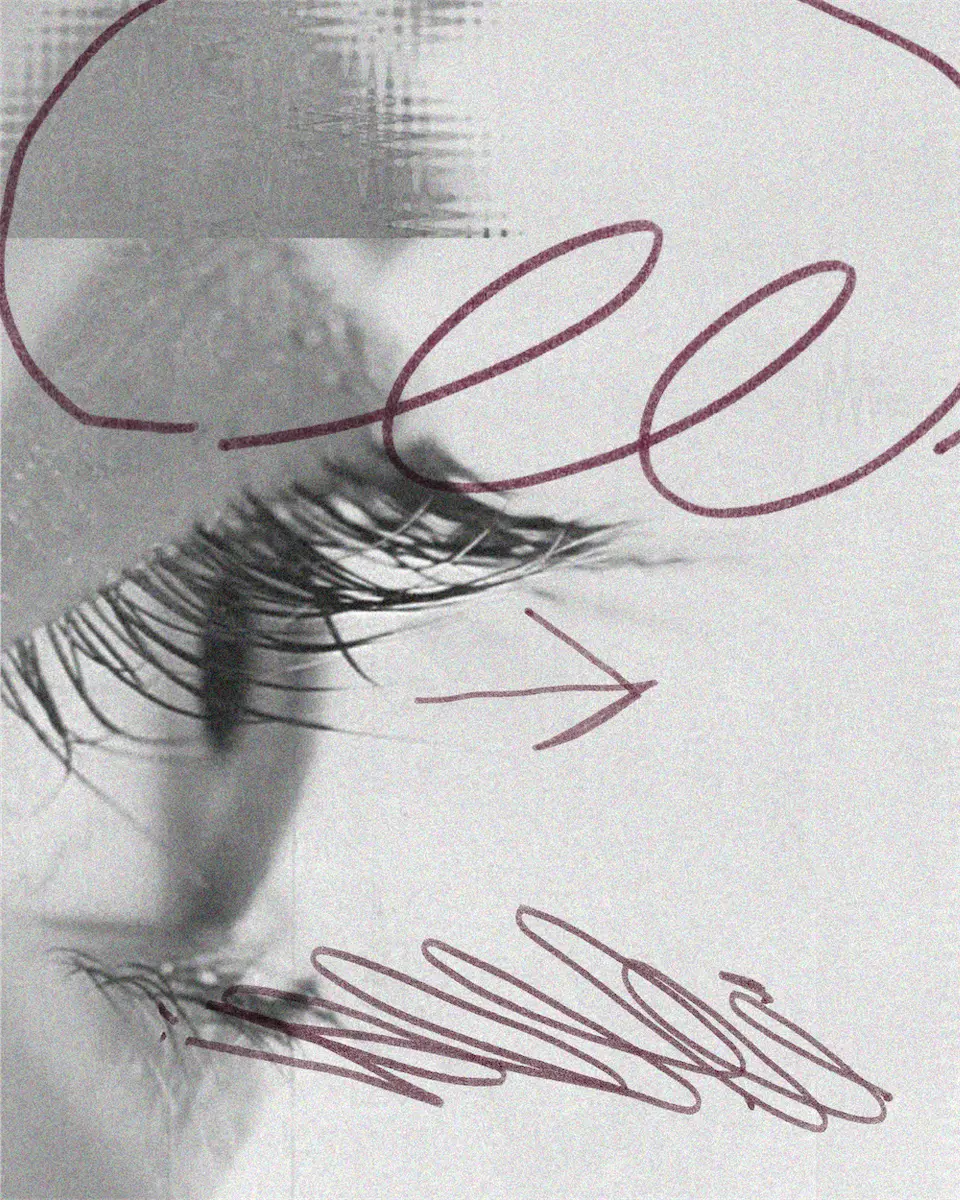

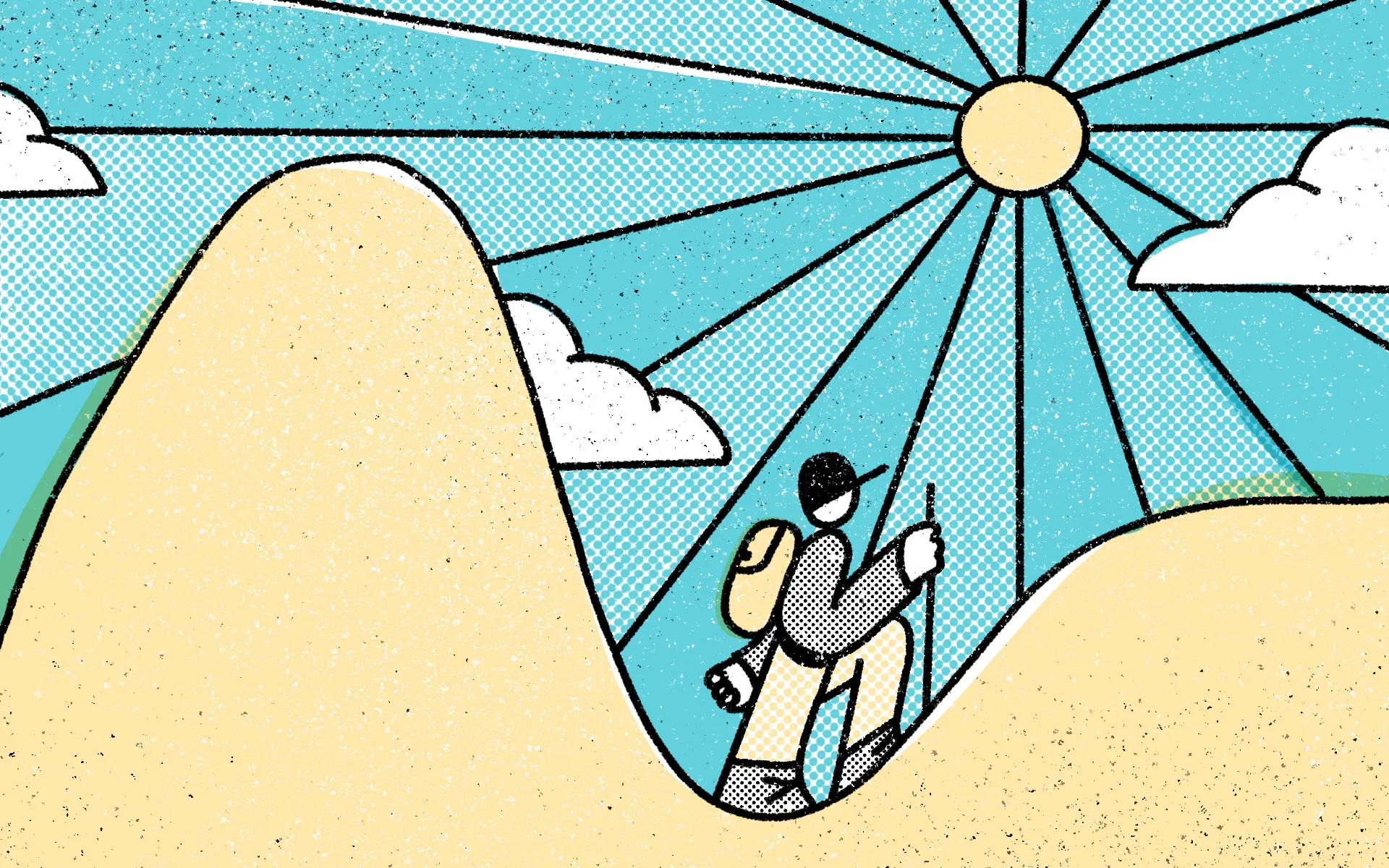
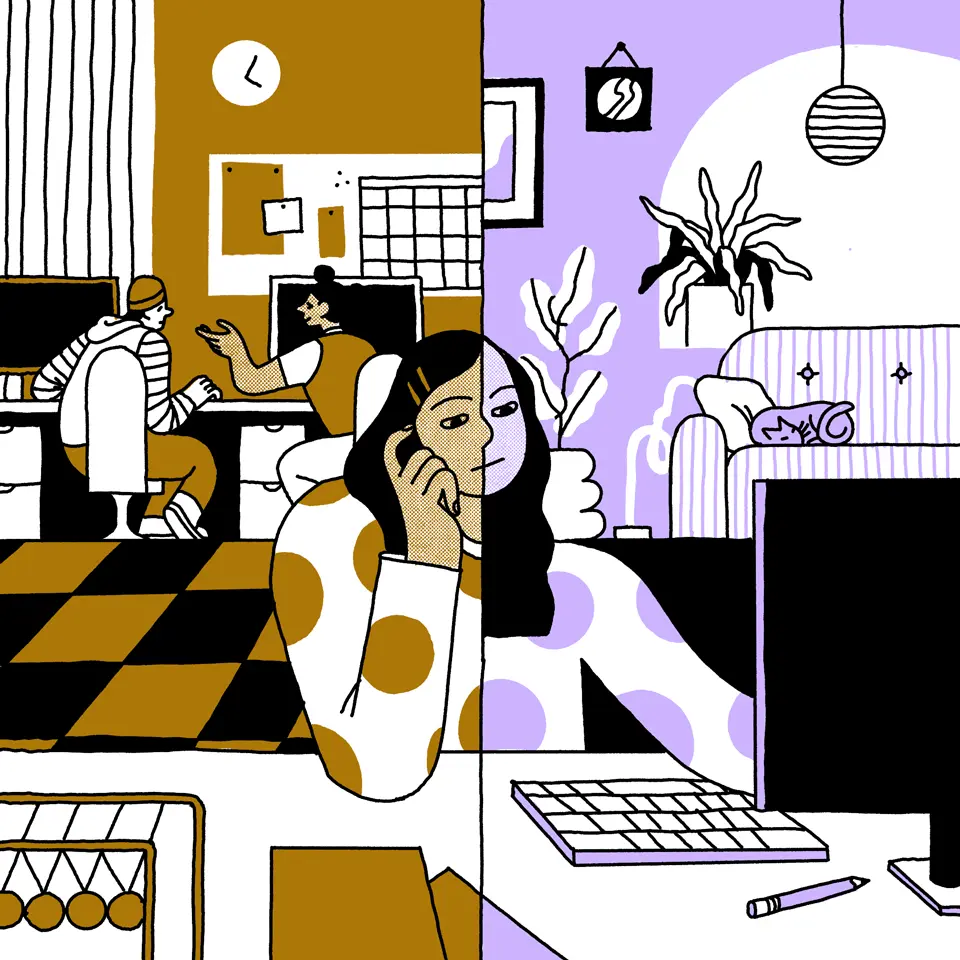



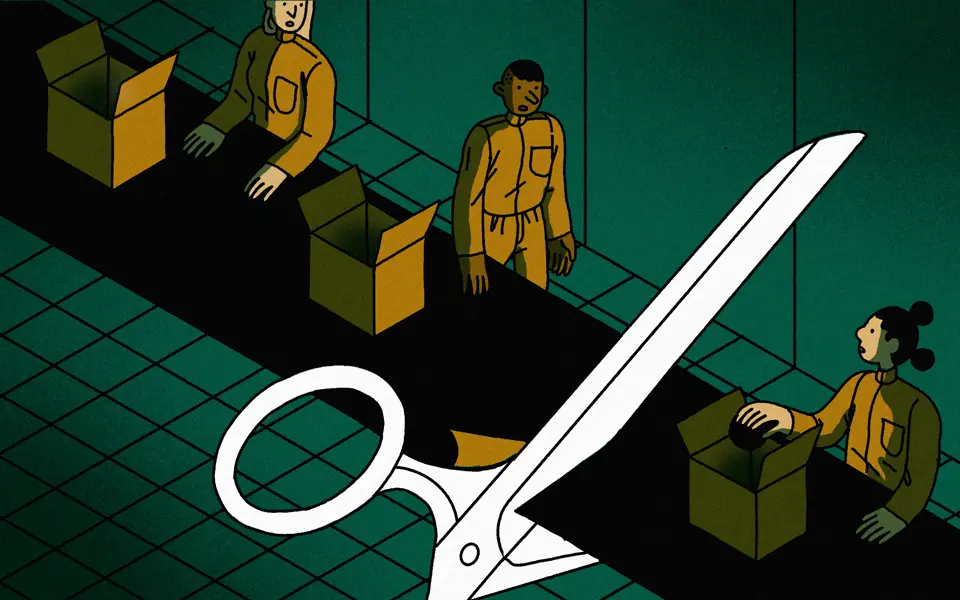

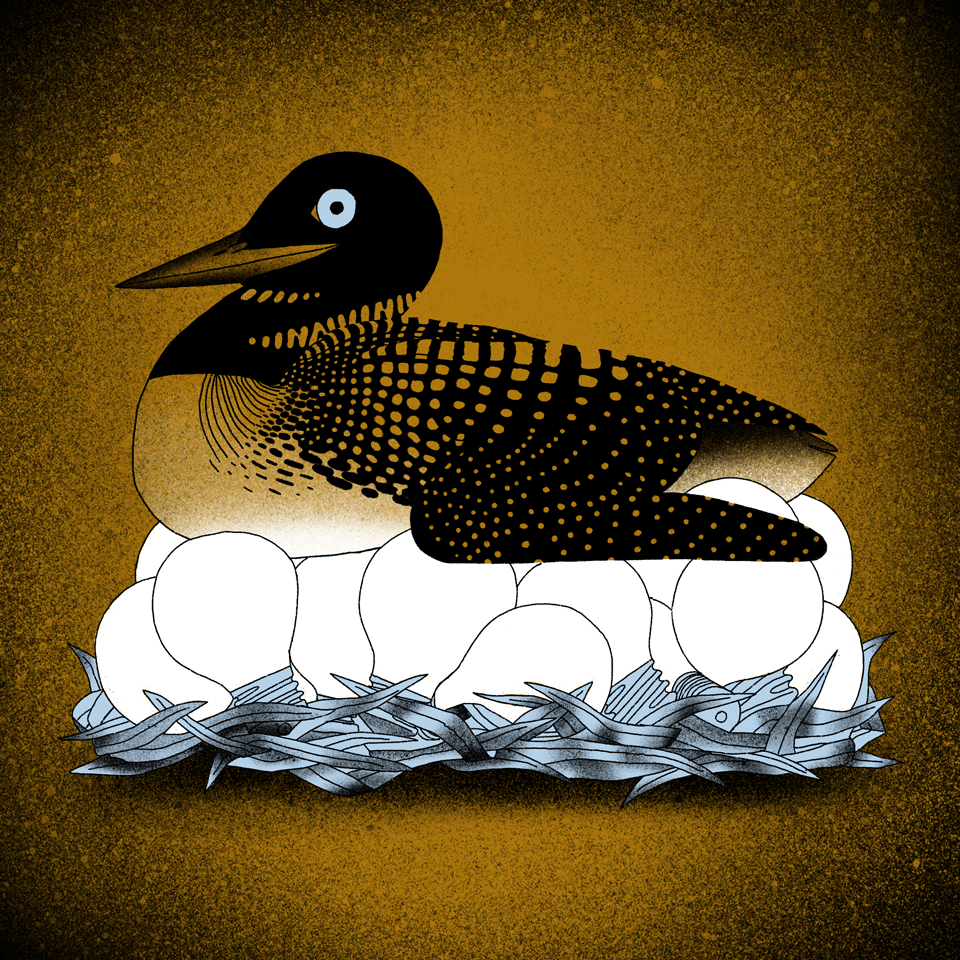


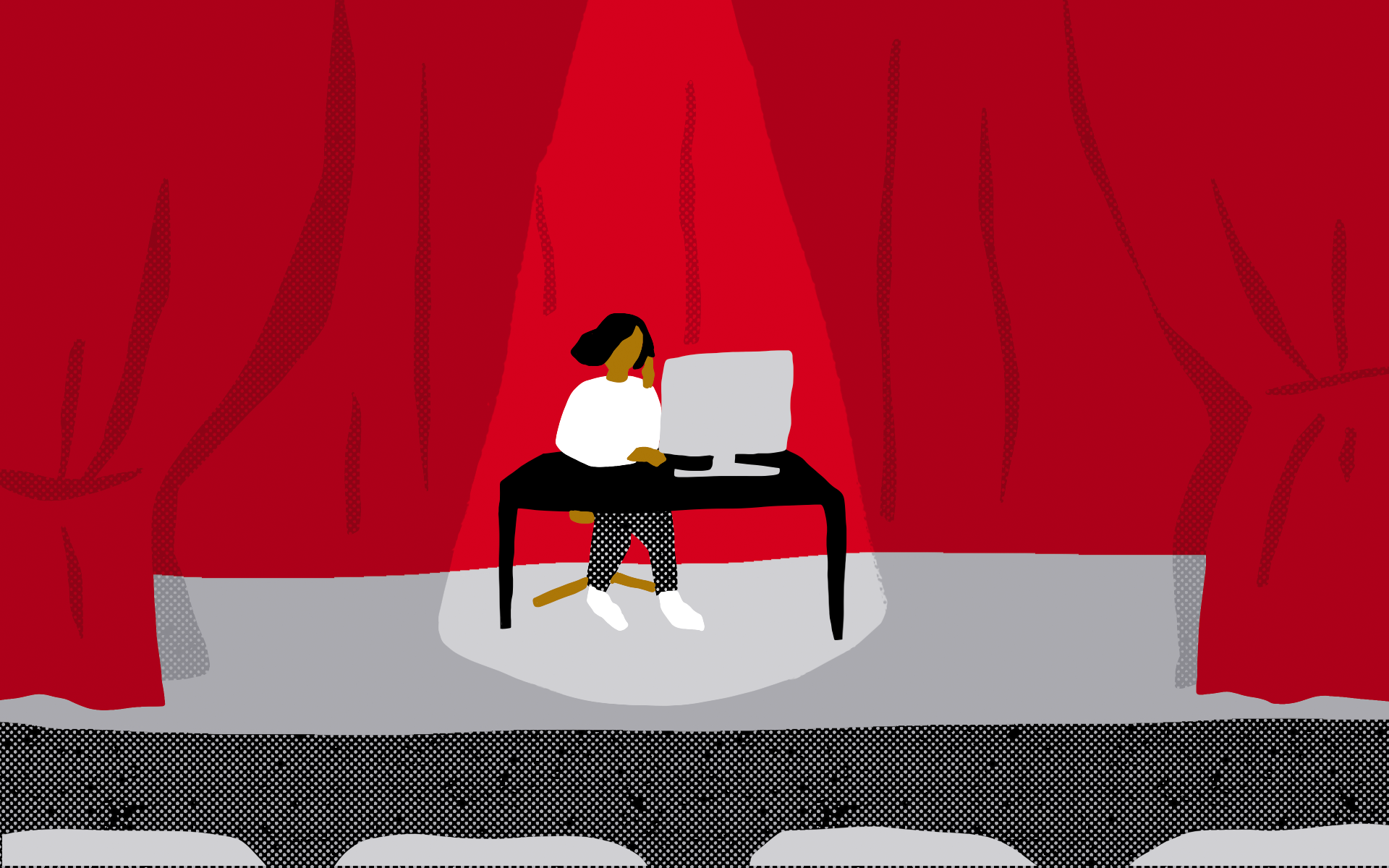



.png)
.png)
.png)
.jpg)
.jpg)